Using templates to modify the recording schedule, Adding a template – Avigilon ACC Core Version 5.2.2 User Manual
Page 42
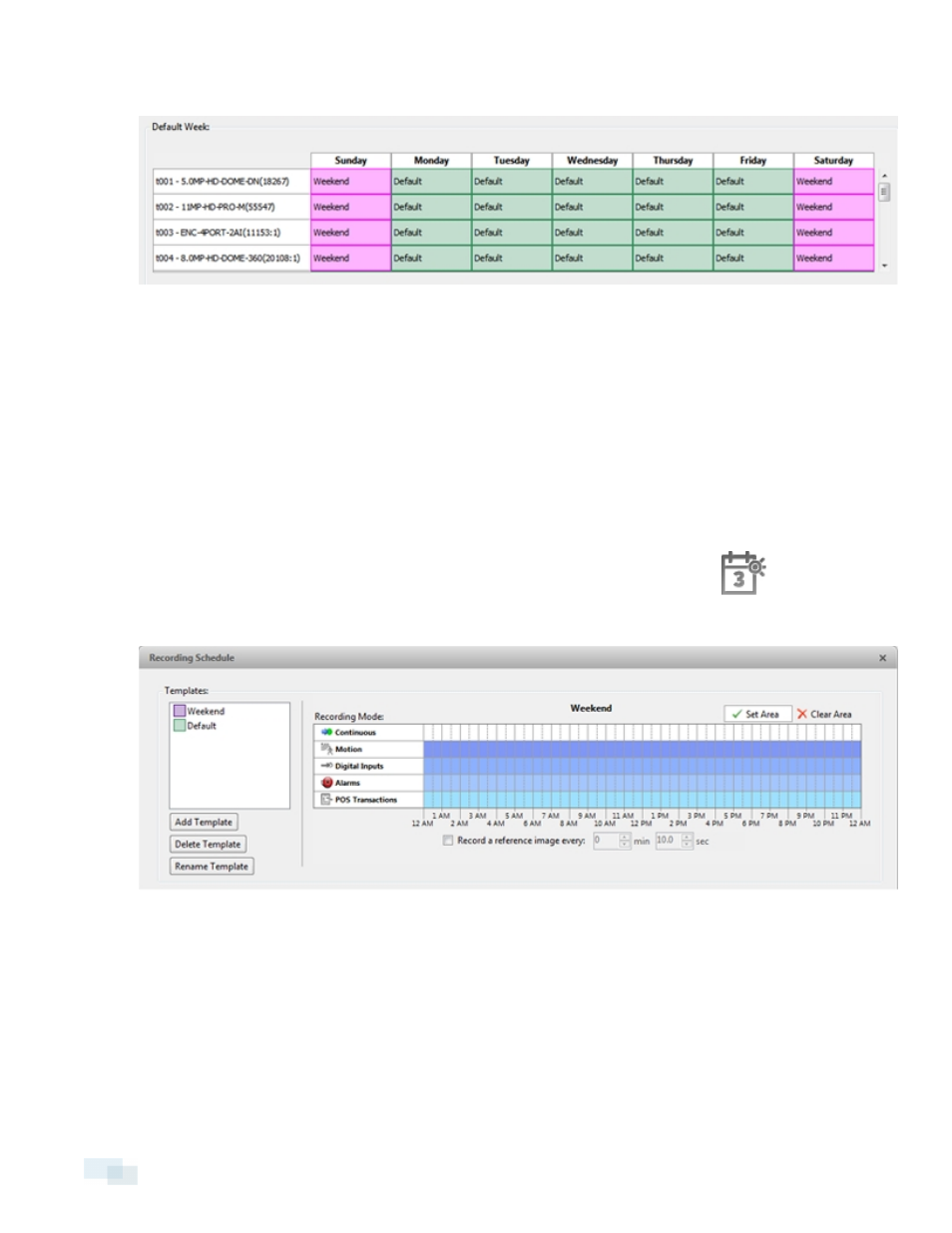
3. In the Default Week area, click the days of the week this template applies to for each camera.
Figure 29:
Recording Schedule dialog box: Default Week
4. Click OK.
Using Templates to Modify the Recording Schedule
The recording schedule is set by using templates that tell cameras when and what to record. For example, you
can create one recording schedule template for weekdays and another for weekends.
Adding a Template
NOTE: Some features are not displayed if the server does not have the required license, or if you do not have
the required user permissions.
1. In the Setup tab, select the server you want to add a recording schedule to, then click
.
2. In the Templates: pane, in the Recording Schedule dialog box, click Add Template
Figure 30:
Recording Schedule dialog box
3. Enter a name for the New Template.
4. Click the Set Area button, then click or drag the cursor across the Recording Mode: timeline to set the
types of events that the cameras will record throughout the day. Individual rectangles on the Recording
Mode: timeline will be colored if they have been selected.
42
Using Templates to Modify the Recording Schedule
