Connecting/disconnecting cameras, Discovering a camera – Avigilon ACC Core Version 5.2.2 User Manual
Page 23
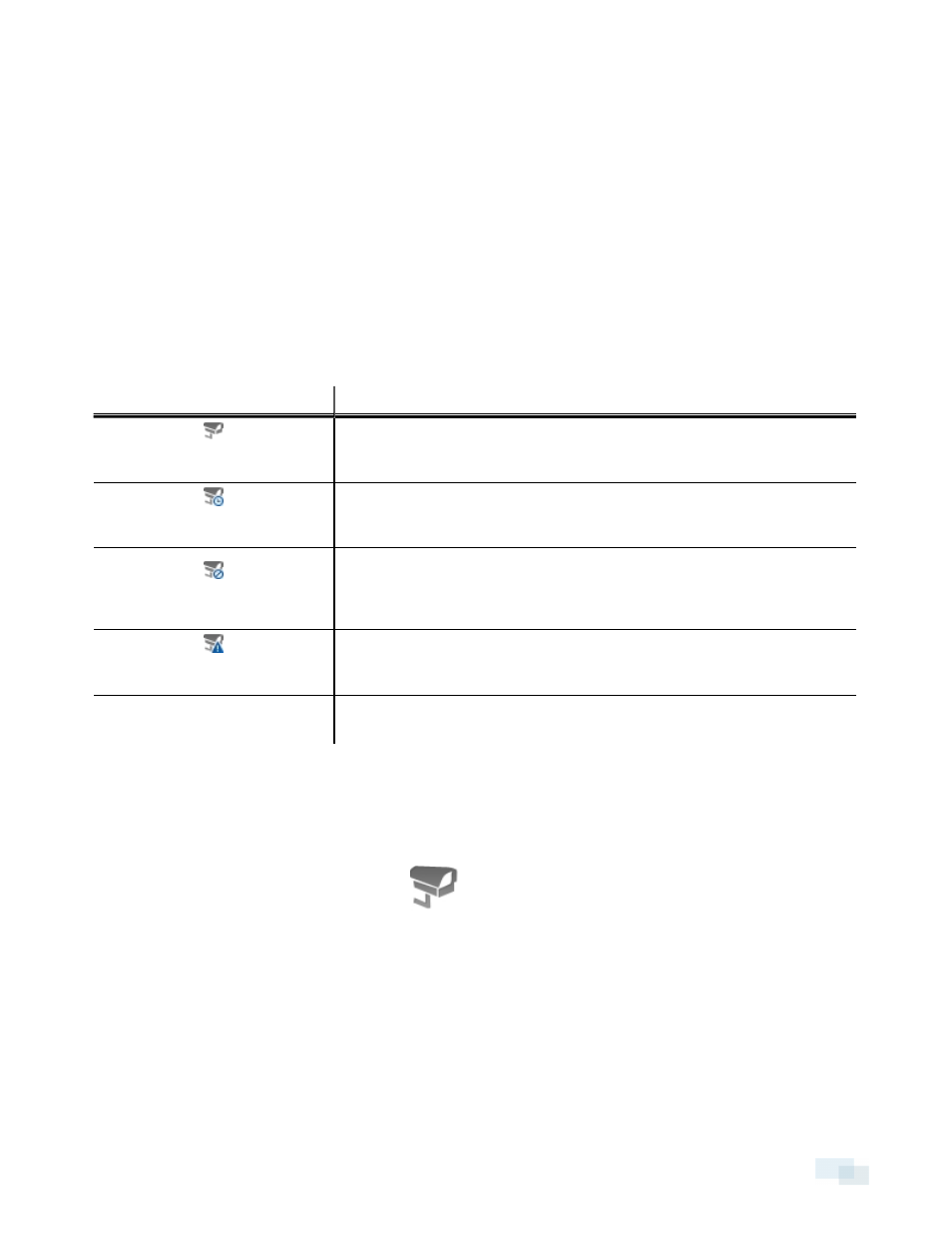
l
Groups added from the import file automatically gain access to all the new devices that
were added since the settings were exported.
l
Users with the same name will use the import settings, including passwords.
Connecting/Disconnecting Cameras
Cameras are connected to a Site through the linked servers. The server manages and stores the camera's
recorded video, while the Site manages the events that can be linked to the camera's video.
You can connect and disconnect cameras through the Connect/Disconnect Cameras... tab.
A camera's connection status is indicated by the icon beside the camera name in the System Explorer. The
status icons may appear over any device icon in the System Explorer.
Icon
Definition
Camera Connected
The camera is connected to the server.
Camera Upgrading
The camera is connected to the server and is currently upgrading its
firmware.
Camera Connection Error
The camera cannot connect to a server.
This may be because the camera is no longer on the network or there is a
network conflict
Camera Disconnected
The camera is disconnected but recorded video from the camera remains
on the server.
No Icon
The camera is disconnected and no recorded video from the camera
remains on the server.
Discovering a Camera
When cameras are connected to the network, they should be automatically discovered by the Client.
If a camera is not automatically discovered, you can try to manually discover the camera.
l
In the Setup tab, select a Site then click
.
In the Connect/Disconnect Cameras... tab, all Avigilon and ONVIF cameras that are connected to the
same network segment (subnet) are automatically detected and appear in the Discovered Cameras list.
If the camera you want to connect to is on a different subnet, or is manufactured by a third-party, do the
following:
1. At the top of the Connect/Disconnect Cameras... tab, click Find Camera....
2. In the Find Camera dialog box, complete the following fields:
Connecting/Disconnecting Cameras
23
