Avigilon ACC Core Version 5.2.2 User Manual
Page 50
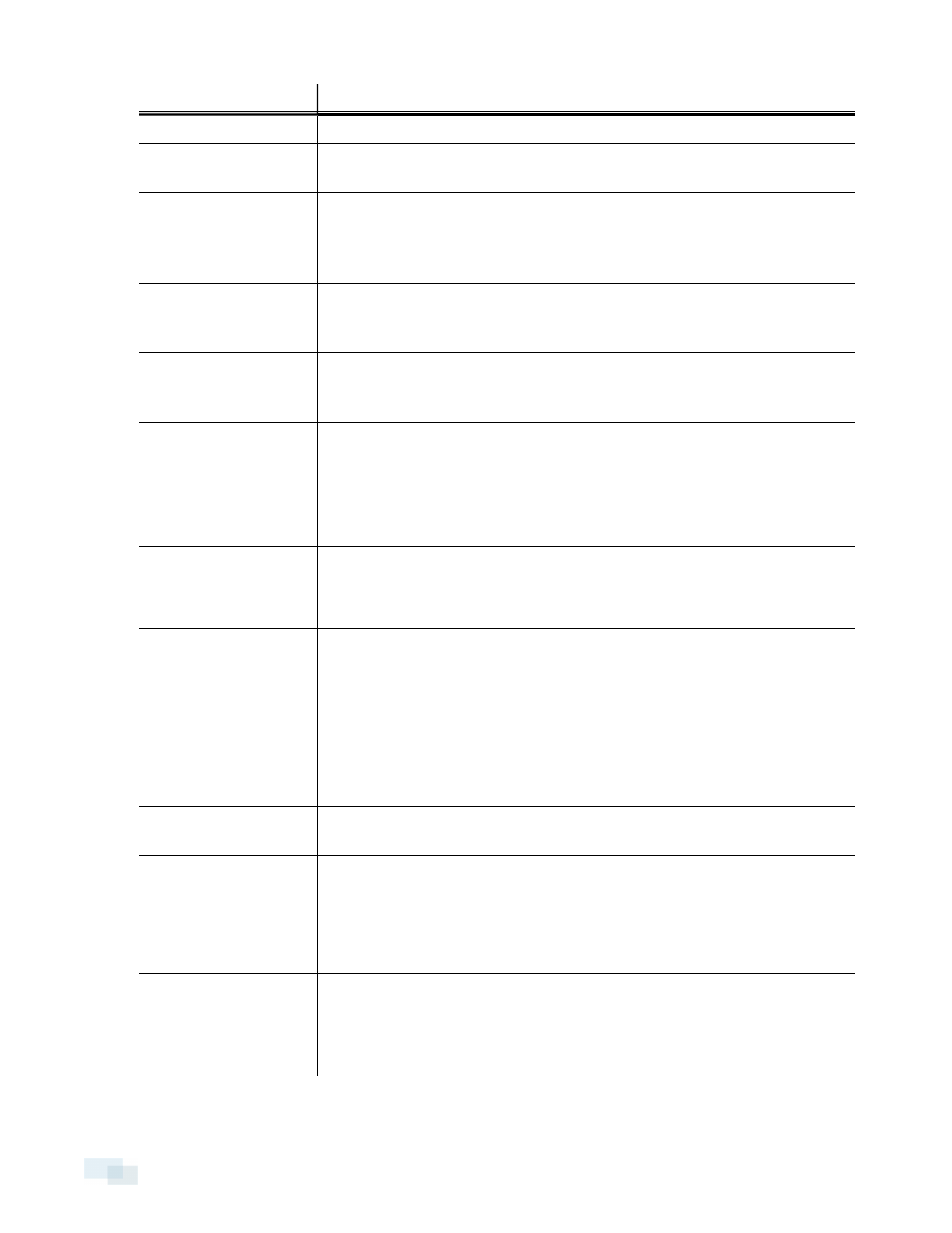
Option
Description
can manually set it to Open or Closed.
IR Cut Filter:
You can allow the camera to control the infrared cut filter by selecting IR Cut
Filter:, or set the camera to Color or Monochrome mode.
Flicker Control:
If your video image flickers because of the fluorescent lights around the
camera, you can reduce the effects of the flicker by setting the Flicker
Control: to the same frequency as your lights. Generally, Europe is 50 Hz and
North America is 60 Hz.
Backlight Compensation:
If your scene has areas of intense light that cause the overall image to be too
dark, move the Backlight Compensation: slider until you achieve a well
exposed image.
Enable Wide Dynamic
Range
Select this box to enable automatic color adjustments through Wide Dynamic
Range (WDR). This allows the camera to adjust the video image to
accommodate scenes where bright light and dark shadow are clearly visible.
Maximum Exposure:
You can limit the automatic exposure setting by selecting a Maximum
Exposure: level.
By setting a Maximum Exposure: level for low light situations, you can control
the camera's exposure time to let in the maximum amount of light without
creating blurry images.
Maximum Gain:
You can limit the automatic gain setting by selecting a Maximum Gain: level.
By setting a Maximum Gain: level for low light situations, you can maximize the
detail of an image without creating excessive noise in the images.
Priority:
You can select Image Rate or Exposure as the priority.
When set to Image Rate, the camera will maintain the set image rate as the
priority, and will not adjust the exposure beyond what can be recorded for the
set image rate.
When set to Exposure, the camera will maintain the exposure setting as the
priority, and will override the set image rate to achieve the best image
possible.
Saturation:
You can adjust the video's color intensity by moving the Saturation: slider until
the video image meets your requirements.
Sharpening:
You can adjust the video sharpness to make the edges of objects more
visible. Move the Sharpening: slider until the video image meets your
requirements.
Image Rotation:
You can change the rotation of captured video. You can rotate the video 90,
180, or 270 degrees clockwise.
White Balance
You can control white balance settings to adjust for differences in light.
You can allow the camera to control the white balance by selecting Automatic
white balance, or select Custom white balance and manually set the Red: and
Blue: settings.
50
Changing Image and Display Settings
