Avigilon ACC Core Version 5.2.2 User Manual
Page 76
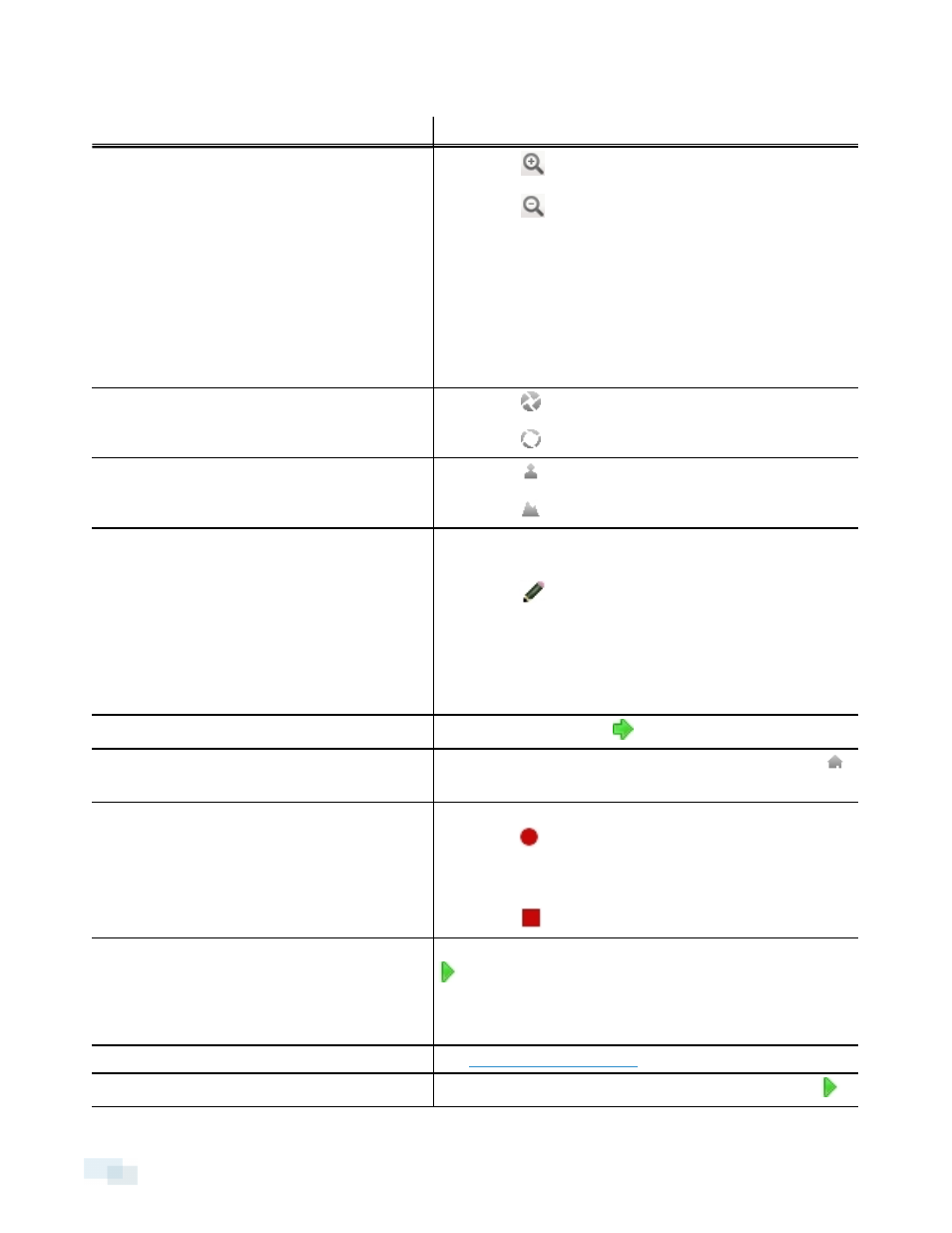
4. Use the other PTZ controls to perform any of the following:
To...
Do this...
Zoom
l
Click
to zoom in.
l
Click
to zoom out.
l
Click the image panel and use the mouse scroll wheel
to zoom in and out.
l
If the camera supports Drag to Zoom, click and drag to
create a green box to define the area you want to
zoom in and see.
l
Right-click the image panel and select Zoom Out Full.
Control the iris
l
Click
to close the iris.
l
Click
to open the iris.
Control the focus
l
Click
to focus near the camera.
l
Click
to focus far from the camera.
Program a PTZ preset
1. Move the camera's field of view into position.
2. In the Presets drop-down list, select a number then
click
.
3. In the dialog box, enter a name for the preset.
4. Select the Set as home preset check box if you want
this to be the camera's Home preset.
5. Click OK.
Activate a PTZ preset
Select a preset then click
.
Return to the Home preset position
If the PTZ camera supports a Home preset position, click
to return the camera to its Home position.
Program a PTZ pattern
1. In the PTZ Controls pane, select a pattern number and
click
.
2. Use the PTZ controls to move the camera and create
the pattern.
3. Click
to stop recording the pattern.
Activate a PTZ pattern
In the PTZ Controls pane, select a pattern number and click
.
The pattern will repeat until the pattern is stopped or another
pattern is run.
Program a PTZ tour
Activate a PTZ tour
In the PTZ Controls pane, select a tour number and click
.
76
Controlling PTZ Cameras
