Compression and image rate – Avigilon ACC Core Version 5.2.2 User Manual
Page 53
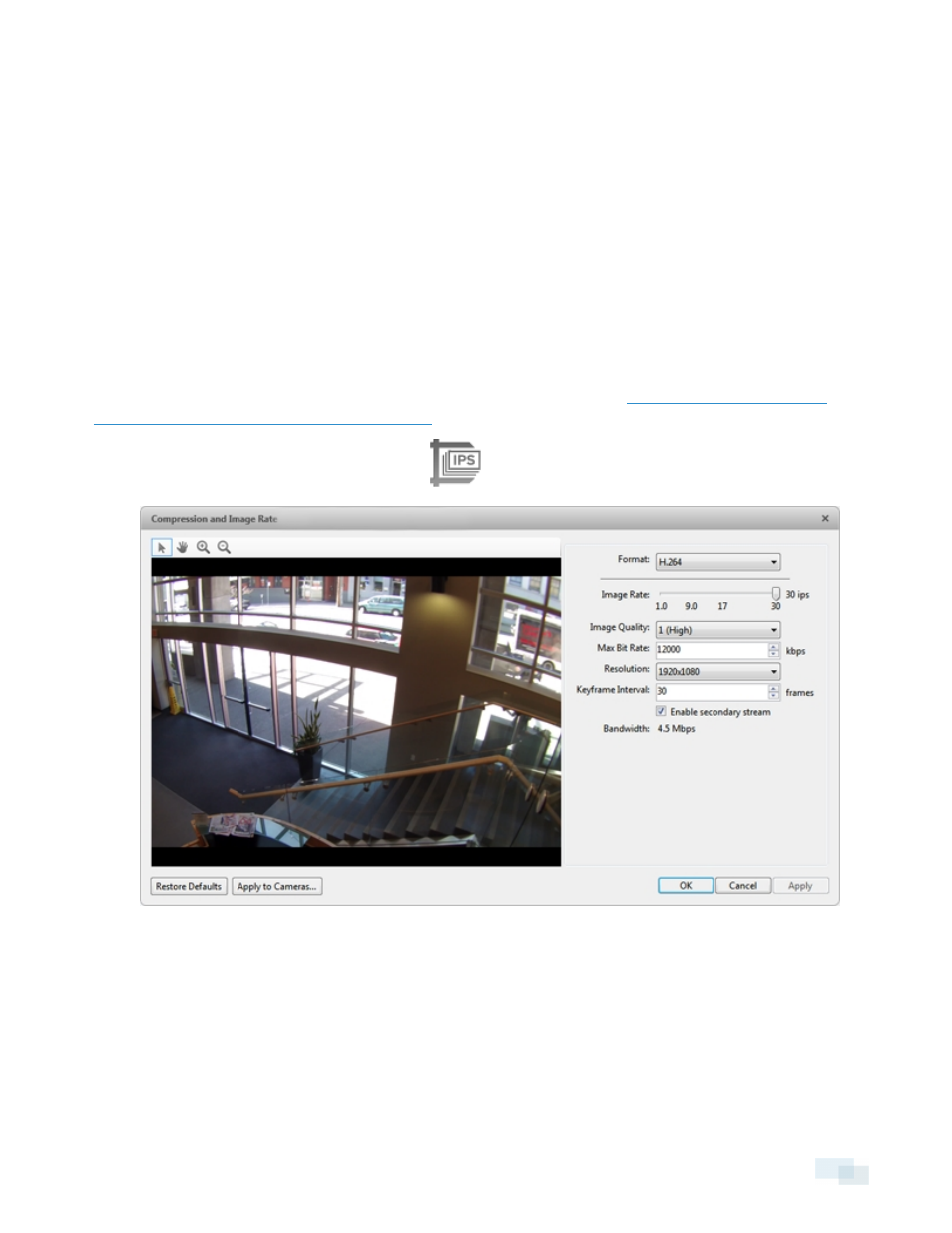
l
Wall: select this option if the camera is installed to look at the horizon.
4. Click OK.
The system dewarps the lens image based on the way it is installed. You will be able to control how video is
display in an image panel through the PTZ controls.
Compression and Image Rate
Use the camera Compression and Image Rate dialog box to modify the camera's frame rate and image quality
settings for sending image data over the network.
NOTE: The dialog box may appear differently depending on the camera. Options that are not supported by the
camera will be disabled or hidden.
For more information about the supported compression technologies, see the
white paper on the Avigilon website.
1. In the Setup tab, select a camera and click
.
Figure 35:
Compression and Image Rate dialog box.
The Bandwidth: area gives an estimate of the bandwidth used by the camera with the current settings.
Adjust the settings as required.
NOTE: For cameras capable of maintaining multiple streams, the settings in this dialog box only affect the
primary stream.
2. In the Format: drop-down list, select the preferred streaming format.
Compression and Image Rate
53
