Connecting a camera to a server – Avigilon ACC Core Version 5.2.2 User Manual
Page 24
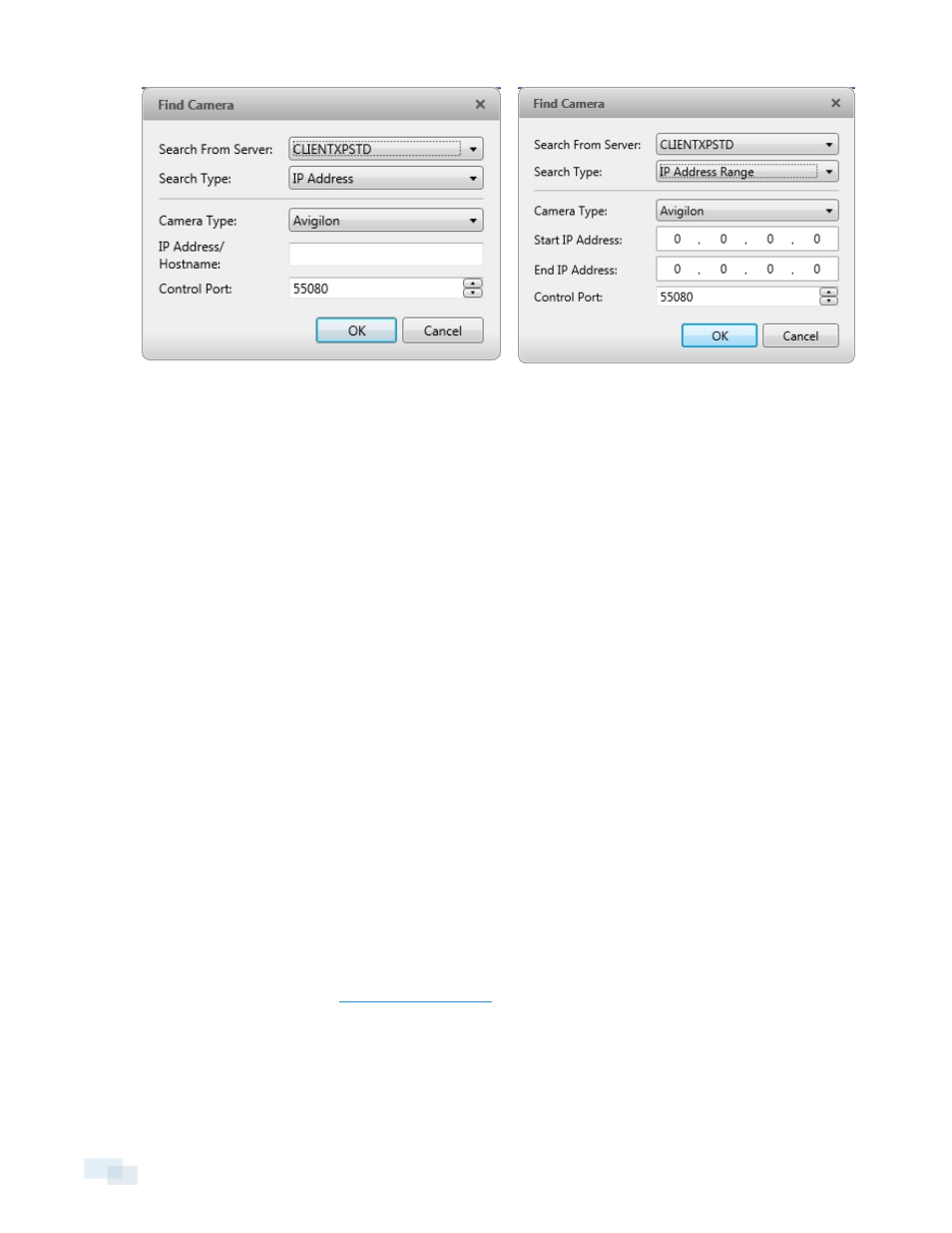
Figure 12:
Find Camera dialog box: Search Type - IP Address
Figure 13:
Find Camera dialog box: Search Type - IP Address
Range
l
Search From Server: select the server that you want the camera to connect to.
l
Search Type: select a search type.
l
Camera Type: select the camera's brand name.
Tip: Select ONVIF to discover cameras that are ONVIF complaint.
l
IP Address/Hostname: (For IP Address search only) enter the camera's IP address or hostname. The
camera and server’s gateway IP address must be set correctly for the camera to be found.
l
Start IP Address: and End IP Address: (For IP Address Range search only) enter the start and end IP
addresses. Only addresses in that range will be searched for the selected camera type.
l
Control Port: enter the camera control port.
l
Provide the User Name: and Password: for the camera if required.
3. Click OK.
If the camera is discovered, it will appear in the Discovered Cameras list. You can now connect the camera to a
server.
Connecting a Camera to a Server
NOTE: Some features are not displayed if the server does not have the required license, or if you do not have
the required user permissions.
To access a camera from a Site, it must be connected to server within the Site. The server manages and stores
the camera's recorded video, while the Site manages the events that can be linked to the camera's video.
Once the camera has been discovered on the network, it can be connected to the server. If you do not see the
camera you want to connect to, see
.
24
Connecting a Camera to a Server
