Importing site settings – Avigilon ACC Core Version 5.2.2 User Manual
Page 22
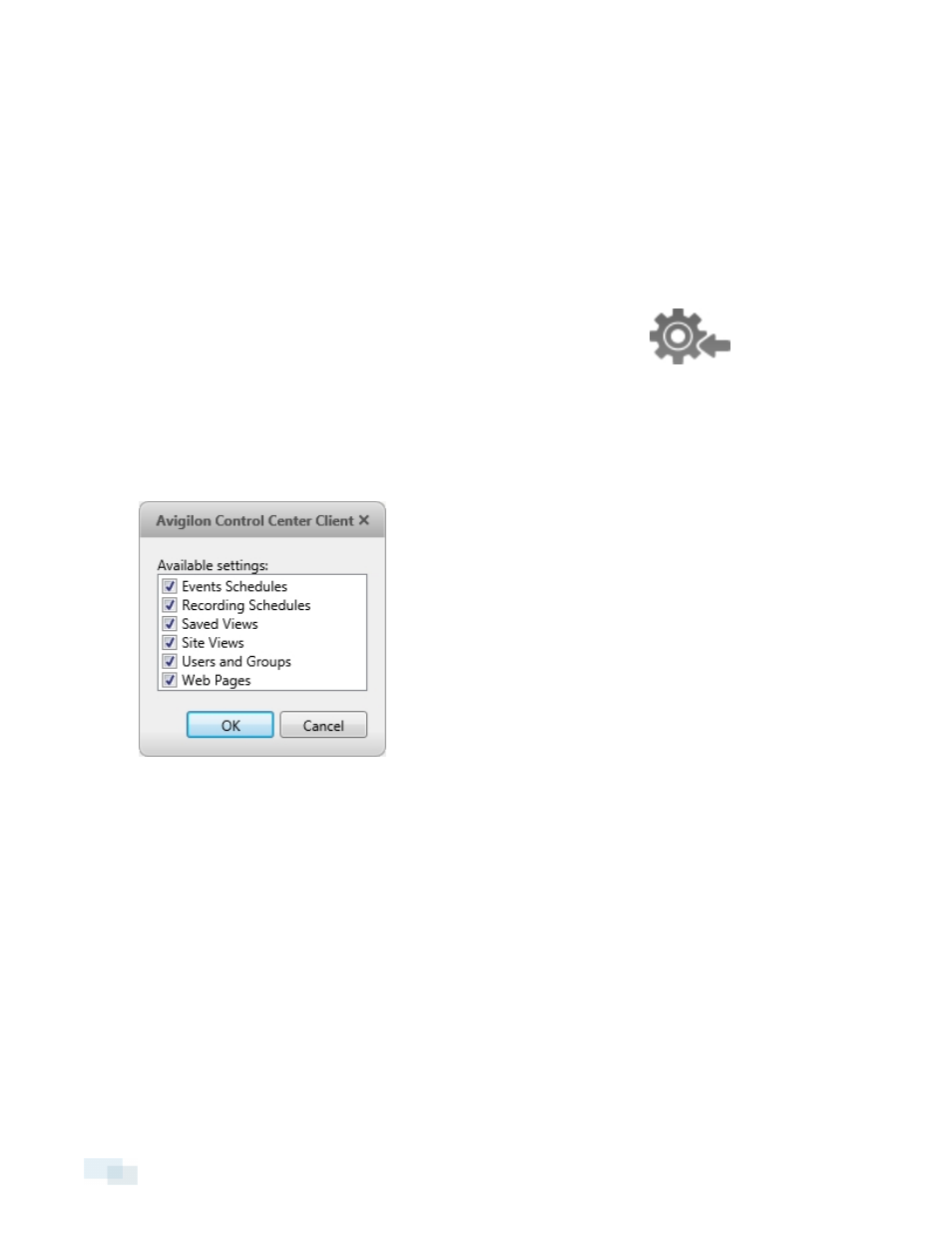
Figure 10:
Export Settings dialog box
3. Click OK.
4. In the Save As dialog box, name and save the file.
Exported client settings can only be saved in Avigilon Settings File (.avs) format.
Importing Site Settings
You can import and use settings that were previously exported from a Site.
1. In the Setup tab, select the Site to you want to import settings to, then click
2. In the Select File to Import dialog box, find the Avigilon Settings File (.avs) you want to import then click
Open.
NOTE: .avc files are not compatible with this version of the Avigilon Control Center Client software.
3. Select the settings you want to import. Only the settings included in the .avs file are displayed.
Figure 11:
Import Settings dialog box
4. Click OK.
The settings are merged.
l
Unique settings are added to the Site.
l
If the settings are identical, only the current Site version is kept.
l
If an import setting and a Site setting have the same name but are configured differently, the import
setting is added to the Site and renamed in this format:
l
User permission groups are merged.
l
If groups have the same name, the import settings are used and the users from both the
import file and the current Site are added to the group.
22
Importing Site Settings
