Avigilon ACC Core Version 5.2.2 User Manual
Page 39
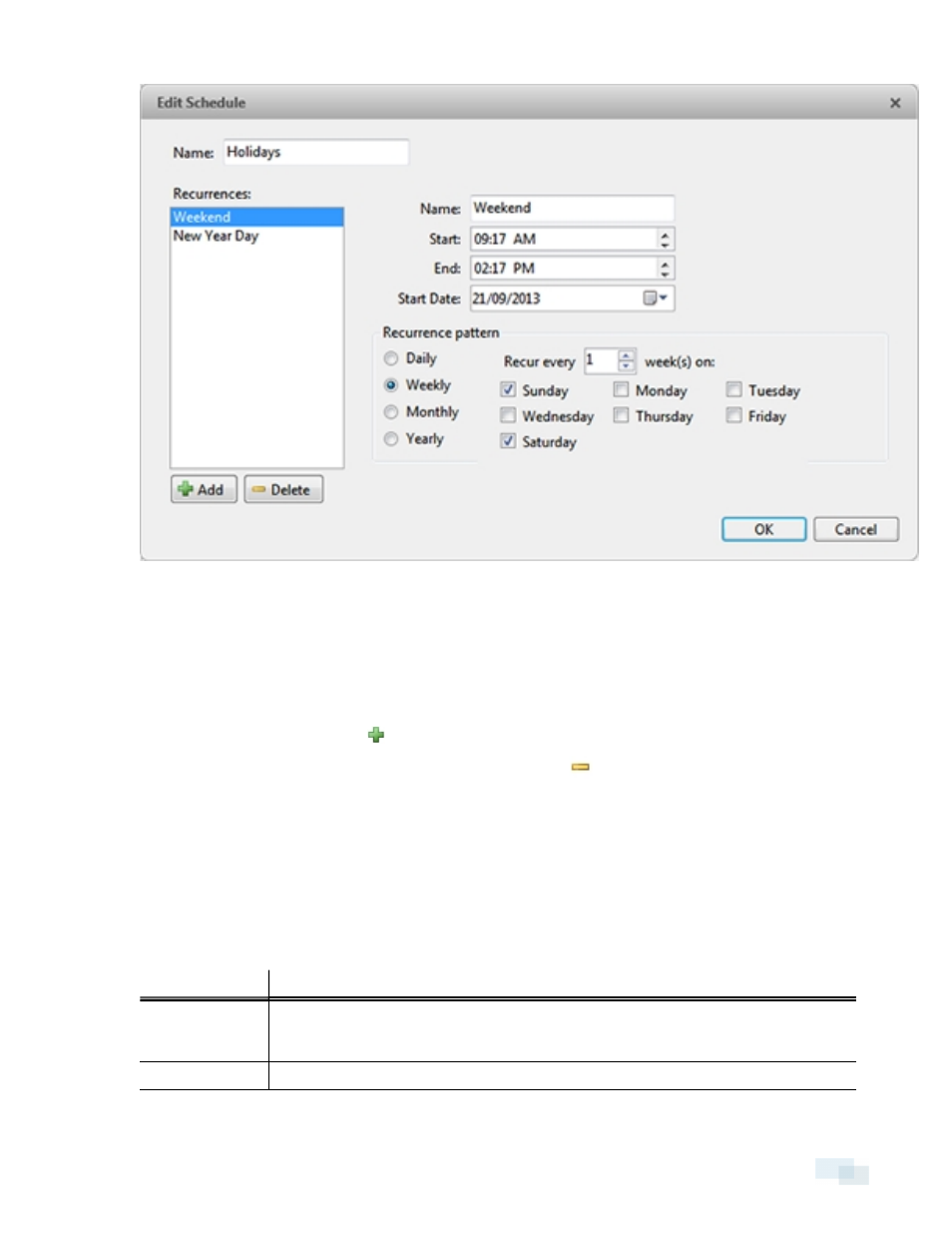
Figure 27:
Edit… dialog box.
1. Give the new schedule a name.
2. Give the recurrence a name.
You can add multiple recurrences to create a detailed schedule. For example, you could create one
recurrence to cover every weekend, plus extra recurrences to cover public holidays.
l
To add a recurrence, click
.
l
To delete a recurrence, select the recurrence then click
.
3. In the Start: and End: fields, enter the time the recurrence will cover.
Be aware that if you enter an End: time that is earlier than the Start: time, the event will span two days. For
example, if the schedule is set to start at 12:00pm and end at 11:59am, the event is automatically enabled
from 12:00pm on day 1 and will end at 11:59am on day 2.
4. In the Start Date: field, enter when the recurrence should begin.
5. In the Recurrence pattern area, schedule how often the event will be enabled during this recurrence.
Option
Description
Daily
The event is enabled during the same time every day.
l
Select the number of days between each schedule recurrence.
Weekly
The event is enabled during the same day and time every week.
Scheduling Site Events
39
