Avigilon ACC Core Version 5.2.2 User Manual
Page 94
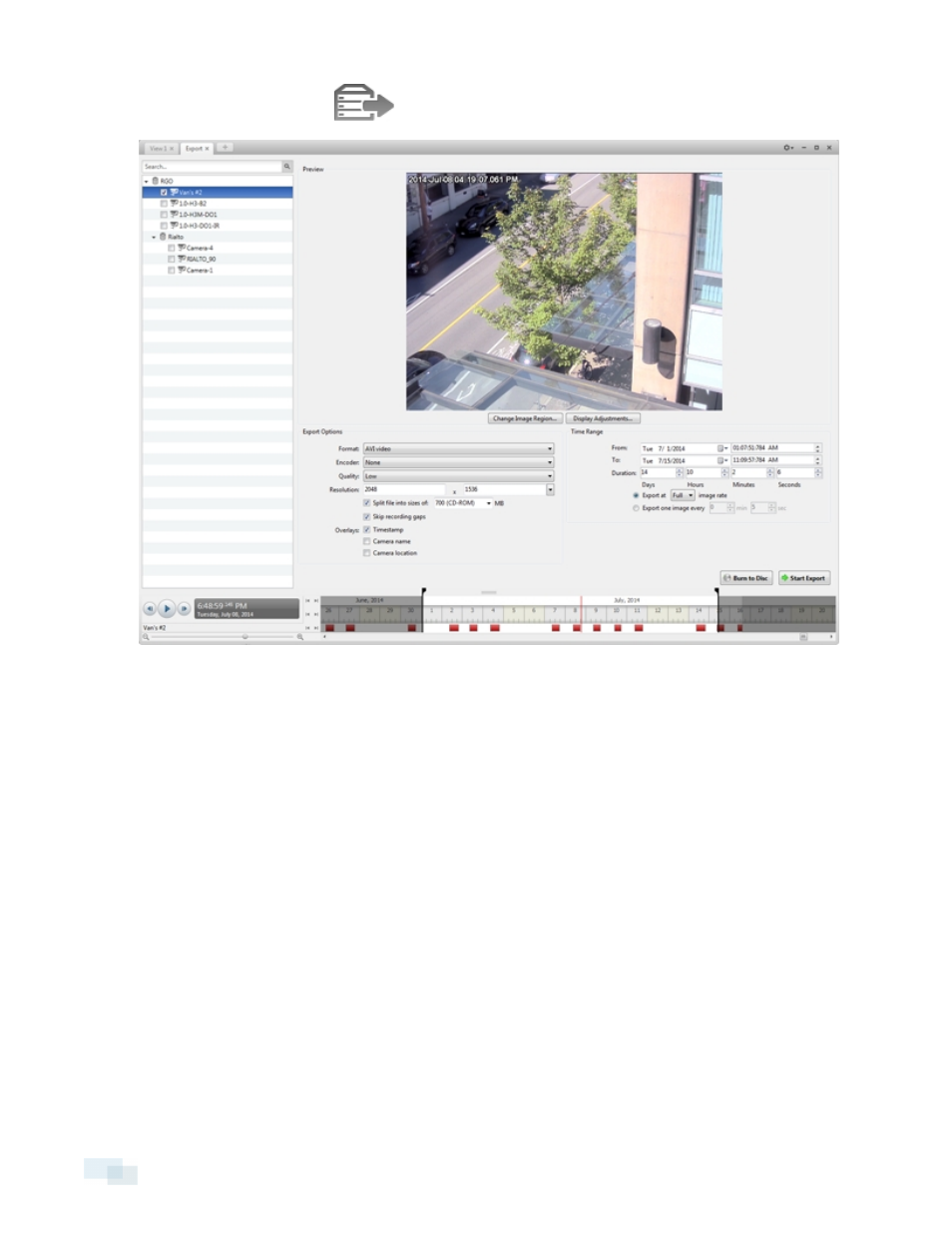
1. In the New Task menu, click
. The Export tab opens.
Figure 62:
Export tab for AVI export
2. In the Format: drop-down list, select AVI video.
3. In the System Explorer, select the camera video you want to export.
4. In the Encoder: field, select the compression used. The VC-1 (Windows Media Video) compression is
included by default because it is tailored for high-resolution AVI encoding.
If you are planning to burn the export to disc, it is important to select a compression method to help
reduce the export size and maintain video quality.
5. In the Quality: drop-down list, select the exported image quality level.
6. In the Resolution: field, select a resolution for the video image. You can manually enter the resolution or
click the drop down arrow to select a standard resolution.
NOTE: The Resolution: field automatically maintains the image aspect ratio.
7. To automatically divide the export into separate files, select the Split file into sizes of: check box, then
select one of the options from the drop-down list, or manually enter the size of each file in MB.
This option allows you to export smaller files for storing in a flash drive or on optical media.
94
Exporting AVI Video
