Viewing pixel search results, Performing a thumbnail search – Avigilon ACC Core Version 5.2.2 User Manual
Page 88
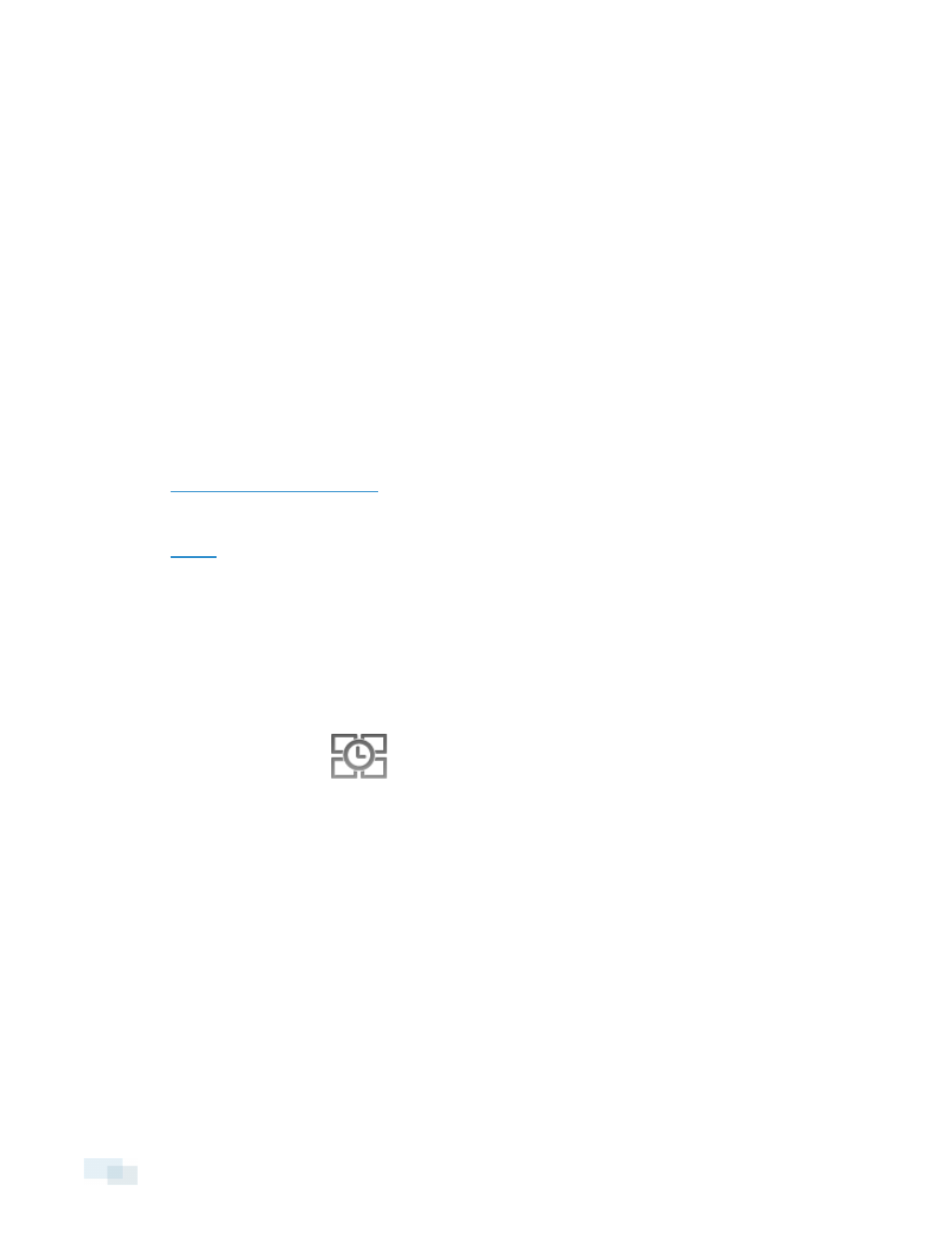
4. Define the pixel search area by using the motion detection tools above the image panel.
Tip: If you are looking for something very specific, limit the green area to a dot to find what you're looking
for more quickly.
5. In the Pixel Search Options: area, drag the Threshold: slider to select the amount of motion required to
return a search result.
A high threshold requires more pixels to change before results are found.
6. Enter a number in the Join results less than field to set the minimum number of seconds between separate
search results. You can enter any number between 1-100 seconds.
7. Click Search.
Viewing Pixel Search Results
1. In the Search Results area, select a search result. The event is highlighted on the Timeline and the video is
displayed in the image panel. Details about the search result are displayed to the right.
2. Use the Timeline controls to review the event.
3. Click Export this event to export the selected event video.
for more information.
4. To export all listed search results, click Export results to a file and save the file. The search results can be
saved as either a CSV or Text file.
Performing a Thumbnail Search
The Thumbnail Search is a visual search that displays search results as a series of thumbnail images.
1. In the New Task menu, click
.
The Search: Thumbnails tab is displayed.
88
Viewing Pixel Search Results
