System explorer icons, Adding and removing cameras in a view, Adding a camera to a view – Avigilon ACC Core Version 5.2.2 User Manual
Page 13: Removing a camera from a view
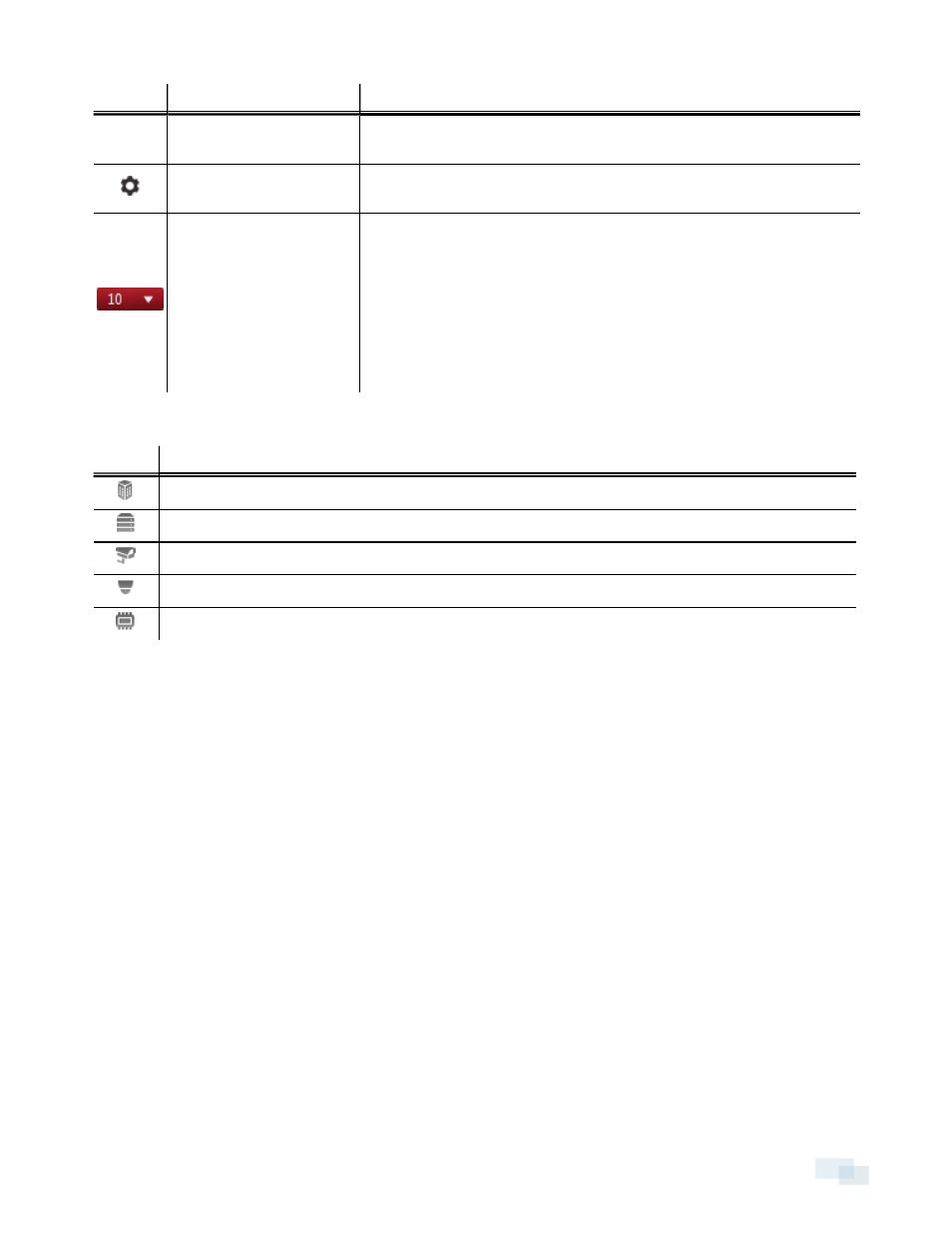
Area
Description
You can access advanced tools like Search and Export, or system
administrative features like Site Setup.
Application Menu menu
This menu gives you access to local application settings like Client
Settings.... You can also open a new window from this menu.
System message list
The highlighted number shows the number of system messages that
need your attention. Click the number to display the list of messages.
The highlight color indicates the severity of the most recent message.
l
Red
= Error
l
Yellow
= Warning
l
Green
= Information
System Explorer Icons
Icon
Description
A Site. Listed under a Site are all the connected devices and linked features in the system.
A server.
A camera.
A PTZ camera.
An encoder.
Adding and Removing Cameras in a View
To monitor video, add a camera to a View. Camera video can be removed from a View at any time.
Adding a Camera to a View
Do one of the following:
l
Drag the camera from the System Explorer to an empty image panel in the View tab.
l
Double-click a camera in the System Explorer.
l
In the System Explorer, right-click the camera and select Add To View.
The camera is added to the next empty image panel in the View layout.
Tip: You can drag the same camera to multiple image panels to watch the video at different zoom levels.
Removing a Camera from a View
Do one of the following:
System Explorer Icons
13
