Triggering manual recording, Camera recording states, Starting and stopping manual recording – Avigilon ACC Core Version 5.2.2 User Manual
Page 74: Ptz cameras, Controlling ptz cameras
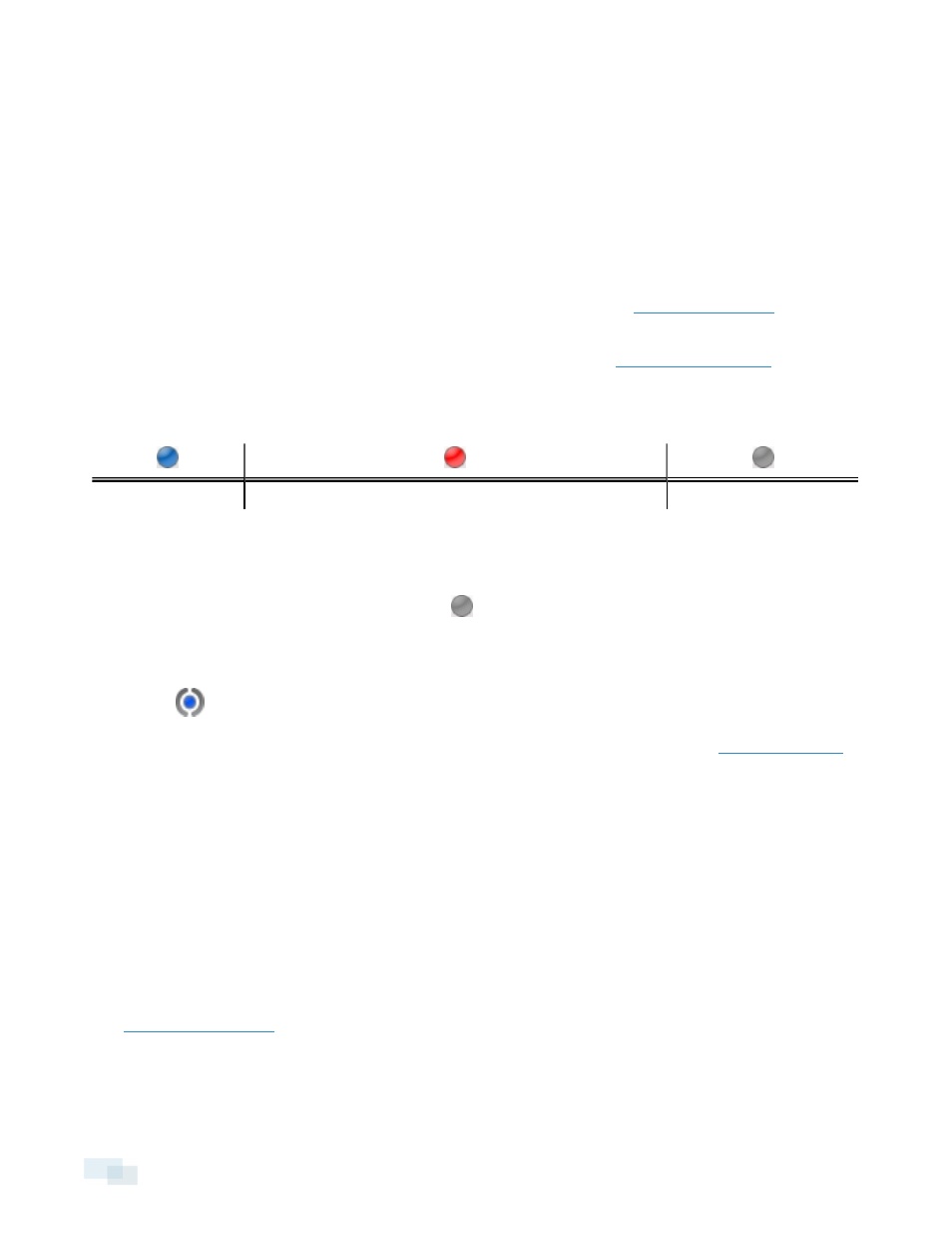
l
Right-click the image panel and select one of the instant replay options:
l
Replay - 30 Seconds
l
Replay - 60 Seconds
l
Replay - 90 Seconds
The image panel immediately plays back the camera's most recently recorded video.
Triggering Manual Recording
Cameras are set to follow a recording schedule. If an event occurs outside the camera's recording schedule, you
can click the record indicator icon to force the camera to record the event. See
for more
information about recording schedules.
The Record Indicator overlay must be enabled to use manual recording. See
information.
Camera Recording States
Recording
Recording triggered by an event
Not recording
Starting and Stopping Manual Recording
In an image panel that is displaying video, do either of the following:
l
In the top-left corner of the image panel, click
to start manual recording.
The recording indicator is highlighted in blue to show that the camera is recording. Manual recording
continues until it is stopped or until the maximum manual recording time is reached.
l
Click
to manually stop video recording.
The maximum manual recording time is configured in the Manual Recording dialog box. See
for more information.
PTZ Cameras
PTZ cameras can be controlled through the image panel on-screen controls or by using the tools in the PTZ
Controls pane.
Some tools and features may not be displayed if they are not supported by your camera.
Controlling PTZ Cameras
Pan, Tilt, Zoom (PTZ) controls allow you to control cameras with PTZ features. You can control a PTZ camera by
using the on-screen controls or by using the tools in the PTZ Controls pane.
for other ways to use the PTZ controls.
74
Triggering Manual Recording
