Image and display, Changing image and display settings – Avigilon ACC Core Version 5.2.2 User Manual
Page 49
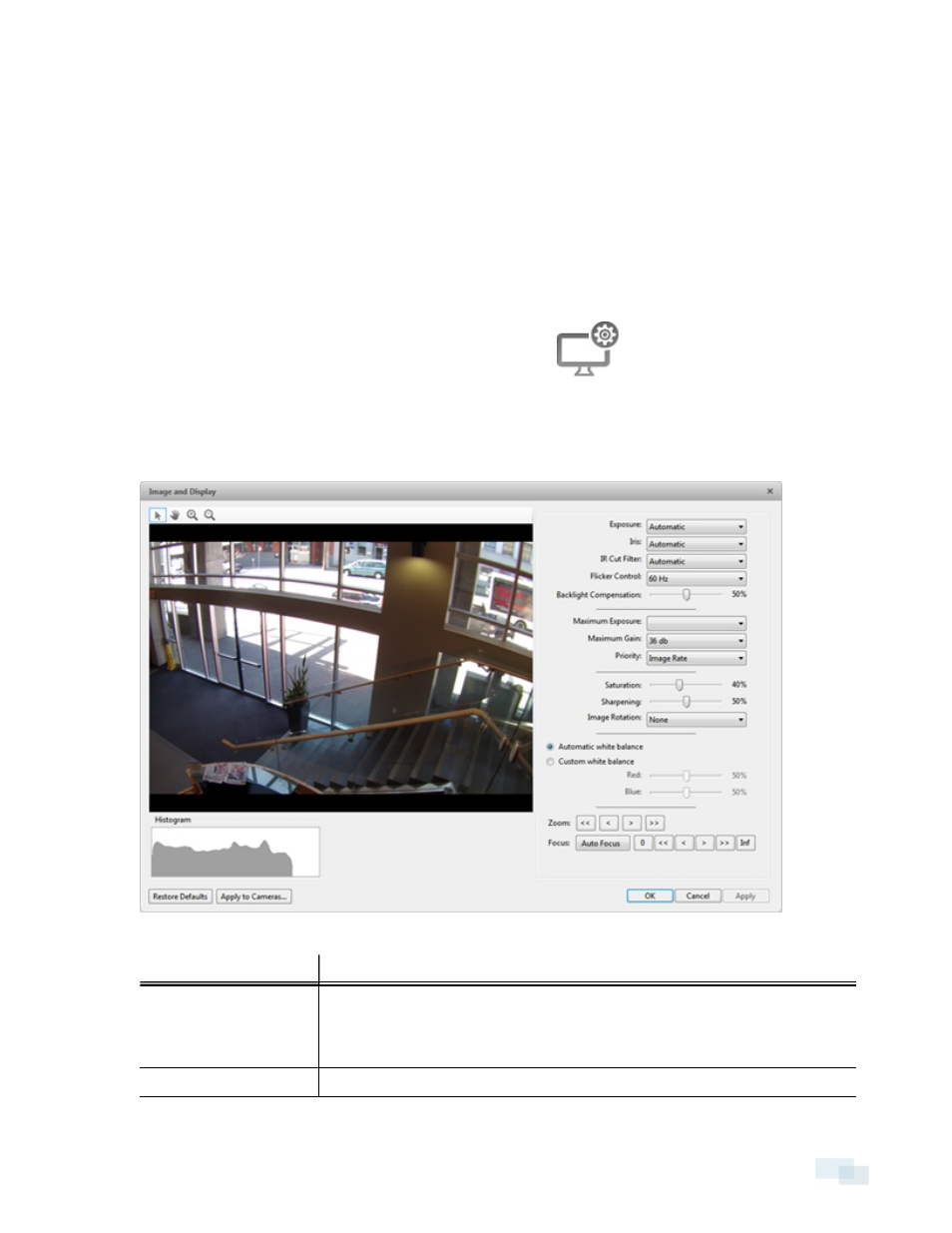
Image and Display
Use the Image and Display dialog box to control a camera’s display settings for live and recorded video.
NOTE: The dialog box may appear differently depending on the camera. Options that are not supported by the
camera will be disabled or hidden.
Changing Image and Display Settings
NOTE: The dialog box may appear differently depending on the camera. Options that are not supported by the
camera will be disabled or hidden.
1. In the Setup tab, select the camera you want to edit and click
.
2. In the Image and Display dialog box, make the required changes to adjust the camera's image settings. A
preview of your changes is displayed in the image panel.
Tip: Use the Maximum Exposure:, Maximum Gain:, and Priority: options to control low light behavior.
Figure 33:
Image and Display dialog box
Option
Description
Exposure:
You can allow the camera to control the exposure by selecting Automatic, or
you can set a specific exposure rate.
NOTE: Increasing the manual exposure time may affect the image rate.
Iris:
You can allow the camera to control the iris by selecting Automatic, or you
Image and Display
49
