Installing promark field, Installation procedure – Spectra Precision ProMark Field Software User Manual
Page 9
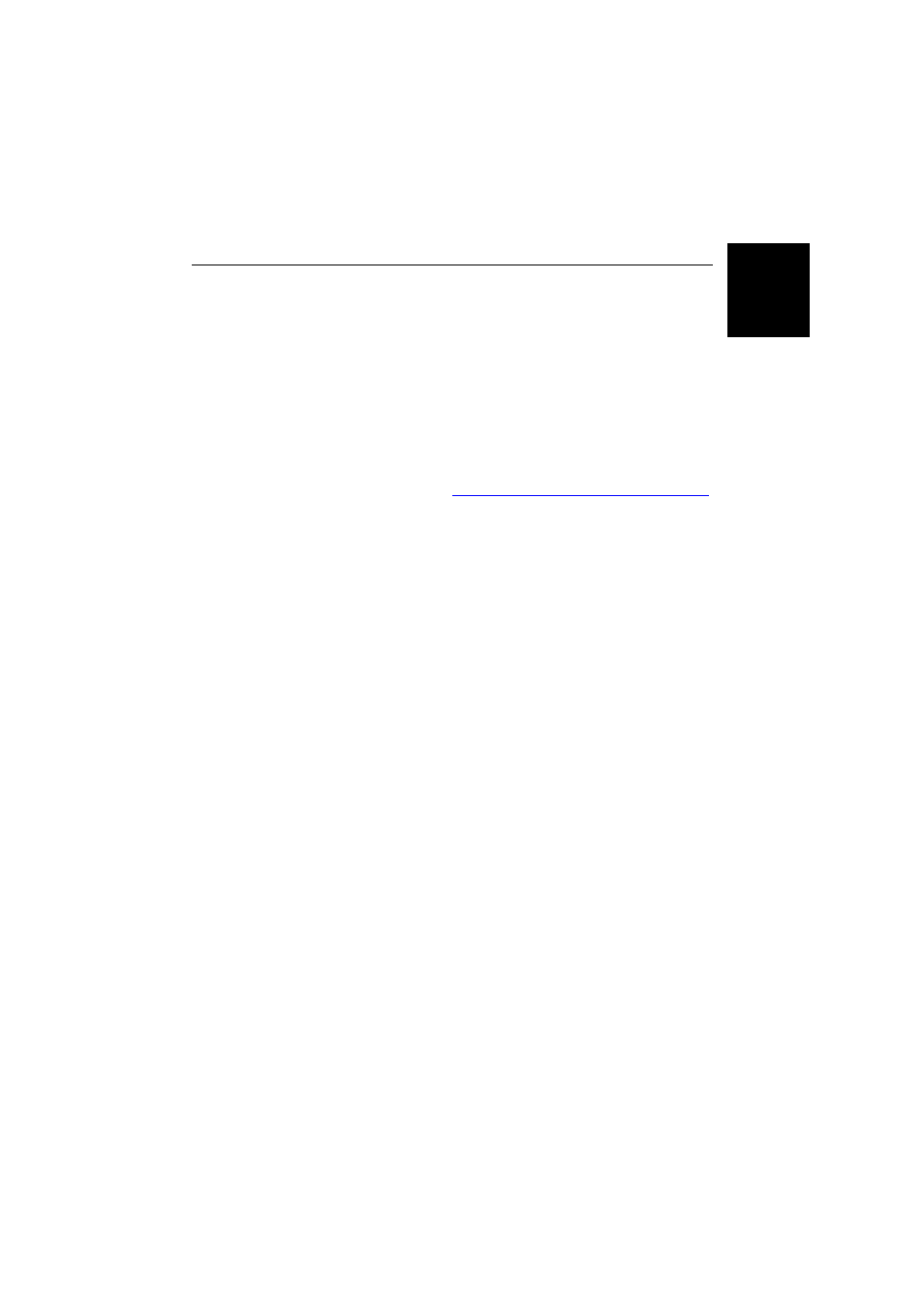
Engl
ish
3
Installing ProMark Field
This section describes how to install ProMark Field from the
CD provided, using an office computer.
If Windows XP (or older OS version) is used on your computer,
you first need to install Microsoft Active Sync on your office
computer.
If Windows Vista or Windows 7 is used, you don’t normally
need to install an additional program on your computer.
However, if the installation of the ProMark Field software
fails, you will have first to install Windows Mobile Device
Center and then resume the installation of ProMark Field.
The latest versions of ActiveSync and Device Center can be
downloaded from
http://www.microsoft.com/en-us/download/
.
IMPORTANT! If you are upgrading ProMark Field, you need to
uninstall the previous version of ProMark Field both from the
receiver
, using Start, Settings, System, Remove Programs, and
from the office computer.
Installation
Procedure
• Place the receiver on the docking station.
• Connect the docking station to your office computer using
the USB data cable provided.
• Turn on the receiver.
• Insert the ProMark Field CD in your office computer. This
automatically starts the setup file stored on the CD.
• Click on the
Install ProMark Field option. This starts the
ProMark Field Setup Wizard.
• Click
Next> twice.
• Keep the default settings and just click
Next>.
• Confirm installation by clicking
Next> again. The wizard
starts copying Spectra Precision TTSBase.CAB to the
receiver. (With Spectra Precision TTSBase installed, you
will be able to use the voice guidance function when
staking out points.) At the end of this phase, a message
window appears asking you to check your mobile device
screen to see if additional steps are needed to complete
the installation.
• The receiver asks you to confirm the location where to
install Spectra Precision TTSBase.CAB (“Device” is the
default choice). Choose “Device” (recommended).
• Tap
Install at the bottom of the screen. The CAB file is
being installed.
