Creating a new job, During your first promark field session – Spectra Precision ProMark Field Software User Manual
Page 17
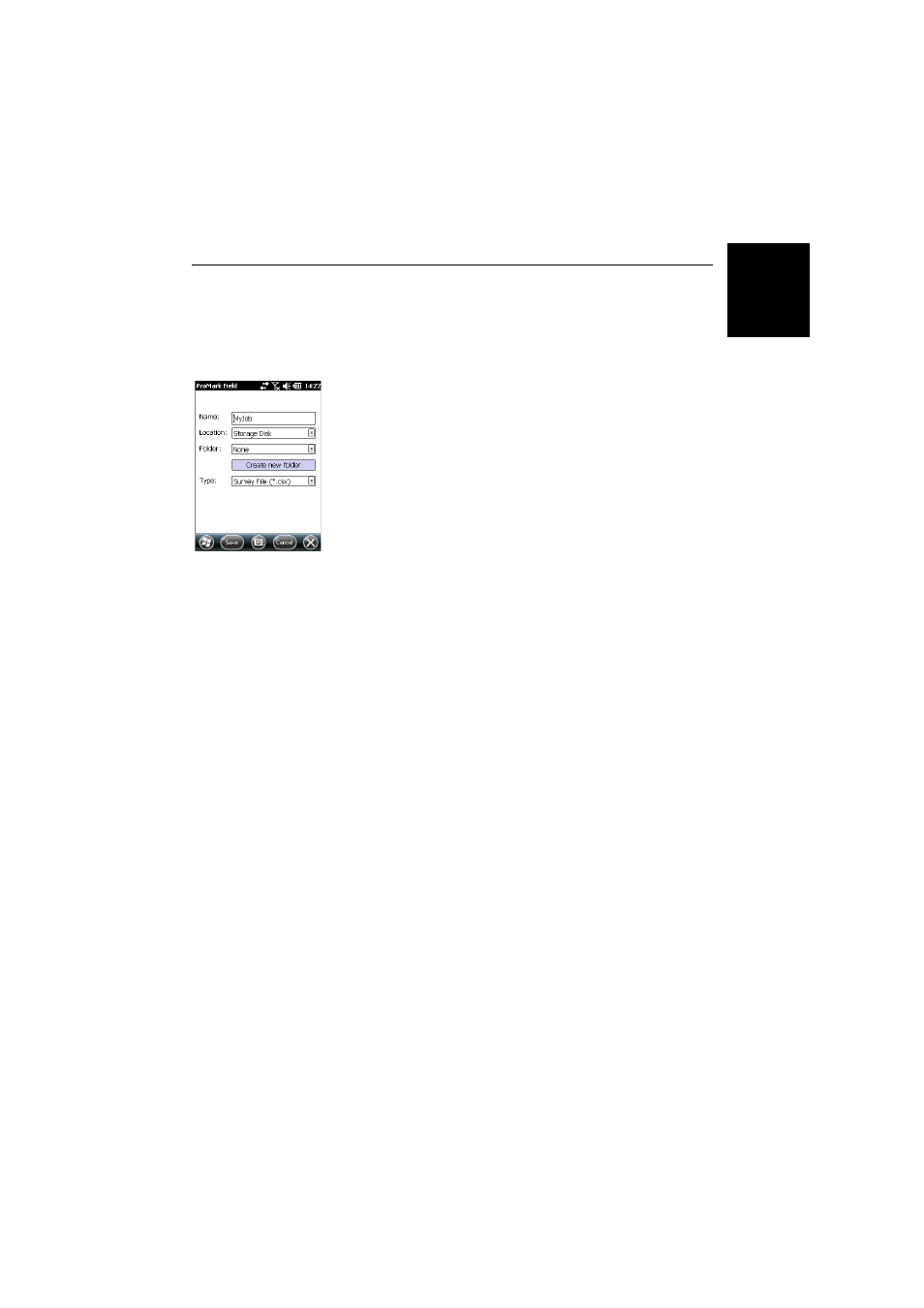
Engl
ish
11
Creating a New Job
During your First
ProMark Field
Session
After entering the activation code, ProMark Field displays the
map screen. Do the following to create a new job.
1. Tap
Menu>Job>New...
2. Enter the following parameters:
•
Name: Enter a name for your job using the Microsoft
virtual keyboard, or the large ProMark Field keyboard,
if enabled.
•
Location: Choose the storage medium where to store
the job file. You can choose between “Main memory”,
“Storage Disk” (resident memory), or “Storage Card”
(if there is an SD card inserted in the receiver).
•
Folder: Choose a folder where to store the job file you
are creating.
The
None option stands for either the “My Documents”
folder in the main memory, the root folder of the
storage card or the “Storage Disk” folder in the main
memory. Any other option available from the drop-
down menu can only be a sub-folder of the “My
Documents” folder in the main memory, the root folder
of the storage card or the “Storage Disk” folder in the
main memory.
If you want to use a subfolder where to store your job
files, tap
Create New Folder. You can only create
subfolders in the “My Documents” folder, on the
storage card, or in the “Storage Disk” folder.
NOTE: “Storage_Disk” has a higher storage capacity
than “My Documents” (located in the Main Memory).
•
Type: The job may be saved either as a survey file
(“csv” extension), or as a 3D shape file (“shp”
extension). If you choose to create a shape file, you
need to specify whether it will be a point, line or area
shape file.
3. Tap
Save to create the job file. You are then asked to
choose a coordinate system for the job. Proceed in this
order:
