Subsequent uses of promark field, Engl ish – Spectra Precision ProMark Field Software User Manual
Page 19
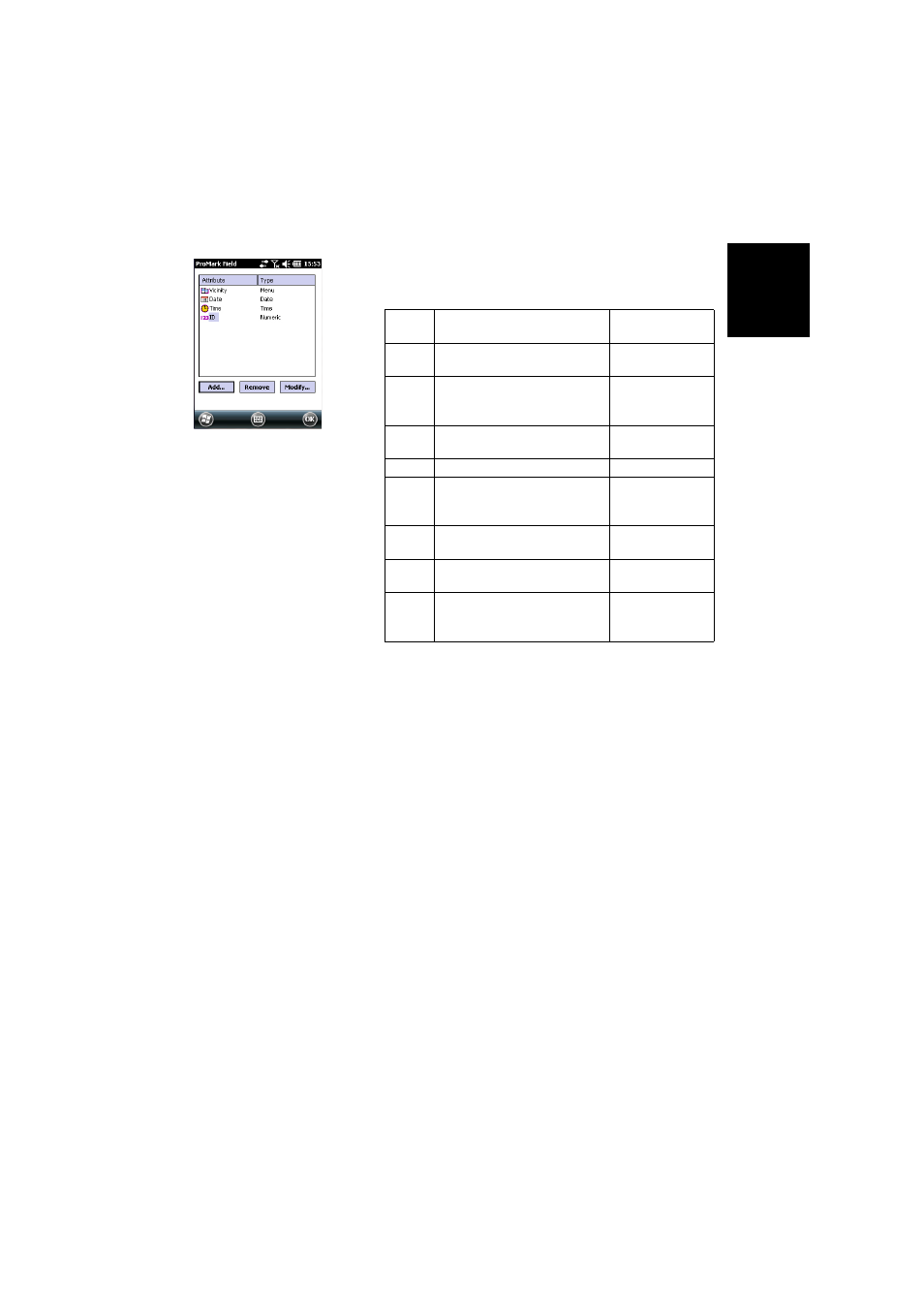
Engl
ish
13
– Tap
Add. You may define as many attributes as
necessary. Eight different types of attributes are
available (see table below).
– Name and define each attribute you add. Most
attributes may be named at your convenience, except
for voice, image and time attributes which are
automatically named ”Sound”, “Picture” and “Time”
respectively.
– Tap
OK once you have added and defined all the
attributes you need. This will terminate the job
creation procedure. The software will close the
currently open job and open the new one instead.
NOTE: From this time on, you can no longer change
the list of attributes defined for the job.
Subsequent Uses
of ProMark Field
The next time you launch ProMark Field, the program will
open the job you last opened.
If this job is no longer present in the receiver, then a message
will warn you that the program has been unable to open that
job. You will then have to create a new job or open an existing
one.
Attribute
Type
Purpose
Additional
Information Needed
Text
Entering comment, etc.
Maximum number of
characters.
Menu
Choosing an option (menu item) that
suits the attribute for the collected
data.
All possible menu
items for this attri-
bute.
Image
Attaching a picture to the collected
data.
-
Voice
Recording voice comment
-
Numeric Entering a number.
Max. number of dig-
its and decimal
places.
Date
Entering the current logging date
(mm/dd/yy).
-
Time
Entering the current logging time
(hh:mm:ss)
Yes/No
Choosing “Yes” or “No” in response to
the statement suggested by the attri-
bute name for the collected data.
-
