Spectra Precision ProMark Field Software User Manual
Page 58
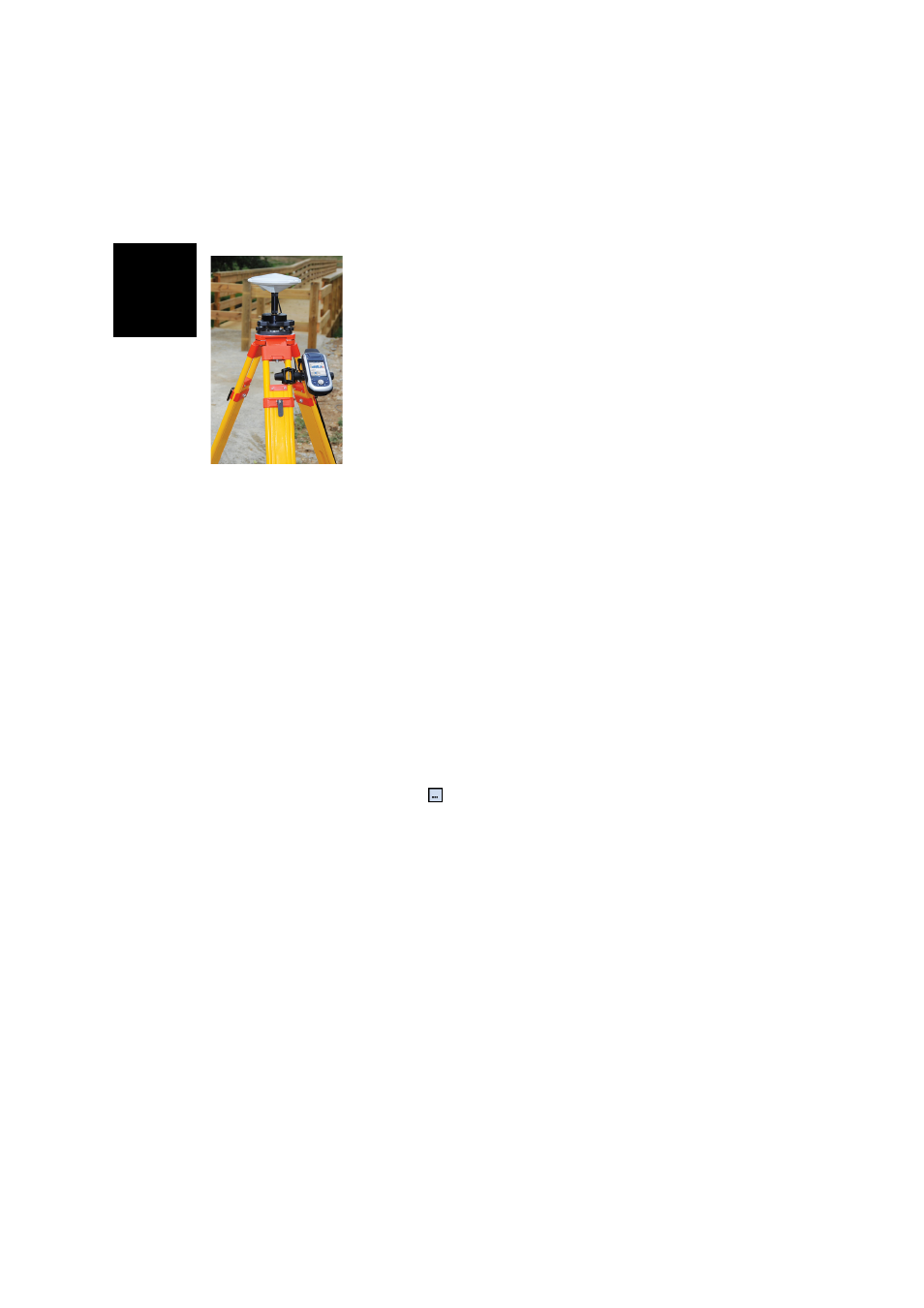
English
52
• Turn on the receiver, run ProMark Field and create a job
as explained in Creating a New Job on page 11.
• Go to
Menu>Options. On the Survey tab, select “Real-time”
as the survey mode. The
Type parameter may be set to any
of the available two choices.
• Tap
OK.
• Tap
Menu and select Configuration...
• Select “Base” from the Configuration drop-down list
• Tap
Settings.
• On the
GNSS tab, make sure the “Internal” GNSS receiver
is selected.
• Tap on the
Antenna tab,
• Enter the antenna height you have just measured and
select “Slant”, corresponding to the measurement
method used.
• Select the antenna type used. Keep the
Virtual Antenna
option cleared.
However, if you also plan to collect raw data for further
post-processing using some office software other than
GNSS Solutions, you will need to enable this option if the
base antenna used is not known to this software. In that
case, the collected raw data will be adjusted as if they had
been collected with the standard ADVNULLANTENNA.
• Tap on the
Position tab. In the Site ID field, enter a name
of your choice for the point where the base is installed
(e.g. “BASE”). Then enter its accurate coordinates. When
leaving the
Position tab, ProMark Field will ask you
whether you wish to save that point to the job file or not.
If a point accurately describing the base position is stored
in the job, you can select this point directly after tapping
on the
button.
You may also use the position last computed by the
receiver and define it as the base position by tapping on
the
Current Position button. You then have to enter a Site ID
for this position. Also in that case, when leaving the
Position tab, ProMark Field will ask you whether you wish
to save that point to the job file or not.
• Tap on the
Link tab and select the device through which
RTK corrections will be generated and delivered to rovers.
Make the required settings depending on the choice of
device made.
