Spectra Precision ProMark Field Software User Manual
Page 36
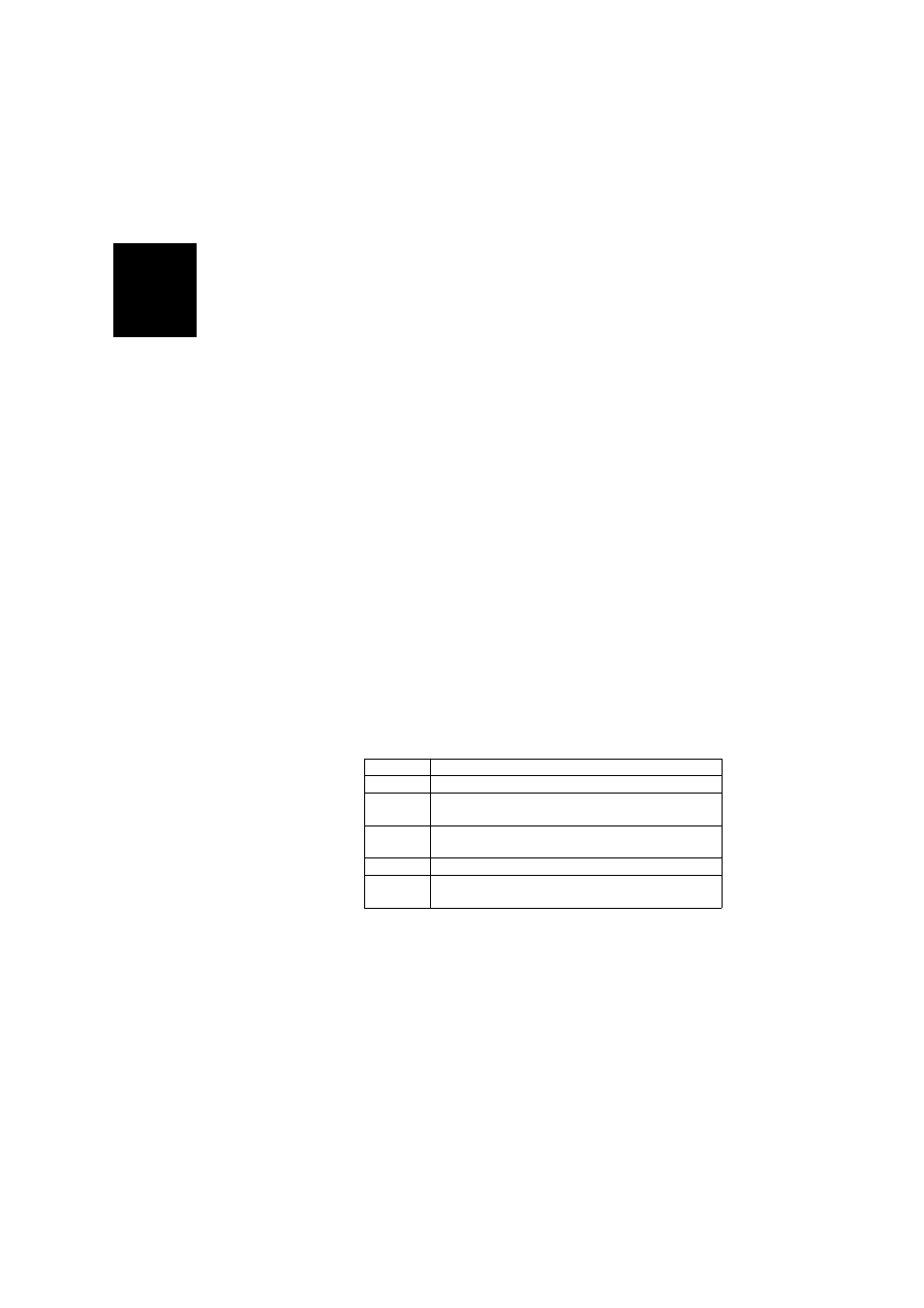
English
30
• With GNSS Solutions:
– Run GNSS Solutions
–
Select
Create a New Project.
– Name the project.
–
Click on
Modify Default Settings and choose a coordinate
system.
– In the Import dialog box that shows up after selecting
the coordinate system, select
Import Raw Data From Files
or ProMark/ProFlex Devices.
– In the Browse dialog box, select the G files you want to
import and tell GNSS Solutions whether you want a
local copy of these files or not.
–
Click
Open. GNSS Solutions converts the G files into B,
D, E and ION files (in the same folder if not
copied to
the project folder, in the project folder
otherwise) and
lists their properties in tabular form.
At this stage you may create a control point for the
base site and enter its true coordinates (more
information on this particular topic in the GNSS
Solutions Reference Manual).
– Select
OK>To Import and Process Baselines. GNSS
Solutions will now import the files and post-process
the resulting baseline (more information on the results
in the GNSS Solutions Reference Manual).
NOTE 1: The convention used by the receiver for naming raw
data files (G files) is recalled below:
G
Parameter
Description
G
Raw data file header (ATOM format)
First four characters of the point name where raw data record-
ing took place
File rank in current day (A to Z, then AA to ZZ) (A for first file
logged in the day)
Last two figures of current year (“11” for 2011)
File extension; A three-figure number representing the current
day number in year (1.. 366)
