Importing/exporting jobs, Exporting jobs, Importing text files – Spectra Precision ProMark Field Software User Manual
Page 24: Exporting jobs importing text files
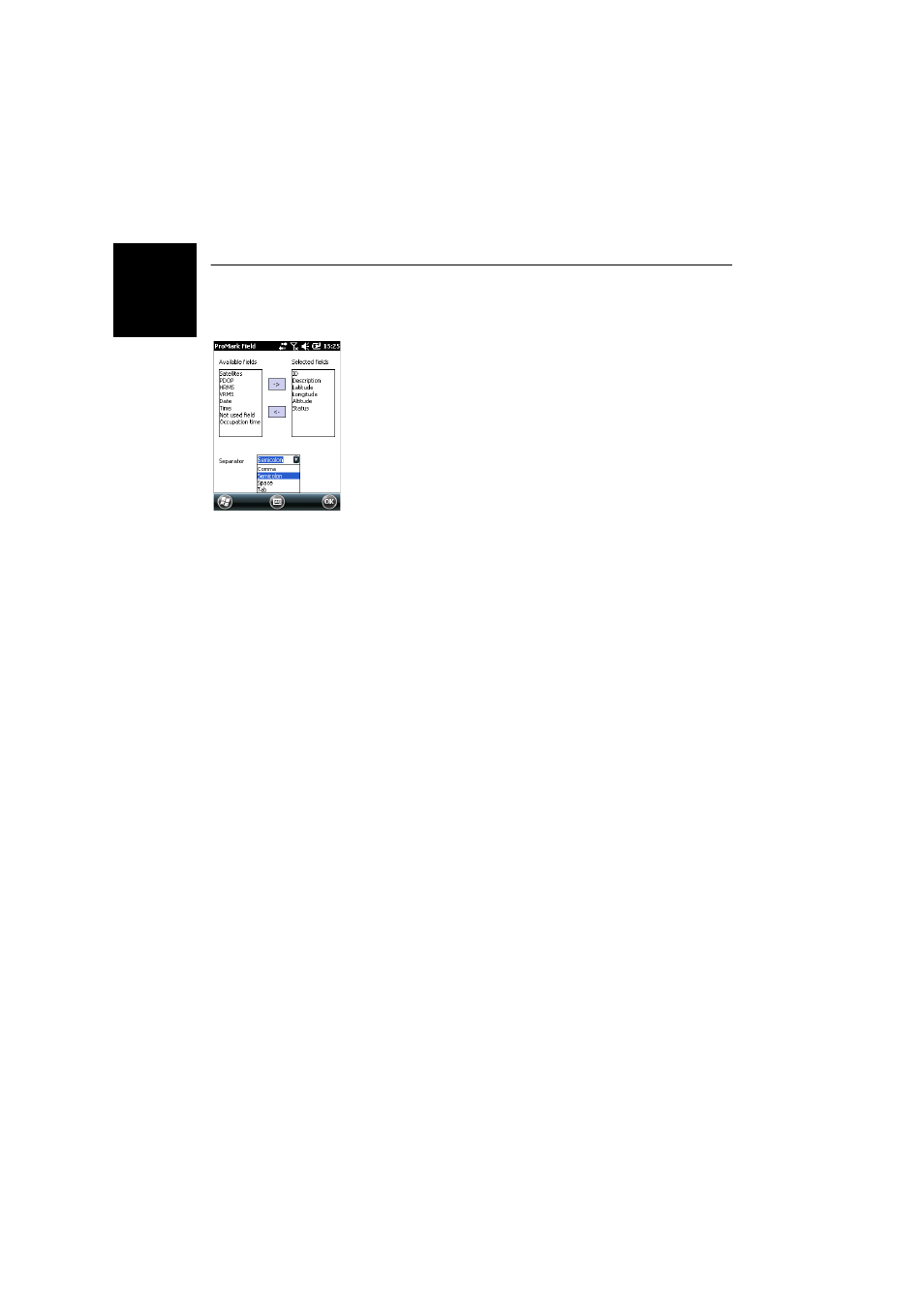
English
18
Importing/Exporting Jobs
Exporting Jobs
The list of points held in a csv job file can be exported to a
user-defined text file or to DXF format. Shp jobs can only be
exported to DXF. With the job open in ProMark Field, do the
following:
• Tap
Menu > Job > Export.
• Enter a name for the text file that will be created by the
Export function.
• Choose a location and a folder where to store the file once
generated.
• Tap
Save.
• Select the type of information you want to export for each
point in the job. ProMark Field lists all the fields for which
information is available for each point. Use the left arrow
to create the list of fields you want to export for each
point.
• Select the character used as field separator. This may be
a comma, a semicolon, a space or a tab.
• Tap
OK when you are ready to export the list of points.
When finished, ProMark Field indicates the number of
exported points (number of records).
Importing Text
Files
Points can be added to the open csv job as text files (the
Import function is made unavailable when an shp job file is
open). Typically you will use this function to import a list of
stakeout points. To be imported successfully, a text file needs
to comply with the following rules:
• Each point description occupies one line. The same field
separator is used throughout the line.
• Each point description uses the same sequence of fields
(e.g. first Point ID, then Point Description, then Northing,
then Easting, etc.).
• You may add a header line to ease identification of each
field in the next lines when you open the file with a
standard text editor. The header line will be ignored when
the file is imported to the ProMark Field job.
• Point coordinates should be expressed in the same
coordinate system as the one used in the job.
