Spectra Precision ProMark Field Software User Manual
Page 42
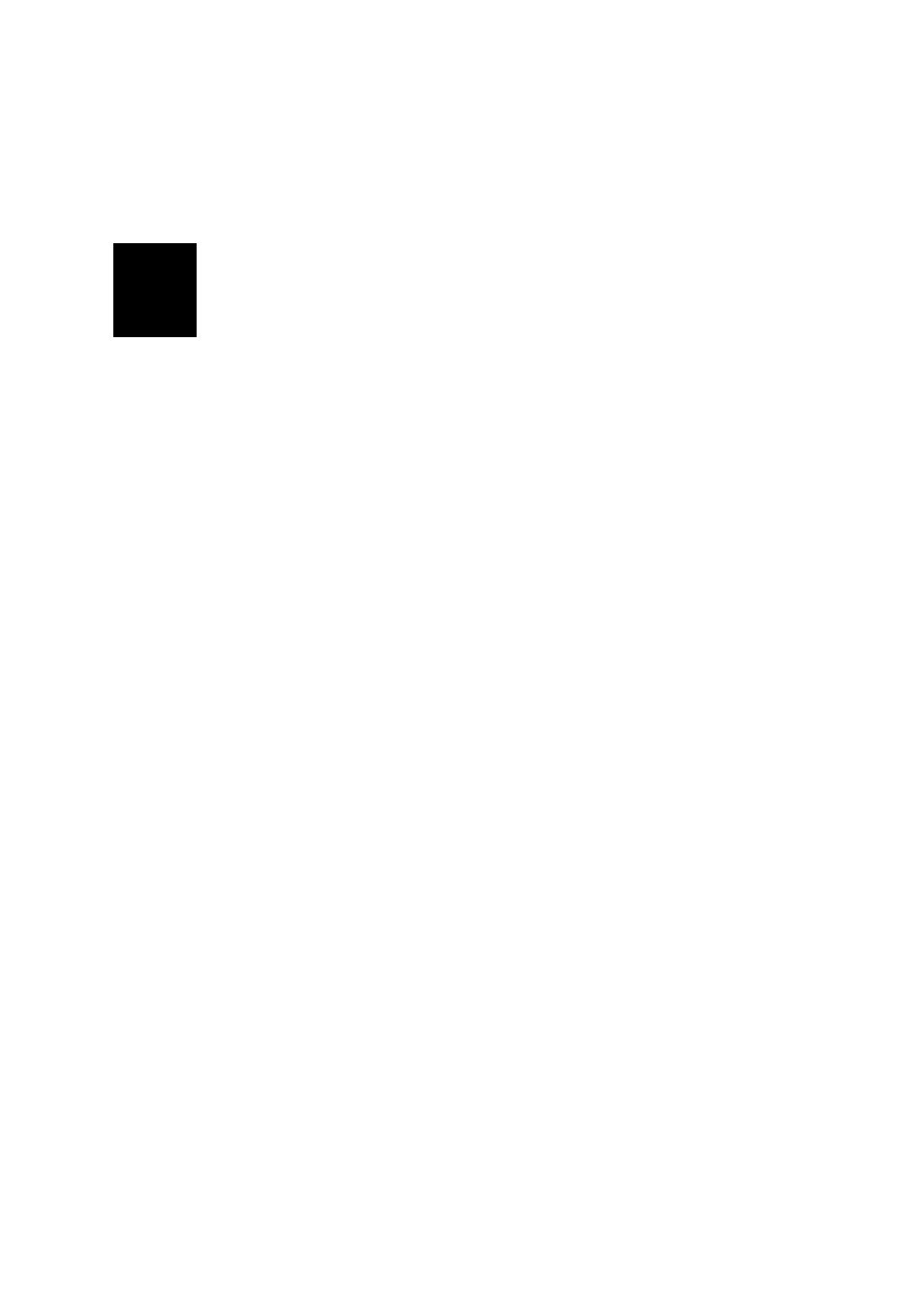
English
36
– Statically: You will stay static for a while on a point of
your choice.
• Tap
Menu and select Configuration...
• Select “Rover” from the Configuration drop-down list.
• Tap
Settings.
• On the
GNSS tab, make sure the “Internal” GNSS receiver
is selected. Ignore the
Port field.
• Tap on the
Antenna tab,
• Select “Vertical” and enter the antenna height, which in
this case corresponds to the pole or bipod length.
If you are using a fixed-height pole, just enter this height.
if you are using a height-adjustable pole or bipod, read the
graduation on this device, and then enter the read value
in the
Antenna Height field.
• Select the antenna type used.
• Tap on the
Link tab and select the option through which
RTK corrections will be delivered to the receiver. All these
settings are fully described in the Handheld Platform for
MobileMapper 120, ProMark 120 & ProMark 220 Getting
Started Guide (GNSS Toolbox - Differential mode).
•
Recording tab: Although specific to post-processed
projects, there is no reason why you could not log raw data
while you run your real-time RTK project. Raw data
logging can indeed be run in parallel if you wish to double
check your real-time centimeter positions with those
obtained later through post-processing. If that is what you
want to do, set the
Recording tab accordingly.
• Tap
OK to complete the rover configuration step. Tap OK
again to return to the map screen.
• Select
Menu>Initialize and choose your initialization
method/
– If you select “On the Fly”, or “From Bar”, nothing else
needs to be done at this stage.
– If you select “Statically”, stay immobile for a while
with your rover.
– If you select “From Bar”, keep the rover antenna on the
bar for a while, then carefully move this antenna to the
top of the pole or bipod, taking care not to mask it.
– If you select “From Known Point”, choose that point
from the displayed list and stay there for a while.
• Wait until the receiver returns the “FIXED” indication in
the status bar.
