English – Spectra Precision ProMark Field Software User Manual
Page 40
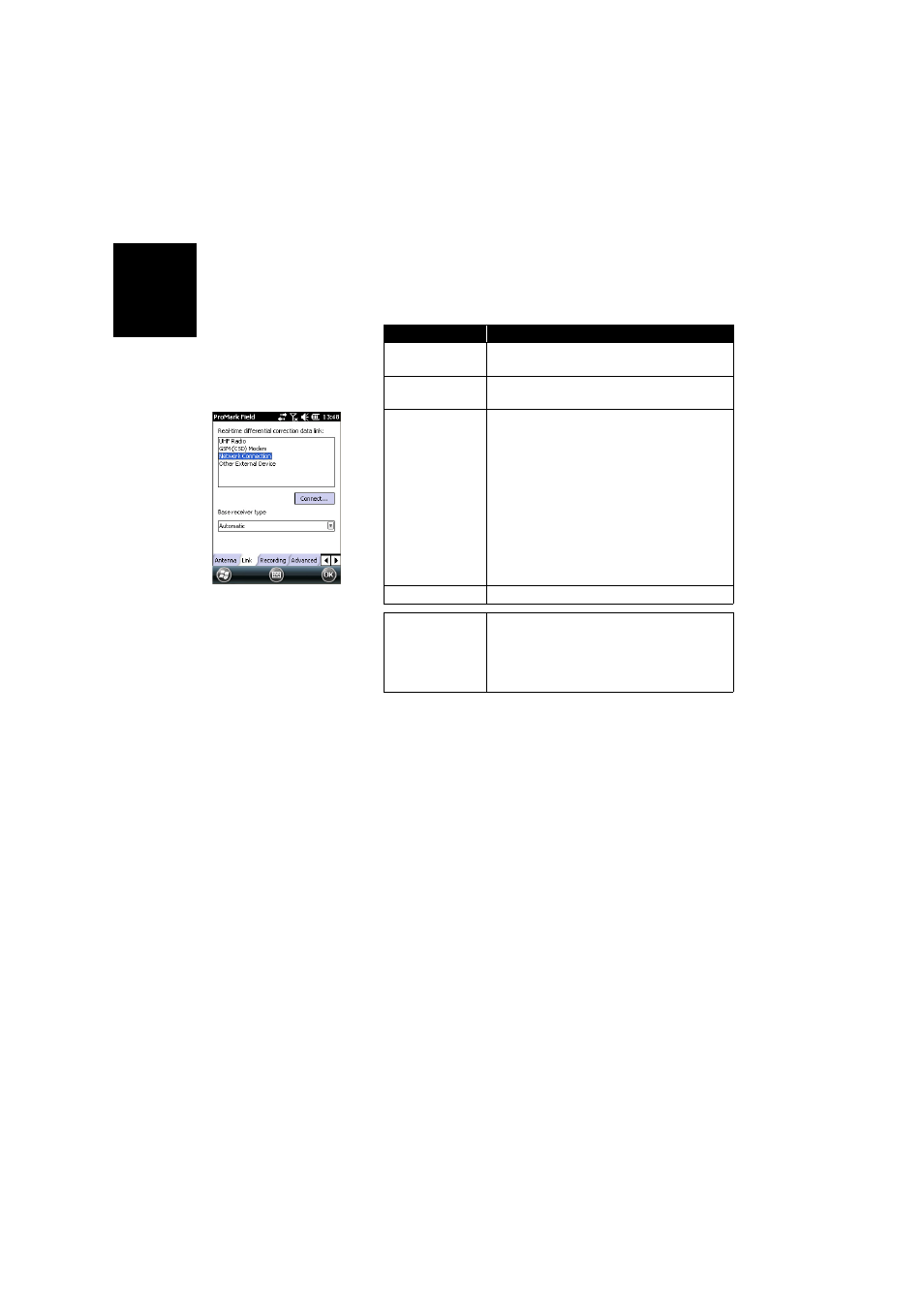
English
34
• Tap on the
Link tab and select the device through which
RTK corrections will be received. Make the required
settings depending on the choice of device made (modem
or radio). See table below.
NOTE: You can create as many NTRIP and Direct IP
configurations as necessary. Each configuration can be
recalled by just selecting its name (
Name field). A recalled
configuration may be deleted by tapping on the
Del
button.
•
Recording tab: Although operated as an RTK rover, the
receiver can also collect raw data. In that case, enable the
Record raw data for post-processing function, check that you
are using the desired storage medium (it is a good practice
to use a Storage Card) and choose the recording interval
(default: 1 second).
For easy reference, ProMark Field automatically provides
the name, folder and location of the raw data file the
receiver will now be creating.
NOTE: Changing the storage medium requires that you
temporarily disable the
Record raw data for post-processing
function and validate the configuration of the rover with
this function disabled. When coming back to the settings
Device
Settings
UHF Radio
Type (U-Link, License-Free Europe, License-Free
America or Satel Easy), baud rate, advanced
GSM (CSD) modem
Tap on the Dial button, then enter the base phone
number.
Network Connection
Direct IP parameters:
• Name, host, port
Or NTRIP parameters:
• Name, host, port
• Password, station
Resend corrections via radio option: Enable this
option if you want your rover to forward the correc-
tions received to other rovers located in the vicinity,
using an external radio connected to it. This operating
mode is referred to as the RTK Bridge mode.
Other external device Port, baud rate
Base receiver type
“Automatic” is the default choice and usually the right
choice as well. In some cases you may have to spec-
ify the brand of the receiver used at the base to make
sure the corrections are decoded correctly by the
rover.
