Rover collecting raw data in static – Spectra Precision ProMark Field Software User Manual
Page 29
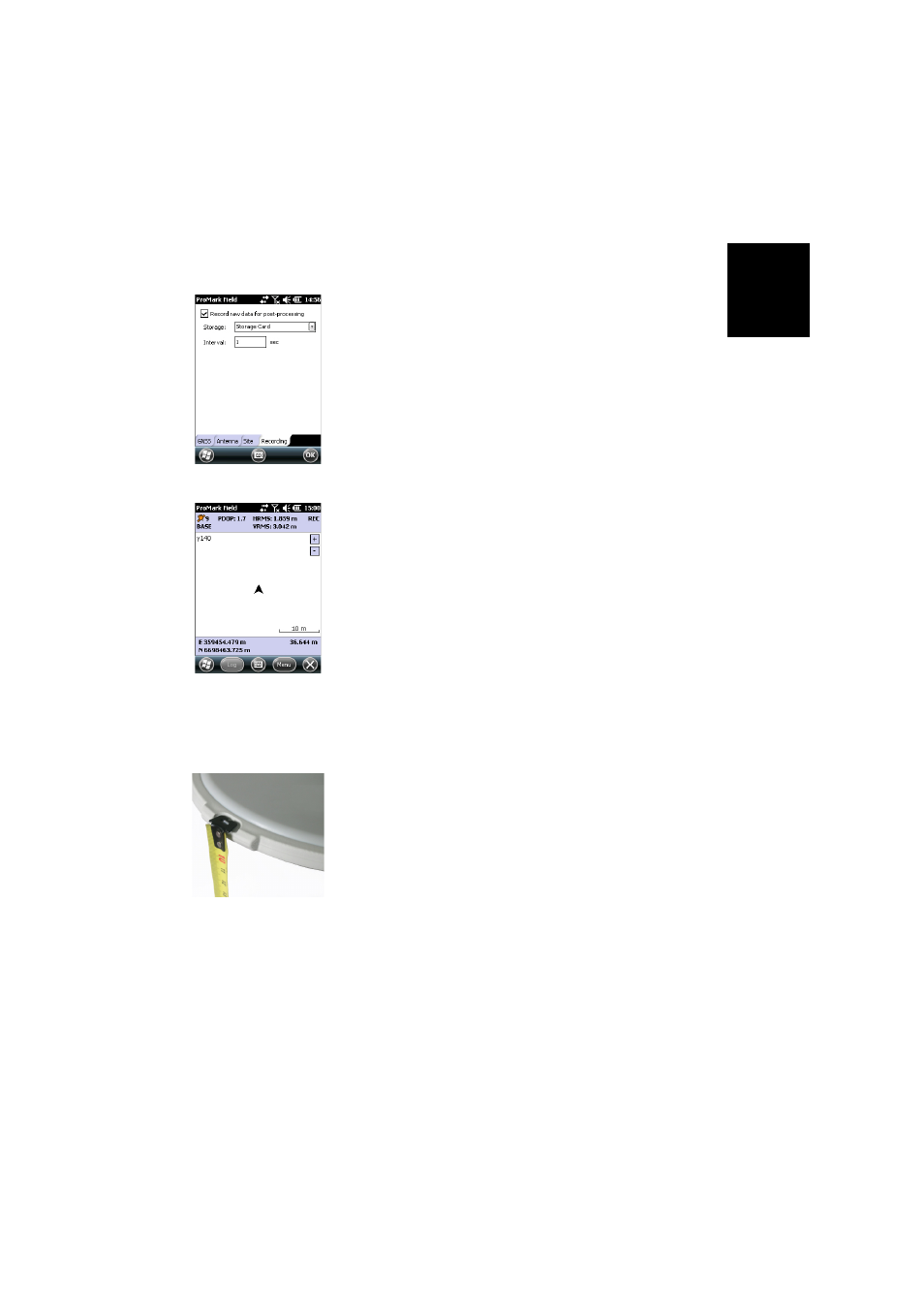
Engl
ish
23
assigned to the base position will also be saved to the base
raw data file.
You may also leave this field blank since you will still have
the ability to define a point name for the base position
when post-processing your field data with GNSS
Solutions.
• On the
Recording tab, make sure the Record raw data for
post-processing function is enabled, check that the storage
medium used to store the collected data is the one you
really want to use (it is a good practice to use a Storage
Card) and choose the recording interval (default: 1
second). To change the storage medium, see also
Changing the Storage Medium for Raw Data Collection on
page 47.
• Tap
OK to complete the base configuration step. Tap OK
again to start collecting base data. Let the base operate on
its own until the end of the survey. The screen is then as
shown in the left-hand column.
• At the end of the survey, come back to the base, select
Menu, Exit to end the working session. This will
automatically close the raw data file.
NOTE 1: The base will automatically start collecting raw
data next time you run ProMark Field.
NOTE 2: The Log function is greyed (unavailable) when
the receiver is configured as a base,
Rover Collecting
Raw Data in Static
• Set up the rover as explained in Typical Setups on page 21
and measure the antenna height according to the slant
measurement method, using the HI tape provided:
– Insert the end of the tape into one of the three height
marks located at the edge of the antenna radome (as
shown).
– Unfold the tap until you place the tip located at the
other end of the tape on the surveyed point.
– Read the graduation directly on the tape: This is the
slant antenna height.
• Turn on the receiver, run ProMark Field and create a job
as explained in Creating a New Job on page 11.
• On the
Options menu, select “Static” and “Post-
processing” on the Survey tab, then tap
OK.
• Tap
Menu and select Configuration...
• Select “Rover” from the Configuration drop-down list
• Tap
Settings.
