Spectra Precision ProMark Field Software User Manual
Page 48
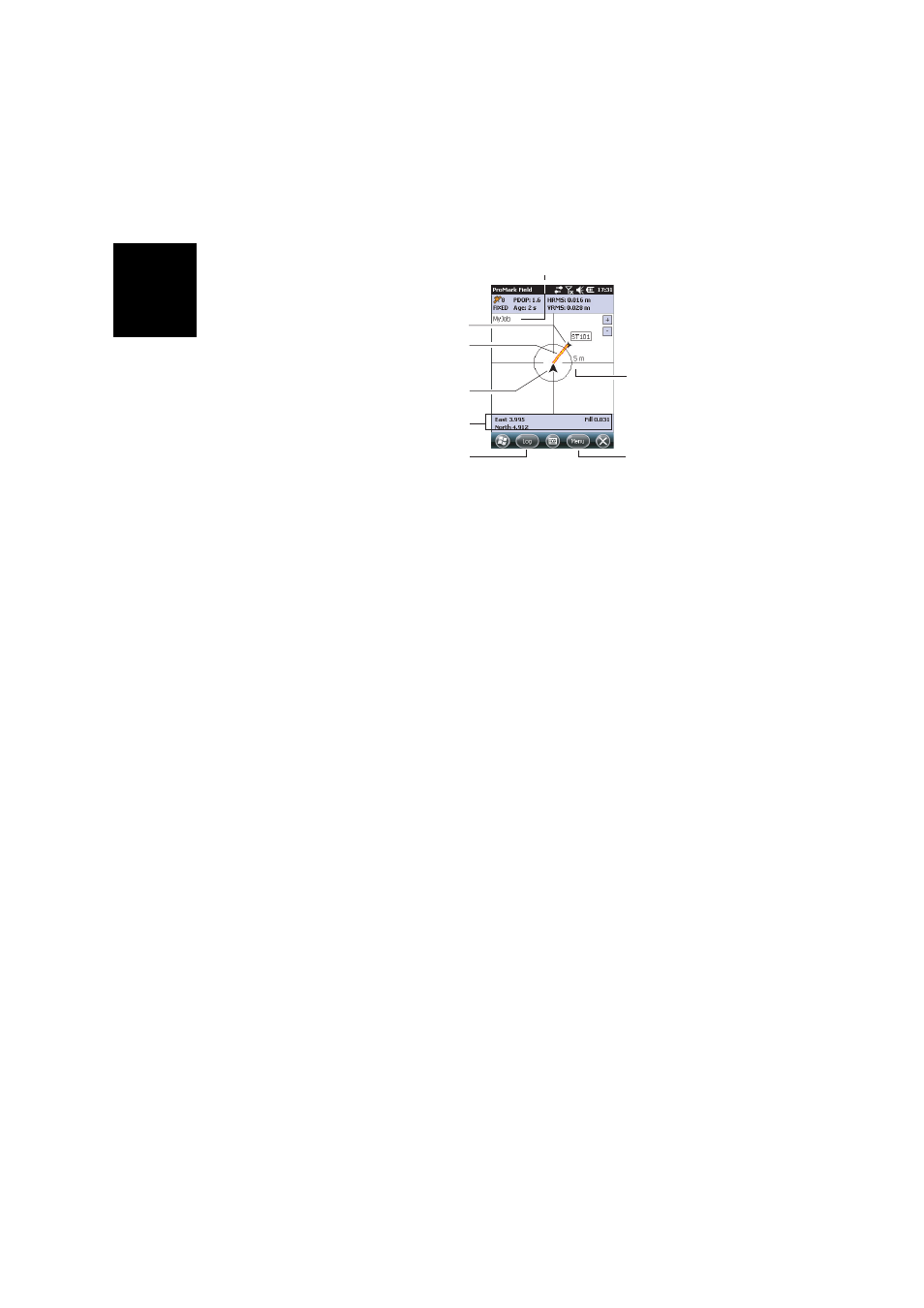
English
42
[1]: Selected stakeout point (target).
[2]: Direct path to the stakeout point from your location.
[3]: Your current location.
[4]: Instructions to help you get closer to the target:
• West/East, North/South if
North up is selected (see
Menu>Options, View tab),
•
Or Right/Left, In/Out if
Course up is selected on the
View tab.
If the voice guidance is activated (see
Menu>Options, Voice
tab), the first guidance information shown on the screen
(West/East or Right/Left) will be replicated at regular
intervals of time in the form of voice messages. A Cut/Fill
information, in meters, is also provided on the screen
indicating the difference of height between the current
location and the project stakeout point. (Cut value given if
current location higher than stakeout point, fill value is
given otherwise).
[5]:
Log button available: Points can be logged at any time
as you walk toward the stakeout point, or you are exactly
on the stakeout point.
A warning message will be displayed at this stage if the
position accuracy does not meet your acceptance criteria
(see
Tolerances tab in Setting General Parameters on
page 8).
[6]:
Menu button available: You can stop the Stakeout
function (or change the stakeout point) at any time by
simply clearing
Stakeout in the menu.
[7]: By providing the radius of the circle surrounding your
current location, this indication gives you a good idea of
the distance you still have to go before you reach the
target.
[1]
[8]
[2]
[3]
[4]
[5]
[6]
[7]
