Entering the activation code – Spectra Precision ProMark Field Software User Manual
Page 10
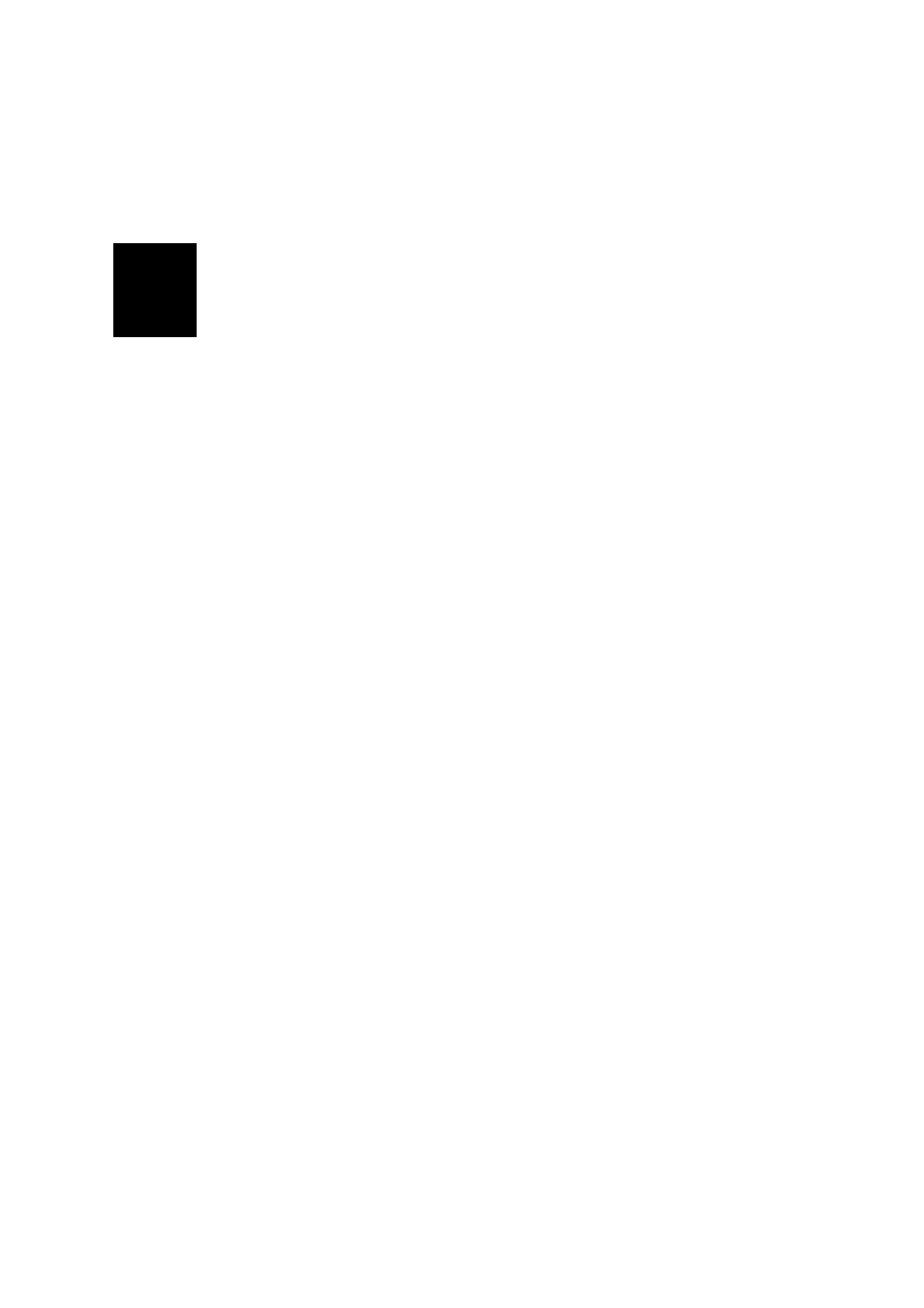
English
4
• On receiver side, tap
OK after successful installation of
Spectra Precision TTSBase.CAB.
• Go back to your computer and click
OK to close the
message window and proceed. The installer on the
computer then runs the same sequence as the previous
one, this time to copy Spectra Precision Required
Data.CAB to the receiver.
• Again, a message on the computer tells you to check the
receiver screen.
• As previously, the receiver asks you to choose the location
where to install Spectra Precision Required Data.CAB.
Choose the same location as before for the Spectra
Precision TTSBase.CAB file (i.e. “Device”), and then tap
Install.
• On receiver side, tap
OK after successful installation of
Spectra Precision Required Data.CAB.
• Go back to your computer and click
OK to close the
message window and proceed.
• A third round, similar to the first two ones, is then run to
install ProMark Field: Choose “Device” on the receiver
where to install ProMark Field and tap
Install.
Wait until the installation is complete. The receiver then
re-boots automatically. Once re-booted, the ProMark Field
option can be seen on the Home screen.
• On computer side, click
OK to close the message window,
then
Close to quit the installation program.
Entering the
Activation Code
You will not be able to use ProMark Field until you enter an
activation code. This code can be seen on the adhesive label
placed on the ProMark Field CD box. This code was generated
from your receiver serial number. To enter the activation code:
• Tap on the “ProMark Field” line on the Home screen. A
message is displayed showing the serial number of your
receiver and a blank activation code field.
• Type your activation code in the blank field.
• Tap
OK to validate the code entry. If the “serial number/
activation code” pair matches, then ProMark Field is
normally started right after tapping
OK.
