Lincoln Electric IM8001 PRODUCTION MONITORING 2.2 User Manual
Page 71
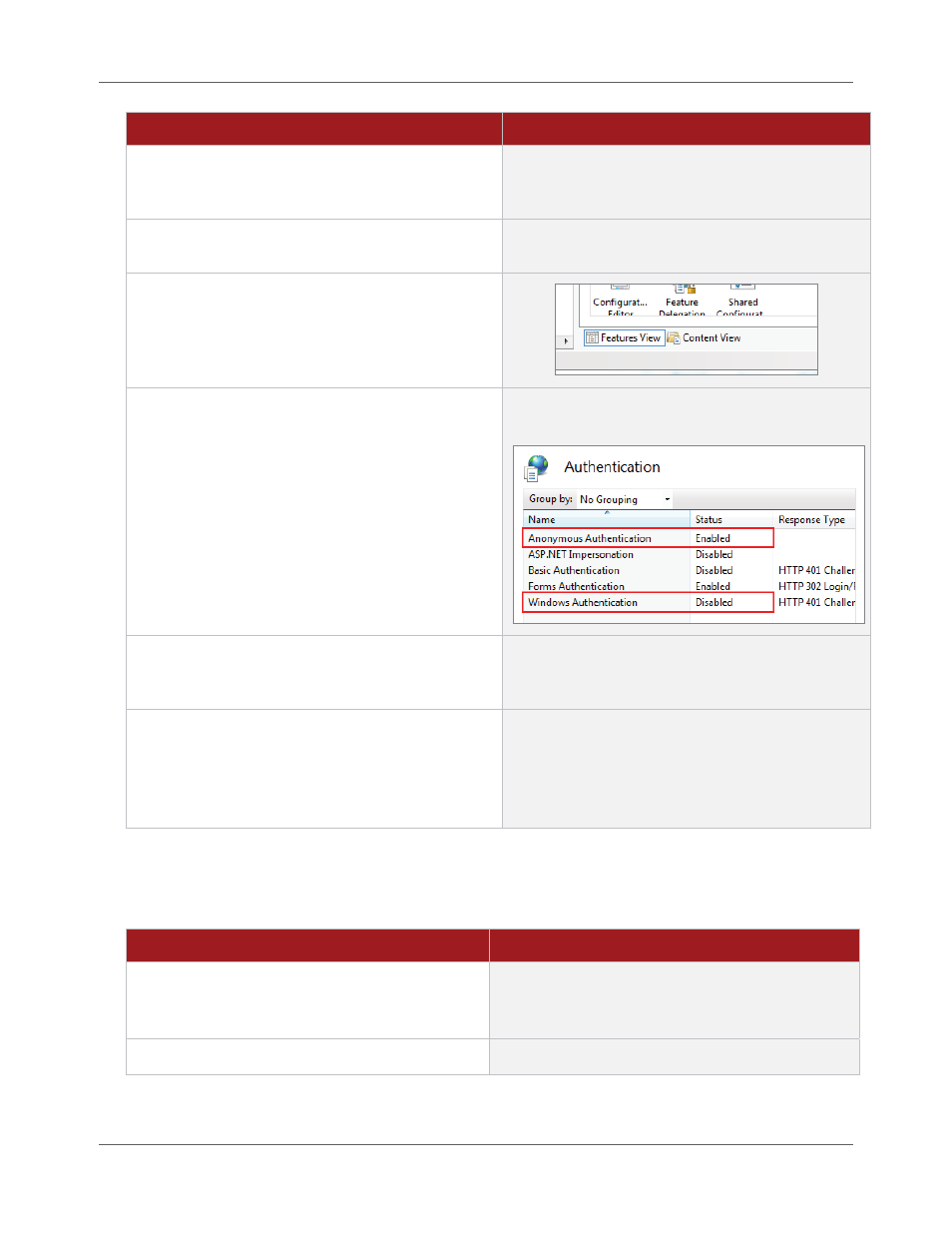
Chapter 4. Production Monitoring™ Administration
Restricting Access to Administration
4.24
Production Monitoring™ User Manual
IM8001
Procedure
Details
3.
Navigate
to
Computer Manager (Local) >
Services and Applications > Internet
Information Services (IIS) Manager.
4.
In
the
Connections pane, navigate to the
IGear.Lincoln.Configuration virtual directory.
5.
Click
the Features View button.
6.
Double-click
the
Authentication icon.
The icons go away and the Authentication page
opens in their place.
7.
If
Anonymous Authentication is Enabled, right-
click the item and select Disable from the pop-
up menu.
8.
If
Windows Authentication is Disabled, right-
click the item and select Enable from the pop-
up menu.
Congratulations! You have restricted all other
users from the Administration page of Production
Monitoring™. You can now enable just those
accounts you want to have access. Continue to
Enabling Windows Account Permissions.
Enabling Windows Account Permissions
Windows accounts may not be enabled correctly to access the virtual directory. This section explains
how to enable permissions for a Windows account.
Procedure
Details
1.
Navigate to the physical location where the
virtual directory resides.
Typically, this directory is C:\Program Files\Lincoln
Electric\Production Monitoring on the server
computer.
2.
Open
the Production Monitoring folder.
