Chapter 1. general information, Introduction to production monitoring, User roles – Lincoln Electric IM8001 PRODUCTION MONITORING 2.2 User Manual
Page 119
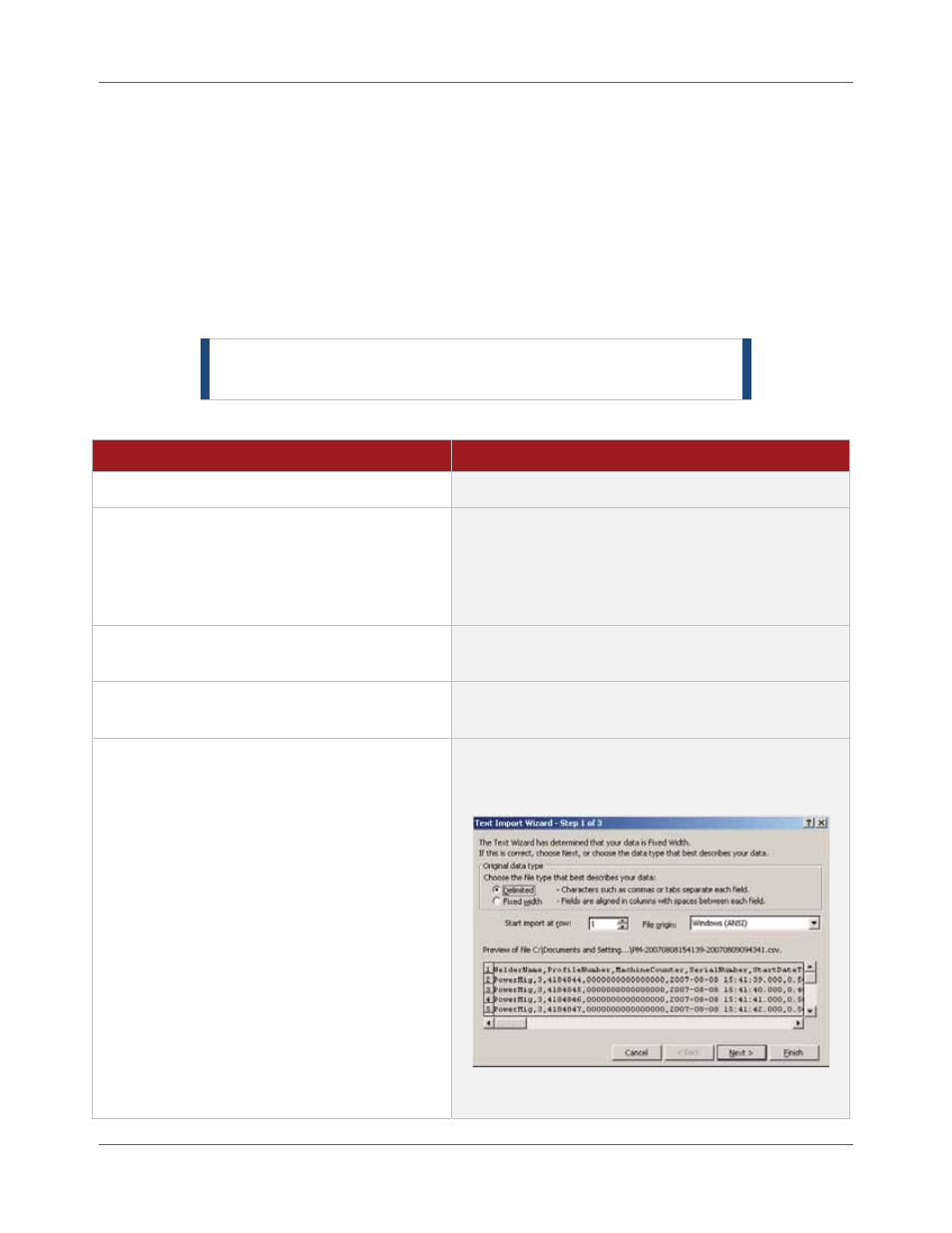
Appendix A. Additional Information
Archive of Data from the Database
A.2
Production Monitoring™ User Manual
IM8001
For example, Advanced Manufacturing has an archived file where the first weld in the file was started on
January 8, 2013, at 3:41:39 PM, and the last weld in the file ended January 9, 2013, at 9:43:41 AM.
The file name for that archive file is: PM-20130108154139-20130109094341.csv
Open an Archive File
If you need to review the data in the exported archive file (e.g., you have a part number and need to
research a part that failed), you can open the file in Microsoft® Excel. Since the file is in the CSV format, it
opens differently from a regular Excel file that you may be used to using. If you double-click the file, your
system may inform you that it can’t open the file. You simply need to open Excel first and tell the software
that you’re opening a CSV file and how to display it for you.
NOTE |
These instructions may vary depending on your version
of Microsoft Excel.
To open this file in Microsoft Excel:
Procedure
Details
1.
Launch Microsoft Excel.
2.
Select
File > Open from the main menu.
OR
Click the Office button and select Open
from the menu.
The system displays the Open window.
3.
Navigate to the folder containing the
archive file you would like to open.
Typically, this path on the server is: C:\Program
Files\Lincoln Electric\Production Monitoring\Exports
4.
From
the
File of type drop-down, select Text
Files (*.prn; *.txt; *.csv).
This filters the window to display only those files with
the PRN, TXT or CSV file extension.
5.
Select the archive file and click Open.
The system displays the Text Import Wizard. This
wizard helps you tell Microsoft Excel how to display
the data in the file.
NOTE |
Depending on your version of Microsoft
Excel, the system may prompt you that it can’t
