Blade processor links, Configuring blade processor links – Brocade Fabric OS Encryption Administrator’s Guide Supporting Key Management Interoperability Protocol (KMIP) Key-Compliant Environments (Supporting Fabric OS v7.1.0) User Manual
Page 45
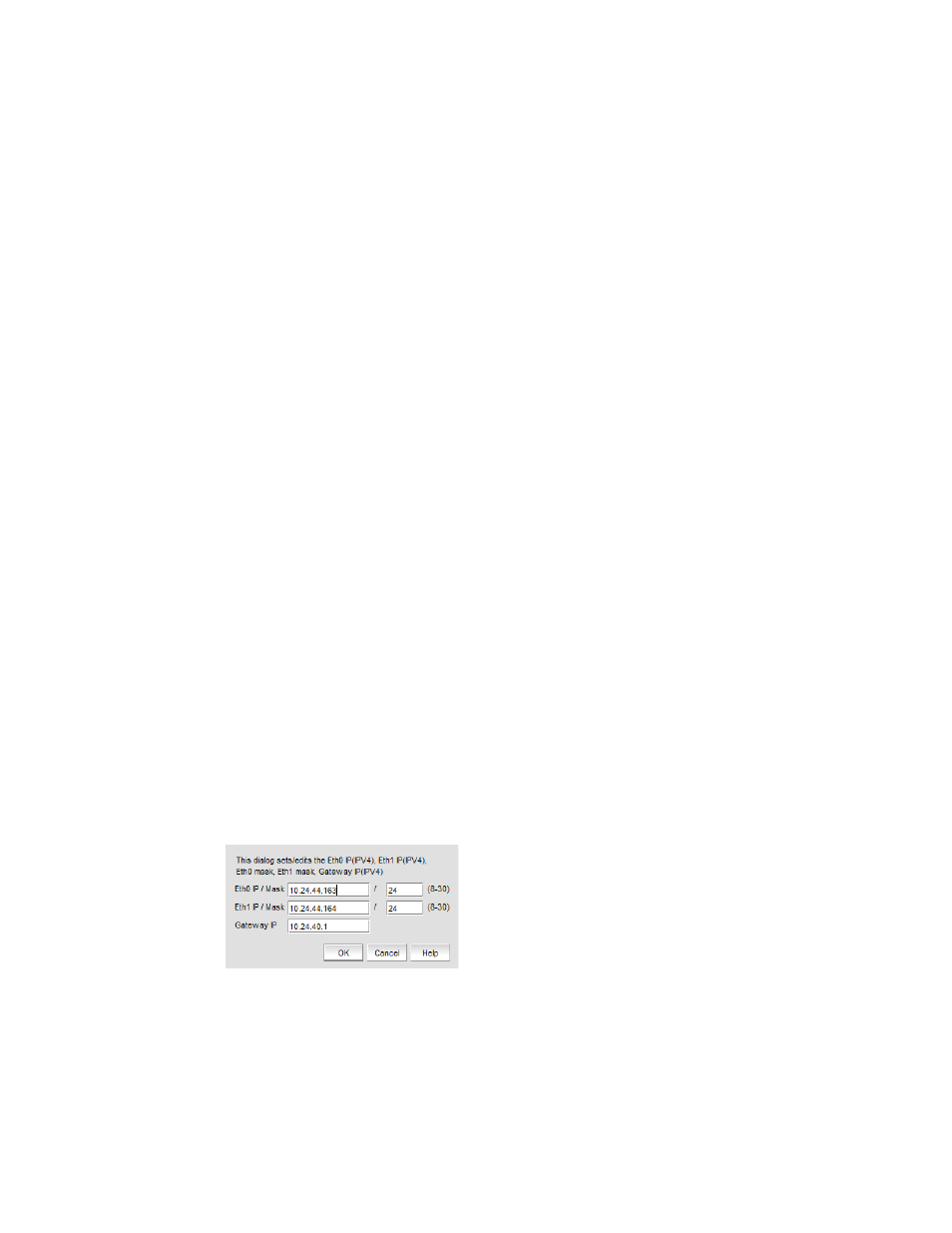
Fabric OS Encryption Administrator’s Guide (KMIP)
27
53-1002747-02
Blade processor links
2
Blade processor links
Each encryption switch or blade has two GbE ports labeled Ge0 and Ge1. The Ge0 and Ge1 ports
are Ethernet ports that connect encryption switches and blades to other encryption switches and
blades. Both ports of each encryption switch or blade must be connected to the same IP network
and the same subnet. Static IP addresses should be assigned. Neither VLANs nor DHCP should be
used. These two ports are bonded together as a single virtual network interface to provide link layer
redundancy.
All encryption switches and blades in an encryption group must be interconnected by these links
through a dedicated LAN before their encryption engines are enabled. Both ports of each
encryption switch or blade must be connected to the same IP network and the same subnet. Static
IP addresses should be assigned. VLANs should not be used, and DHCP should not be used.
Security parameters and certificates cannot be exchanged if these links are not configured and
active.
The Blade Processor Link dialog box can be launched from the following locations:
•
Select an encryption group from the Encryption Center Devices table, then select Group >
HA Clusters from the menu task bar. The Properties dialog box displays with the HA Clusters
tab selected. Select a device from the Non-HA Encryption Engines table, then click
Configure Blade Processor Link.
•
Select a group, switch, or engine from the Encryption Center Devices table, then select
Group/Switch/Engine > Targets from the menu task bar. Select a container from the
Encryption Targets table, click LUNs, then click Configure Blade Processor Link.
•
Select an engine from the Encryption Center Devices table, then select Engine >
Blade Processor Link.
Configuring blade processor links
To configure blade processor links, complete the following steps:
1. Select Configure > Encryption from the menu task bar to display the Encryption Center
dialog box. (Refer to
2. Select the encryption engine from the Encryption Center Devices table, then select Engine >
Blade Processor Link from the menu task bar to display the Blade Processor Link dialog box
(
FIGURE 14
Blade Processor Link dialog box
