Setting disk lun re-key all – Brocade Fabric OS Encryption Administrator’s Guide Supporting Key Management Interoperability Protocol (KMIP) Key-Compliant Environments (Supporting Fabric OS v7.1.0) User Manual
Page 134
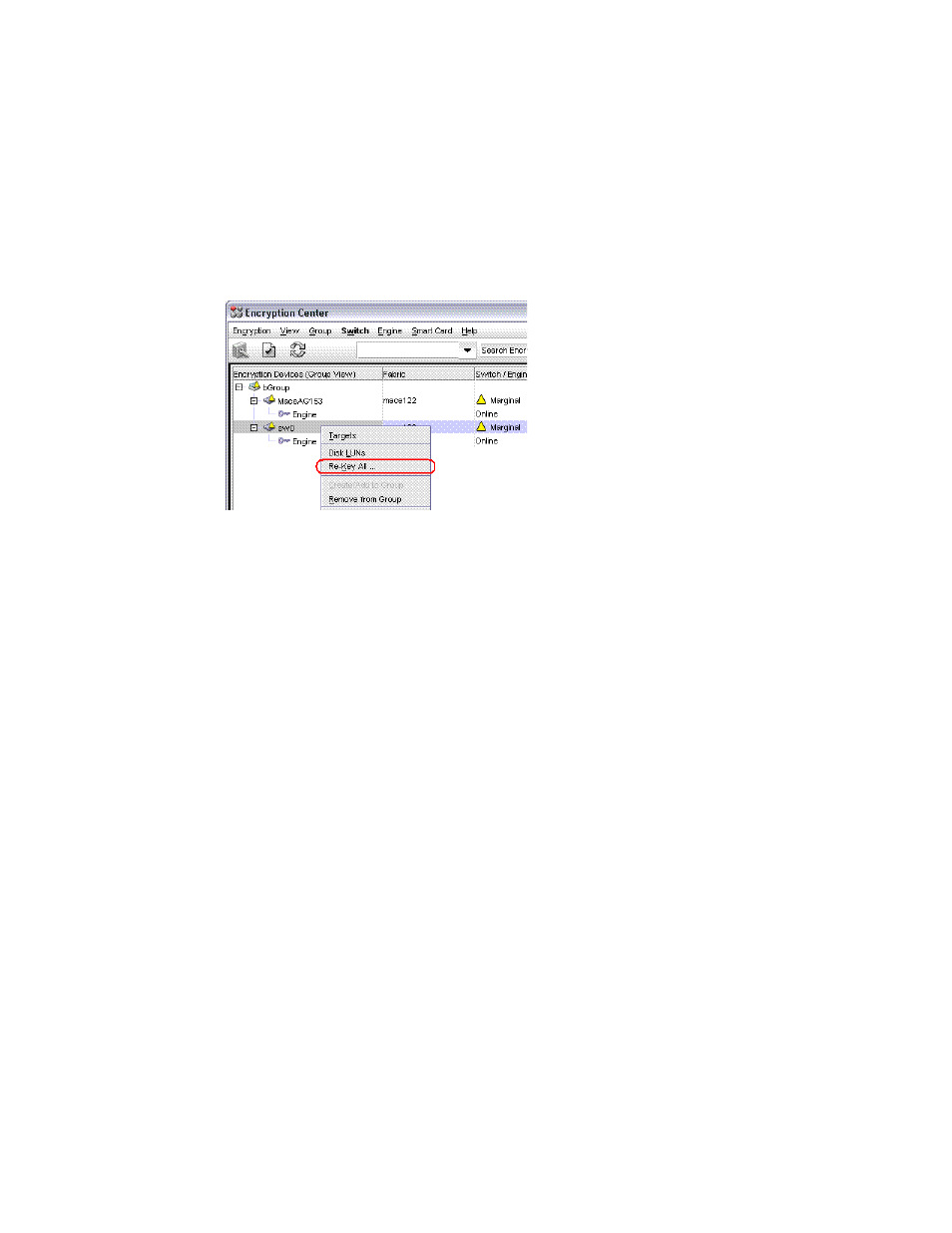
116
Fabric OS Encryption Administrator’s Guide (KMIP)
53-1002747-02
Rekeying all disk LUNs manually
2
Setting disk LUN Re-key All
To rekey all disk LUNs on an encryption node, complete these steps:
1. Select Configure > Encryption from the menu task bar to display the Encryption Center
dialog box (Refer to
2. Select the switch on which to perform a manual rekey from the Encryption Center Devices
table, then select Switch > Re-Key All from the menu task bar (
).
FIGURE 98
Selecting the Re-Key All operation
A warning message displays, requesting confirmation to proceed with the rekey operation.
3. Click Yes.
Rekeying operations begin on up to 10 LUNs. If more than 10 LUNs are configured on the
switch, the remaining rekey operations are held in the pending state.
4. Open the Encryption Target Disk LUNs dialog box to see LUNs being rekeyed and LUNs
pending.
a. Select Configure > Encryption from the menu task bar to display the Encryption Center
dialog box (Refer to
b. Select the encryption switch from the Encryption Center Devices table, then select Targets
from the menu task bar.
The Encryption Targets dialog box displays (
5. Select a disk LUN device from the table, then click LUNs.
The Encryption Targets Disk LUNs dialog box displays (
).The dialog box lists the status
of the rekey operation.
