App index – Yokogawa PC-Based MX100 User Manual
Page 30
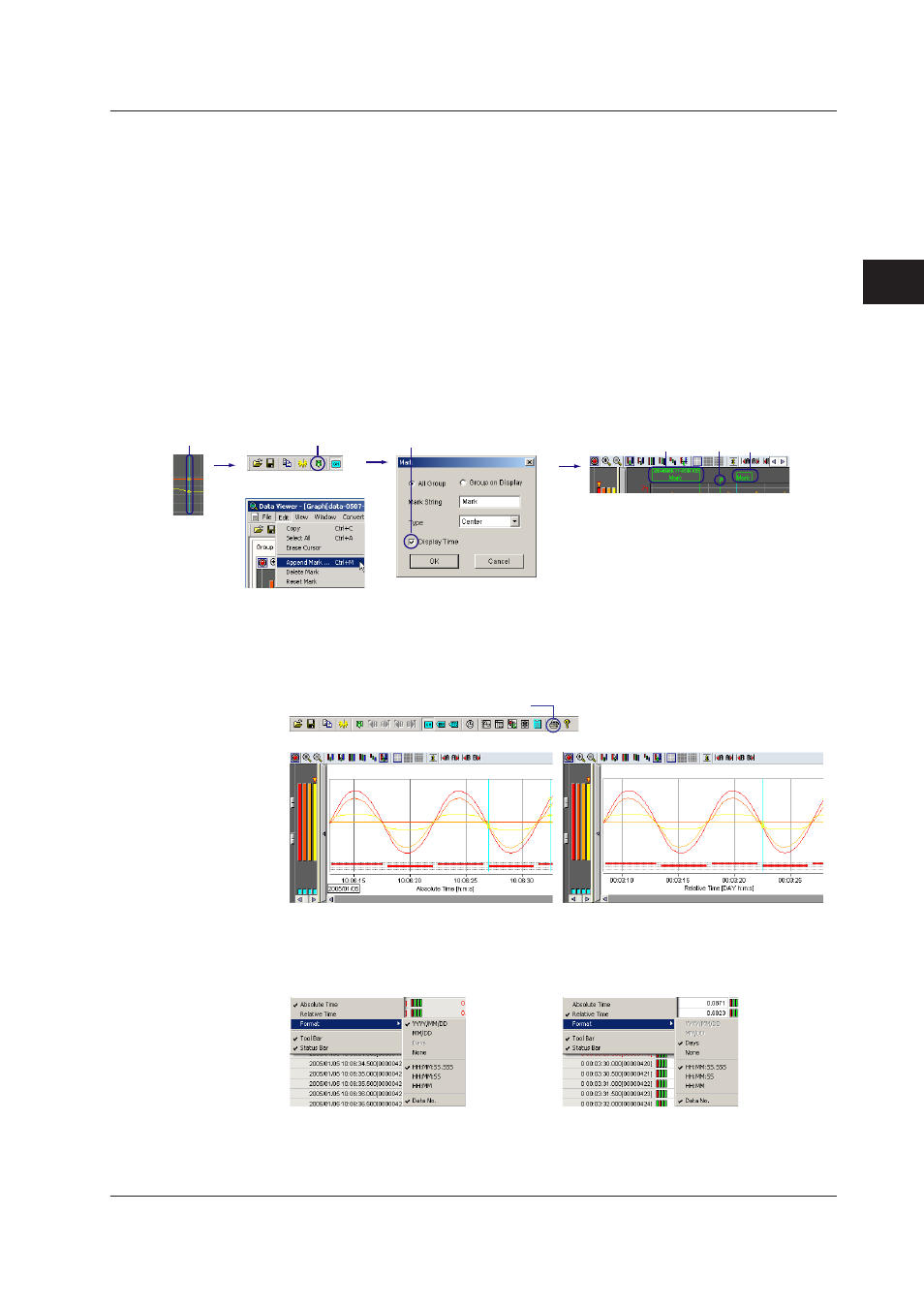
3-11
IM MW180-01E
Viewer
1
2
3
4
5
App
Index
Adding Marks
In addition to the marks placed during measurement on the MW100 using other programs
such as the browser, you can add marks at the positions where you click (displays a
cursor) on the waveform display area. You can enter a text to be attached to the mark
(“Mark” by default) using up to fifteen characters. You can also select Left, Center (default),
Right, or Flag (small mark without text) for the Type. For types other than Flag, the
specified string and the relative or absolute time at the mark position are displayed.
You can set the string and type in the Mark dialog box that opens when you click the
Append Mark icon (or choose Append Mark from the Edit menu). In the Mark dialog box,
you can select whether to add the mark to the waveforms of all groups (default) or only
the waveforms of the displayed group.
To delete specific displayed marks, select the range using cursors, and then choose
Delete Mark from the Edit menu. To delete all the marks added using the Viewer, choose
Reset Mark from the Edit menu.
Left: Time displayed
Mark display icon Display/hide time at marks
Right: Time hidden
Flag
Display the cursor
or
Marks added in the Viewer are green,
MW100 triggers are yellow, and marks
set in the browser are orange.
Double-click the mark to change the settings
Switching between Absolute and Relative Time
By default, the time axis is displayed using absolute time. The time axis can also be
displayed using time relative to the first data position.
Switch absolute/relative time
Absolute Time
Relative time
On the numeric display, you can select the display format of the absolute or relative time
and turn ON/OFF the data numbers using Format on the View menu.
Absolute Time
Relative time
In the alarm/mark list, the time is always displayed using absolute time.
3.2 Settings Related to Displaying Measured, Computed, and Thinned Data
