Yokogawa Data Acquisition with PID Control CX2000 User Manual
Page 15
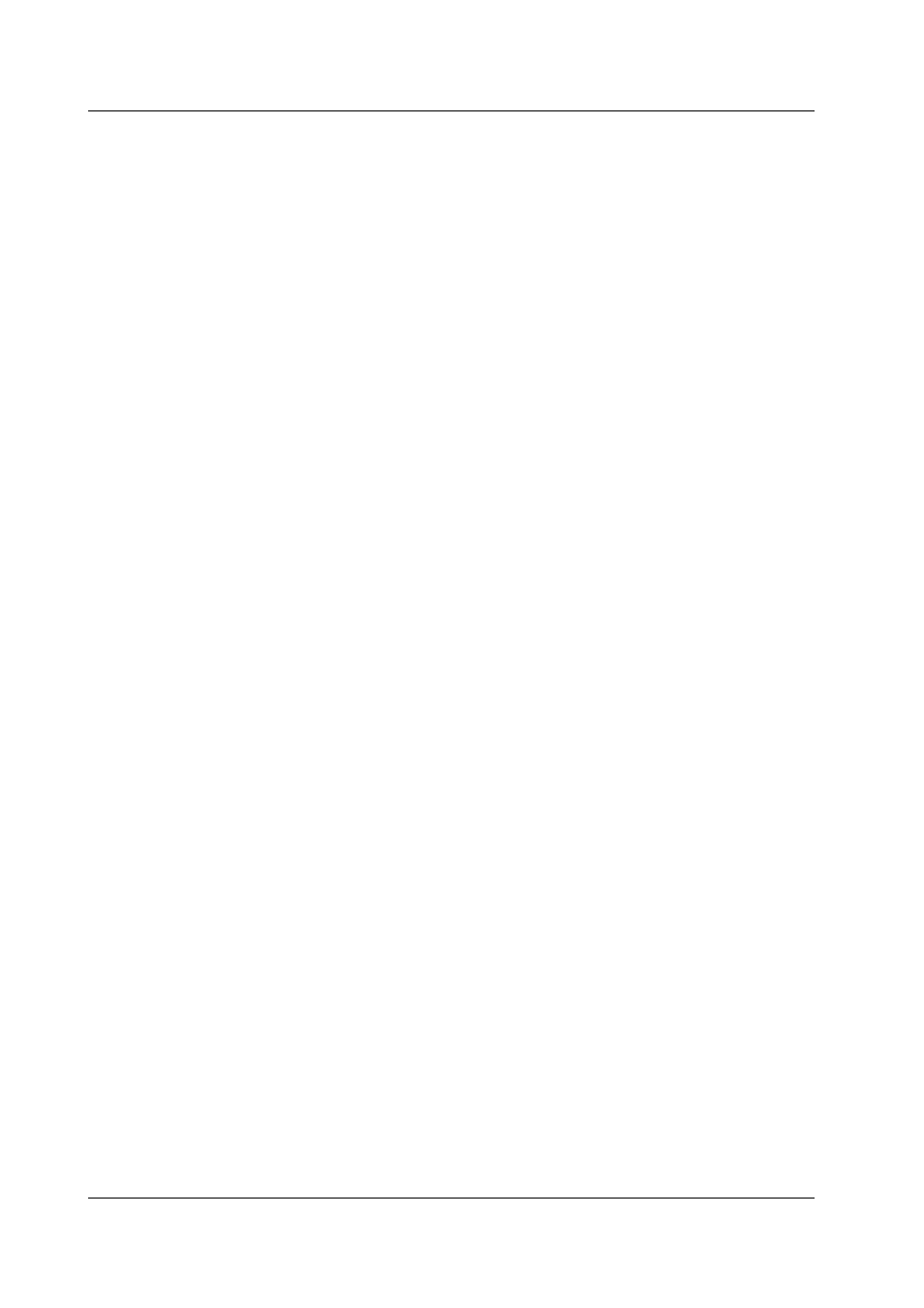
2-6
SM 04L31A01-01E
5.
Press ESC to return to the previous screen.
6.
Press the View, Direction, LCD soft key.
7.
Move the cursor to Brightness.
8.
For the CX1000, select 1 through 8 and confirm that each brightness level is
brighter than the one before it. For the CX2000, select 1 through 4 and confirm
that each brightness level is brighter than the one before it.
9.
During other phases of testing as well, always be checking for any abnormalities
in the display that may appear.
10.
Set Brightness to 3.
VGA Output Function Test (for the /D5 Option Only)
Connect a VGA monitor to the VGA output terminal on the back of the CX2000, then look
at the screen to check the VGA output. Perform steps 1—10 above for the display
function and check the results.
Serial Communications Function Test (Only If the -1 or -2 Suffix Code is Specified for
the Communications Port)
During this test, actual communications are performed to check whether the RS-232,
RS-422A/485, or other functions are operating properly. However, if you used serial
communications successfully to carry out other tests, you don't need to perform this test.
Perform the tests using the procedure below.
1.
Connect a cable between the PC and the CX1000/CX2000.
If communications cannot be carried out via RS-422A/485, use an RS-232 adapter.
2.
Send an arbitrary command from the PC using application software for CX1000/
CX2000 series instruments or other software, and confirm that the expected result
occurs.
Battery Backup Function Test
1.
While the CX1000/CX2000 is ON, set the date and time (see section 3.3,
“Setting the Date and Time” in manual IM 04L31A01-01E or IM 04L31A01-03E).
2.
Turn the power OFF.
3.
Wait at least one minute, then turn the power back ON.
4.
Confirm that the date and time set in step 1 are correct.
Continuous Operation Test
1.
Enter the following settings.
• Enter AUTO SAVE to the media (see section 9.1 of the manual, IM 04L31A01-
01).
• Set all channels to a range of 20 V (see section 4.6 of the manual, IM 04L31A01-
01).
• Set input to open.
• Set display type to waveform display (see section 1.16 of the manual, IM 04L31A01-
01).
2.
Press the START key.
3.
Run the instrument continuously for 24 hours or more.
4.
Press the STOP key.
5.
Check the following:
• That a data file was created in the MEDIA INFO screen (see section 4.6 of
the manual, IM 04L31A01-01E).
• That there is no abnormal variation in the straight line waveform.
• That there is no other strange sound or odor coming from the instrument.
2.2 Test Procedures
