Chapter 1 using dedicated commands (general), 1 operations over an ethernet network, 1 preparing the instrument – Yokogawa Touch Screen GP20 User Manual
Page 7: 2 sending commands and receiving responses, Operations over an ethernet network -1, Preparing the instrument -1, Sending commands and receiving responses -1, 12 app
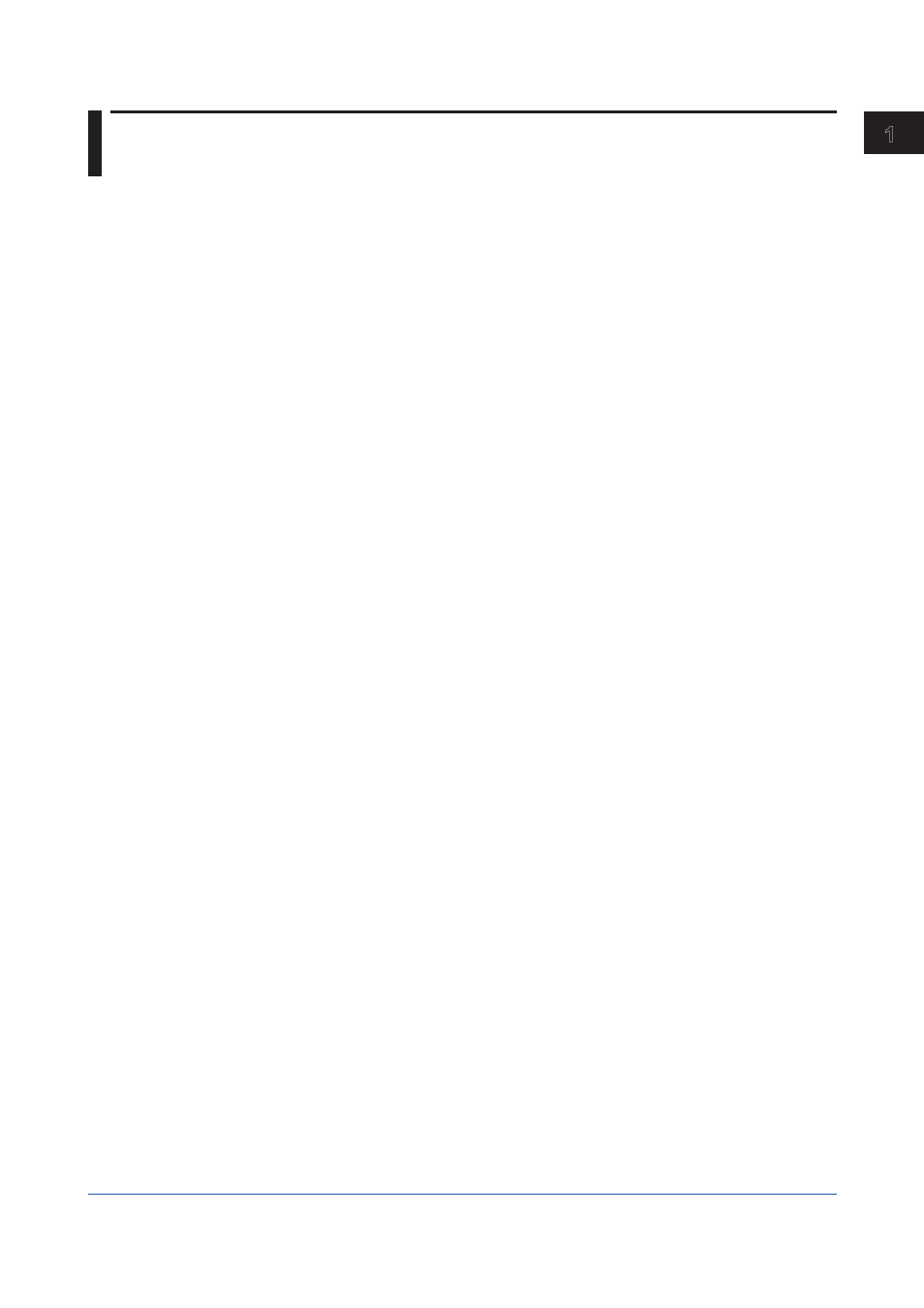
1-1
IM 04L51B01-17EN
Using Dedicated Commands (General)
1
2
App
1.1 Operations over an Ethernet Network
You can control the GX/GP by sending commands from a PC over an Ethernet network.
There are various types of commands: setting commands, output commands, operation
commands, communication control commands, and instrument information output
commands.
1.1.1
Preparing the Instrument
GX/GP Configuration
Configure the GX/GP to connect to the Ethernet network that you want to use. For
instructions on how to configure the GX/GP, see section 1.16, “Configuring the Ethernet
Communication Function“ in the Models GX10/GX20/GP10/GP20 Paperless Recorder
User’s Manual (IM 04L51B01-01EN).
PC
The PC that you will use must meet the following requirements.
• The PC is connected to the Ethernet network that you want to use.
• The PC can run programs that you have created (see section 1.1.2, “Sending Commands
and Receiving Responses,” below).
1.1.2
Sending Commands and Receiving Responses
Programs
When you send a command to the GX/GP, it will return a response. You can control the
GX/GP by writing a program that sends commands and processes responses and then
executing the program. You need to create the programs.
Example: If you send the commands “FSnap,GET” from your PC to the GX/GP, the GX/GP
will return the snapshot data of its screen.
For details on commands and responses, see chapter 2, “Commands and Responses.”
Notes on Creating Programs
• When Not Using the Login Function
You can start using commands immediately after communication is established with the
GX/GP.
• When Using the Login Function
Log in to the GX/GP using a system administrator account or a normal user account
that is registered in the GX/GP. Log in by connecting to the GX/GP and then sending the
“CLogin” command.
Chapter 1 Using Dedicated Commands (General)
