6 chassis installation, 7 rear panel connectors, 1 lcd panel connection – IEI Integration WAFER-LX v1.22 User Manual
Page 92: 2 ethernet connection, Hassis, Nstallation, Anel, Onnectors, Table 5-10: clear cmos jumper settings, See table 5-10
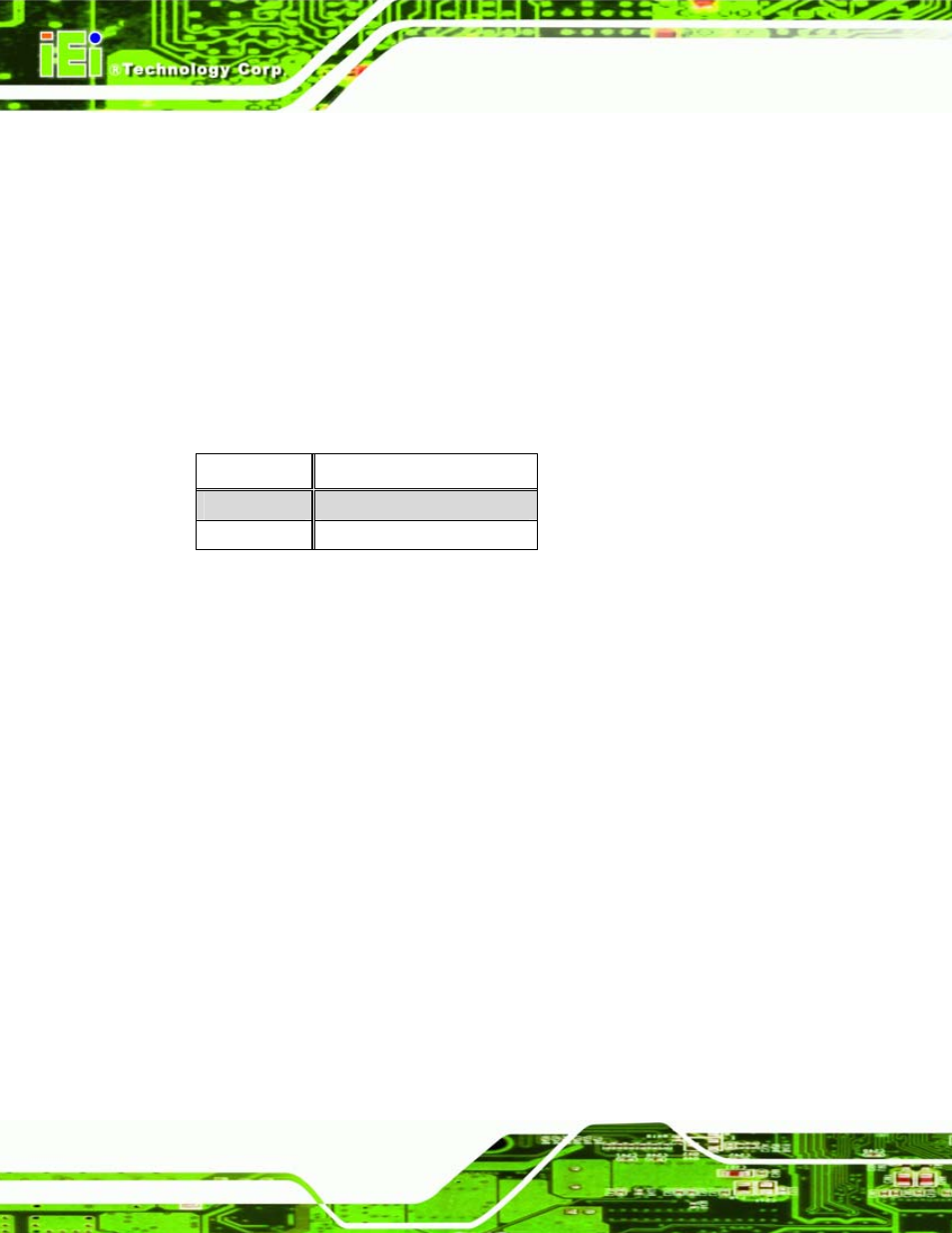
WAFER-LX Motherboard
Page 74
keep it disconnected for at least five seconds. After five seconds has elapsed, reinsert the
connector.
If the “CMOS Settings Wrong” message is displayed during the boot up process, the fault
may be corrected by pressing the F1 to enter the CMOS Setup menu. Do one of the
following:
Enter the correct CMOS setting
Load Optimal Defaults
Load Failsafe Defaults.
After having done one of the above, save the changes and exit the CMOS Setup menu.
Clear CMOS
DESCRIPTION
Closed
Keep CMOS Setup
Open
Clear CMOS Setup
Table 5-10: Clear CMOS Jumper Settings
5.6 Chassis Installation
After the CPU, the cooling kit, and the DIMM modules have been installed and after the
internal peripheral connectors have been connected to the peripheral devices and the
jumpers have been configure, the motherboard can be mounted into chassis.
To mount the motherboard into a chassis please refer to the chassis user guide that came
with the product.
5.7 Rear Panel Connectors
5.7.1 LCD Panel Connection
The conventional CRT monitor connector, VGA1, is a 15-pin, female D-SUB connector.
Pin assignments can be seen in that can be connected to external monitors.
5.7.2 Ethernet Connection
The rear panel RJ-45 connectors can be connected to an external LAN and communicate
with data transfer rates up to 1 Gb/s.
