Teledyne LeCroy PETracer Summit and Summit T2-16 PCIe User Manual User Manual
Page 72
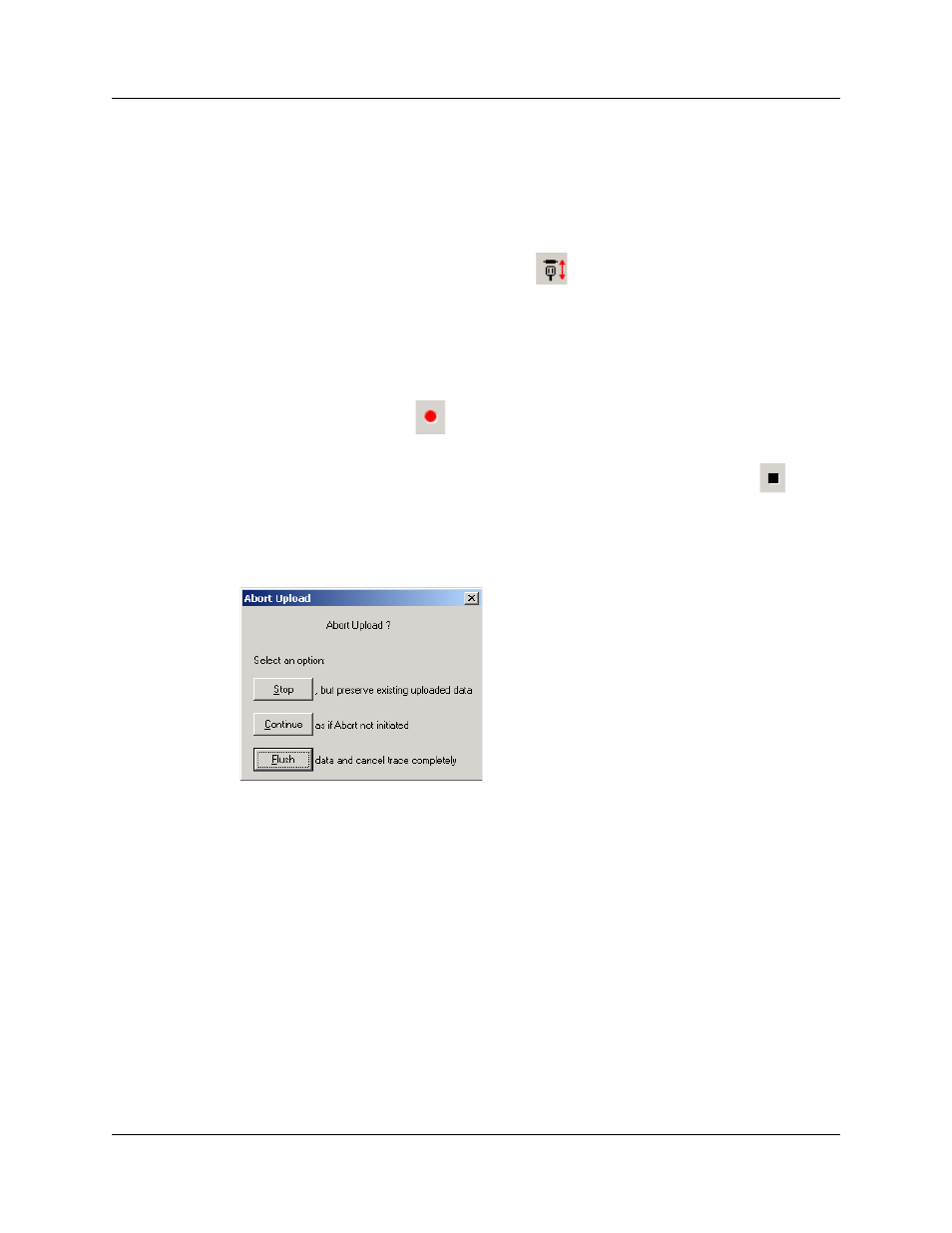
Chapter 4: Software Overview
Summit User Manual
64
Teledyne
LeCroy
Step 4 For multi-lane PCI Express links, the Analyzer needs to observe
link training in order to record link traffic correctly.
Note: For PETracer Summit, If link training (or re-training) is not easily
controllable for the devices under test, the Analyzer includes the capability to
force link training by disconnecting and reconnecting the PCI Express link.
Clicking the Connect/Disconnect
button disconnects the PCI Express
link for one second in both directions, then re-establishes the link.
Note: For x1 PCI Express links, it is not necessary for the Analyzer to observe
link training in order to record link traffic; this step may be skipped.
Step 5 Click OK at the bottom of the Recording Options dialog box to apply the
Analyzer recording settings specified.
Step 6 Click the Record
button.
Stopping a Recording
You can stop the recording process at any time by pressing the Stop button
on the
toolbar. This causes the Analyzer to stop the recording and upload the CATC Trace to the
host machine.
You can interupt a session by pressing the Escape key. If Recording is finished and
Upload has started but has not finished, a message box appears:
You can:
•
Stop: Aborts further CATC Trace upload and displays whatever data that has
already been uploaded.
•
Continue: Resumes the upload. This command tells the Analyzer to finish
uploading whatever CATC Trace data is still in its buffer.
•
Flush: Flushes the CATC Trace without saving or displaying it.
If you allow the traffic data to be uploaded, it is automatically saved on the host machine’s
hard drive as a file named data.pex or the name you assign as the default filename in the
recording options.
Saving a Recording
Step 1 To save a current recording for future reference, select Save As from the
File menu.
Step 2 Give the recording a unique name, then save it to the appropriate
directory.
