Setting default recording options – Teledyne LeCroy PETracer Summit and Summit T2-16 PCIe User Manual User Manual
Page 138
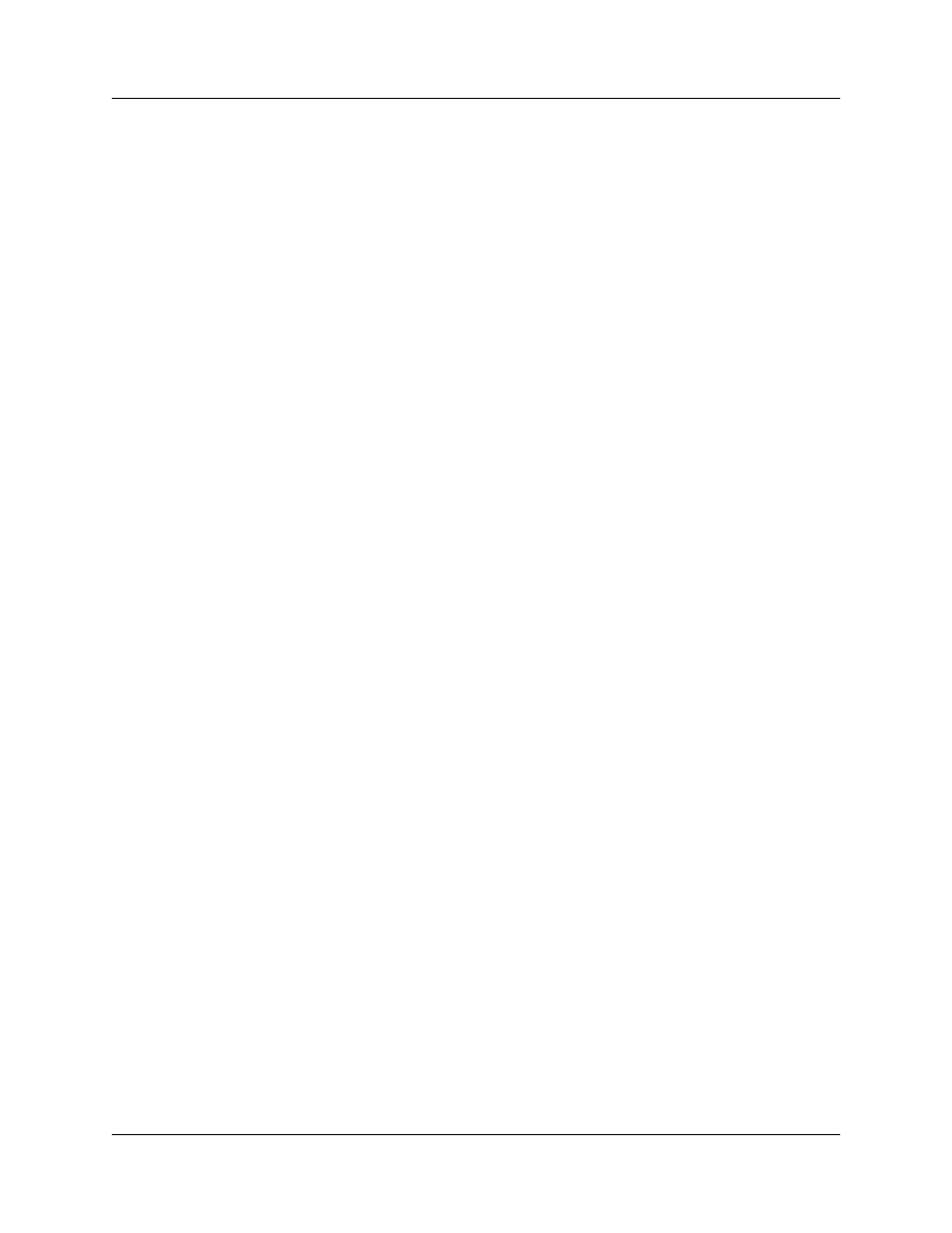
Chapter 8: Recording Options
Summit User Manual
130
Teledyne
LeCroy
Saving and Loading Previously Saved Recording Options
The options are:
Save: Saves the current options to whatever file name you provide.
Save As Default: Saves the current options into the default options file. This file is called
default.rec or whatever other name you have assigned to the default options file.
Whenever the Teledyne LeCroy PETracer software begins execution, it automatically
loads the default file, if one exists.
Load: Loads a previously saved set of recording options.
OK: Applies changes and closes the Recording Options dialog box.
Cancel: Cancels changes and closes the Recording Options dialog box.
Loading Recording Options
In the Recording Options menu, you can load a previously saved recording options file.
To load Recording Options:
Step 1 Select Setup > Recording Options from the menu.
Step 2 Click the Load button from the Recording Options dialog box. The Load
dialog opens and lists previously saved options files (*.rec).
Step 3 Select a file and click OK. The options file loads.
Saving Recording Options
Recording Options settings can be saved and later reused. Recording options settings
are stored in *.rec files.
Step 1 Open the Recording Options dialog by selecting
Setup > Recording Options.
Step 2 Set your options, then click Save.
Step 3 Enter a unique file name. The .rec extension is added by default.
Step 4 (optional) To add a descriptive label to this file to help you remember
what options were set, use the Options Name box.
Setting Default Recording Options
To save the current recording options into the default Recording Options file:
•
Click Save As Default.
The default file for the options is default.rec.
When the PETracer software begins execution, it automatically loads the
default.rec file, if one exists.
