59 tools menu window menu help menu – Teledyne LeCroy PETracer Summit and Summit T2-16 PCIe User Manual User Manual
Page 67
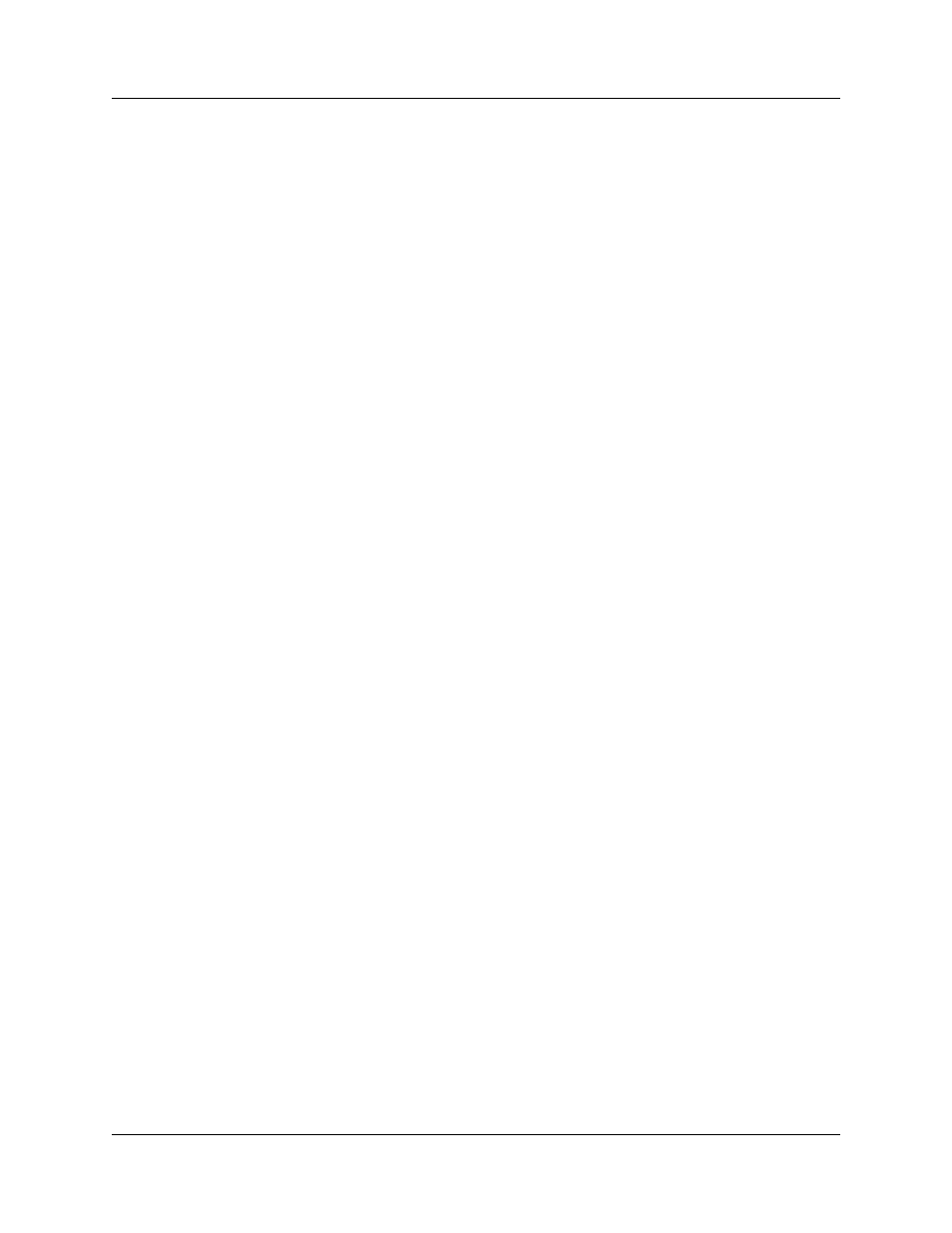
Summit User Manual
Chapter 4: Software Overview
Teledyne
LeCroy
59
Tools Menu
Window Menu
Help Menu
TC to VC Mapping
Allows Traffic Classes to be mapped to Virtual Channels for purposes of simplifying
navigation (for example, Search > Go to > TLP Virtual Channel) and changing the way
the CATC Trace is displayed (for example, in Split Transactions).
Timing Calculations
Starts the mode-less calculator dialog for calculating various timing and bandwidth
parameters in the recording file.
Run Verification Scripts
Presents a list of verification scripts, from which you can run a verification script.
New Window
Opens a copy of the current CATC Trace window.
Cascade
Displays all open CATC Trace windows in an overlapping arrangement.
Tile
Displays all open CATC Trace windows as a series of strips across the display.
Arrange Icons
Arranges minimized CATC Trace windows at the bottom of the display.
Synchronize Traces
Synchronizes the CATC Trace View windows so that a move in one window
repositions the other window of the same recording.
Help Topics
Accesses the PETracer application's Online Help.
Register Product Online
Register at the Teledyne LeCroy website registration page.
Check for Updates
Check whether a new software version is available. If so, you can download
from the Teledyne LeCroy web site.
You can select to Check for updates at application startup
Update License
Displays a dialog box for entering updated license information.
Display License Information
Opens an information box describing the current license information.
About
Displays version information about the attached Analyzer and its Firmware and
BusEngine™.
