Clearing the panel connections log – AMX Modero NXD-500i User Manual
Page 78
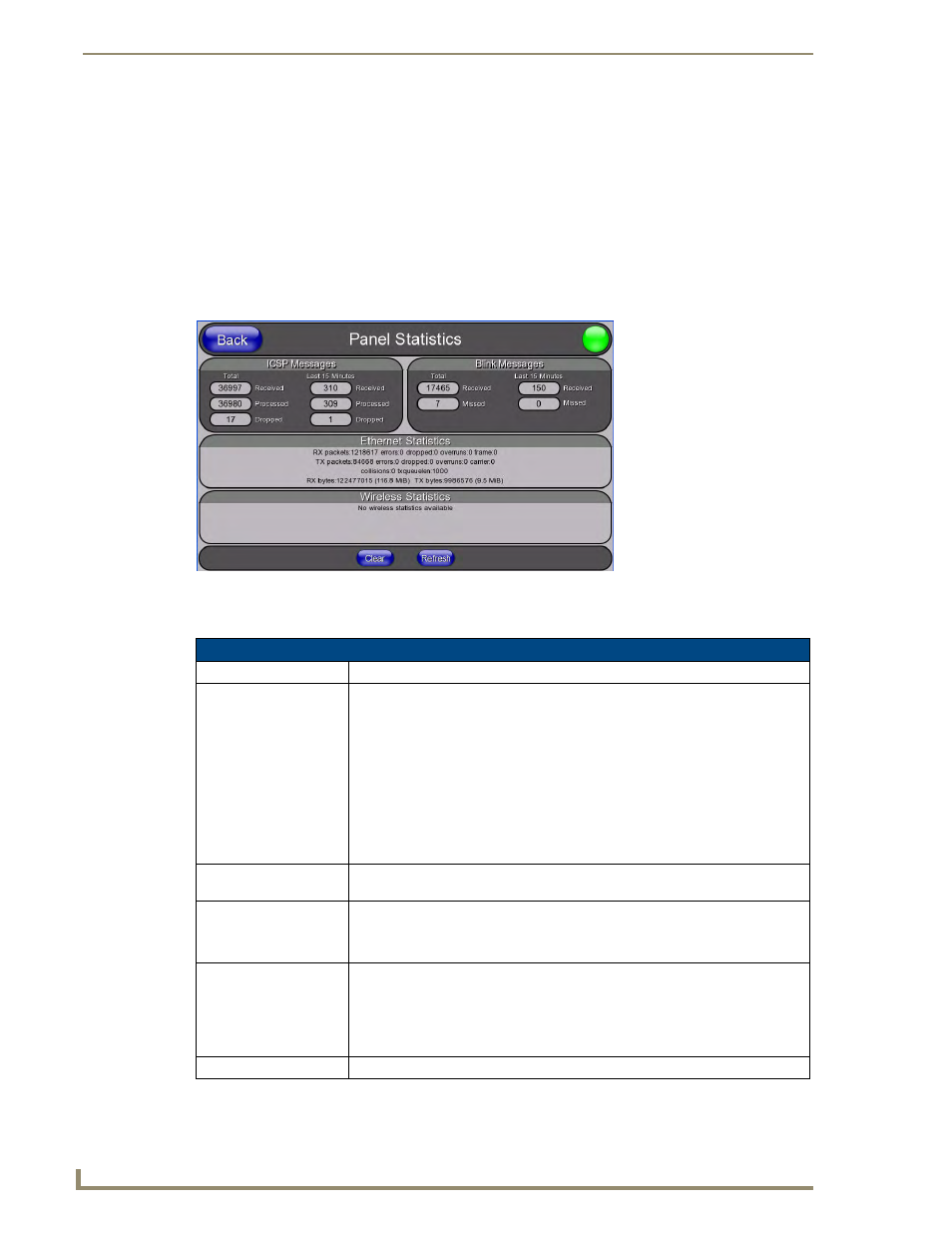
Setup Pages and Descriptions
72
NXD-500i 5" Wall/Flush Mount Touch Panel with Intercom
Clearing the Panel Connections Log
1.
Press the Tools button in the Protected Setup Navigation Buttons section. This opens the Tools
menu.
2.
Within the Tools menu, press the Panel Logs button.
3.
Push the Clear button and confirm your selection.
Panel Statistics Page
The options on the Panel Statistics page allow you to track the connection status for the panel. The Panel
Statistics page tracks ICSP messages, Blink messages, and Ethernet connection statistics (FIG. 54).
Features on this page are as follows:
FIG. 54
Panel Statistics page
Panel Statistics Page
Back:
Saves all changes and returns to the previous page.
Connection Status icon: The icon in the upper-right corner of each Setup page shows online/offline state of
the panel to the master.
• Bright red - disconnected
• Bright green - connected. Blinks when a blink message is received to dark green
every 5 seconds for half a second then go back to bright green.
• Bright yellow - panel missed a blink message from the master. It will remain
yellow for 3 missed blink messages and then turn red. It will return to green
when a blink message is received.
Note: a Lock appears on the icon if the panel is connected to a secured NetLinx
Master.
ICSP Messages
Messages sent between the master and the touch panel; it is the protocol they use
to communicate to each other.
Total
• Received - The total ICSP messages received by the panel.
• Processed - The total ICSP messages processed by the panel.
• Dropped - The total ICSP messages dropped by the panel.
Last 15 Minutes
• Received - The total ICSP messages received by the panel in the last 15
minutes.
• Processed - The total ICSP messages processed by the panel in the last 15
minutes.
• Dropped - The total ICSP messages dropped by the panel in the last 15 minutes.
Blink Messages
The master sends this message once every 5 seconds to all connected devices.
