AMX Modero NXD-500i User Manual
Page 52
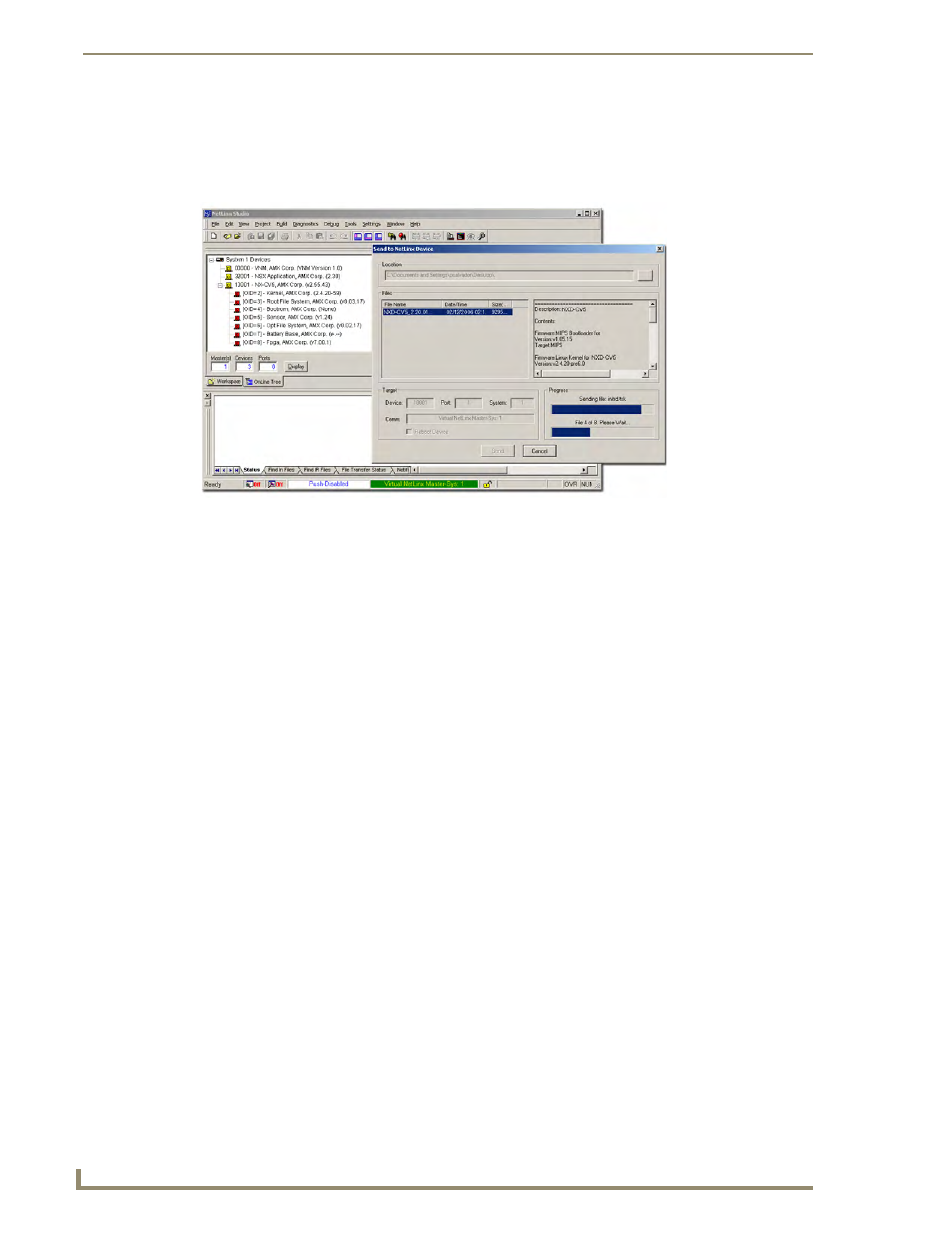
Upgrading Modero Firmware
46
NXD-500i 5" Wall/Flush Mount Touch Panel with Intercom
6.
From within Studio, select Tools > Firmware Transfers > Send to NetLinx Device from the Main
menu to open the Send to NetLinx Device dialog (B in FIG. 34). Verify the panel’s System and
Device number values match those values listed within the System folder in the OnLine Tree tab of
the Workspace window (A in FIG. 34).
7.
Select the panel’s Kit file from the Files section.
8.
Enter the Device value associated with the panel and the System number associated with the Master
listed in the OnLine Tree tab of the Workspace window. The Port field is greyed-out.
9.
Click the Reboot Device checkbox. This causes the touch panel to reboot after the firmware update
process is complete. The reboot of the panel can take up 30 seconds after the firmware process has
finished.
10.
Click Send to begin the transfer. The file transfer progress is indicated on the bottom-right of the
dialog (B in FIG. 34).
11.
As the panel is rebooting, temporarily unplug the USB connector on the panel until the panel has
completely restarted.
12.
Once the first panel page has been displayed, reconnect the USB connector to the panel.
13.
Right-click the associated System number and select Refresh System. This causes a refresh of all
project systems, establishes a new connection to the Master, and populates the System list with
devices on your particular system.
14.
Confirm that the panel has been properly updated to the correct firmware version.
FIG. 34
Using USB for a Virtual Master transfer
A
B
