AMX Modero NXD-500i User Manual
Page 39
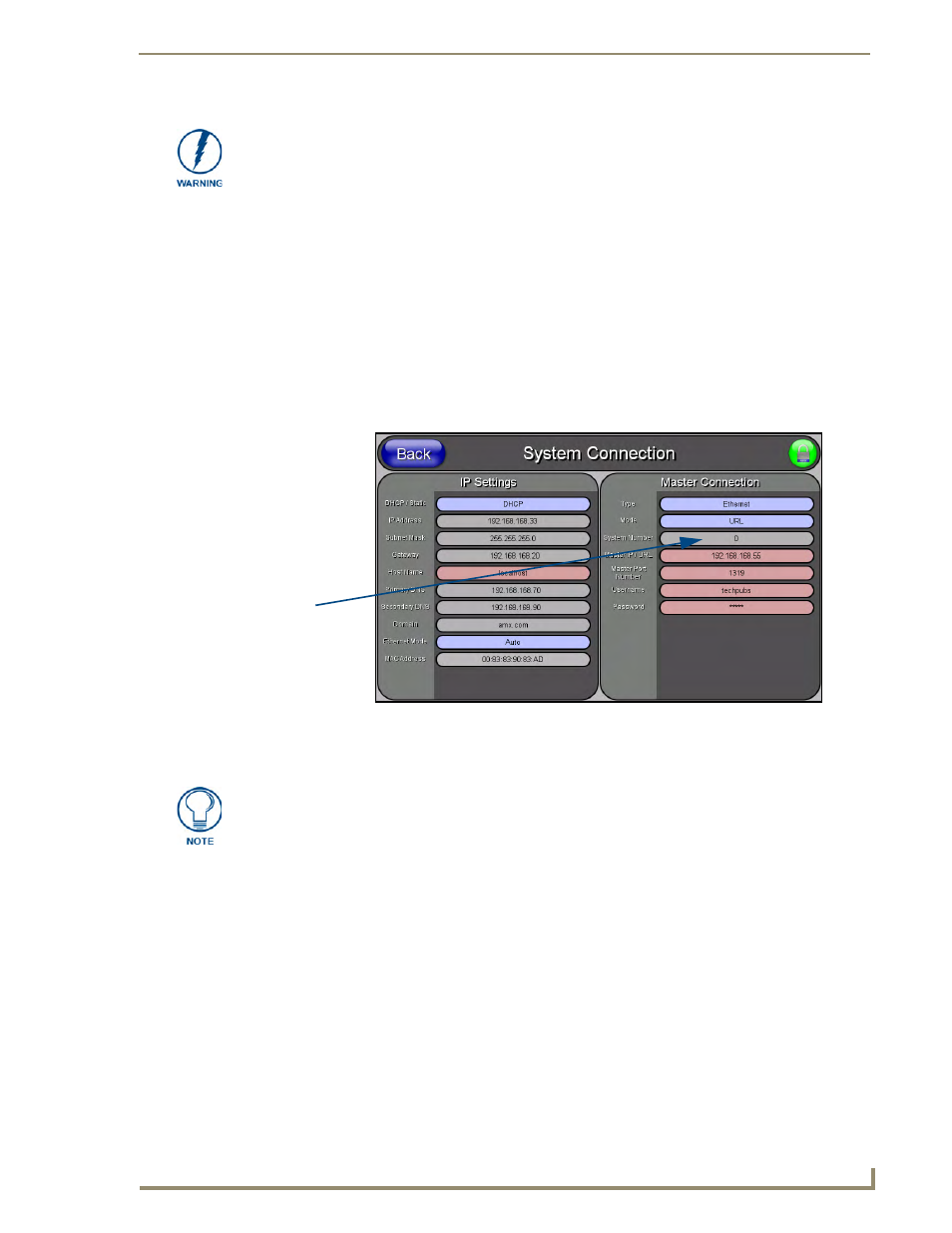
Configuring Communication
33
NXD-500i 5" Wall/Flush Mount Touch Panel with Intercom
2.
Verify that the NetLinx Master is receiving power and is communicating via an Ethernet connection
with the PC running NetLinx Studio.
3.
Verify that the green Ethernet LED on the rear Ethernet port on the Master is illuminated, indicating
a proper connection.
4.
Verify that the yellow LED on the rear Ethernet port on the Master is blinking, indicating
communication with the device.
5.
After the panel powers-up, press and hold the Front Setup Access button for 3 seconds to proceed
to the Setup page.
6.
Select Protected Setup > System Connection (located on the lower-left) to open the System
Connection page (FIG. 24).
Master Connection section - Virtual Master communication over Ethernet
Before beginning:
1.
Verify that the panel has been configured to communicate through an Ethernet cable connected from
the panel to a valid Ethernet Hub.
2.
Launch NetLinx Studio 2.x (default location is Start > Programs > AMX Control Disc > NetLinx
Studio 2 > NetLinx Studio 2).
3.
Select Settings > Master Communication Settings, from the Main menu to open the Master
Communication Settings dialog (FIG. 25).
4.
Click the Communications Settings button to open the Communications Settings dialog.
5.
Click on the NetLinx Master radio button from the Platform Selection section to indicate that you
are working as a NetLinx Master.
Before commencing, verify that the NetLinx Master is using the latest available
version of its firmware.
FIG. 24
System Connection page
Obtained
from
NetLinx
Master
When configuring the panel to communicate with a Virtual Master (on your PC) via
Ethernet, the Master IP/URL field must be configured to match the IP Address of the
PC. Make sure to use the Virtual System value assigned to the Virtual Master within
NetLinx Studio.
