AMX Modero NXD-500i User Manual
Page 23
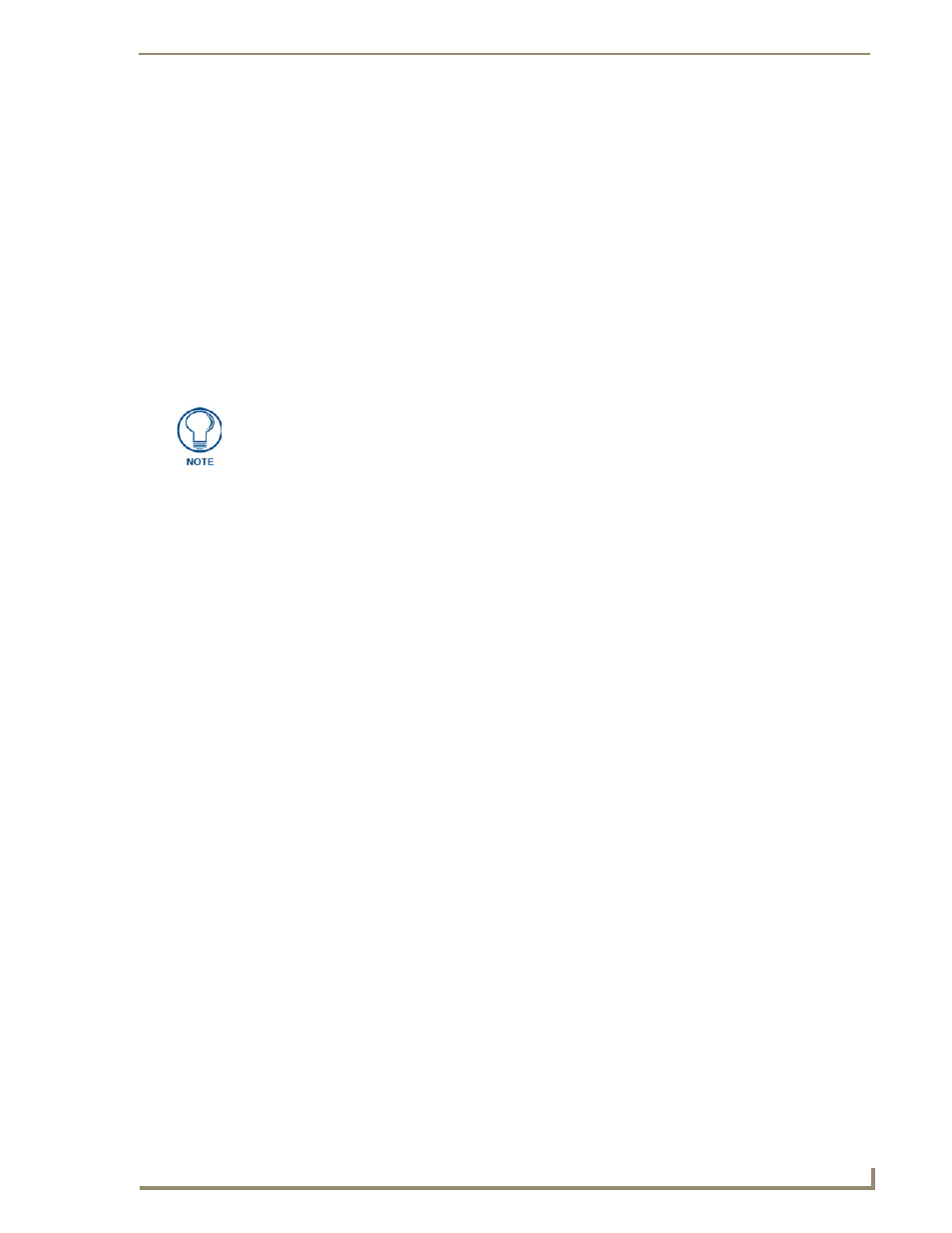
Installation
17
NXD-500i 5" Wall/Flush Mount Touch Panel with Intercom
Installing an NXD-500i into a Rack Mount Kit (NXA-RK5)
The NXA-RK5 is a 19" (48.26 cm) wide metal rack-mount (with black matte finish) measuring 3 rack
units high.
1.
Remove the Faceplate/Trim Ring assembly from the main NXD-500i unit.
2.
Thread the incoming Ethernet and USB wiring from their terminal sources through the surface
opening, leaving enough slack in the wiring to accommodate any re-positioning of the panel.
3.
Connect all data and power wiring connectors to their corresponding locations along the left side of
the device.
The USB connectors can be from either a USB extension cable or a wireless USB RF
transmitter.
4.
Test the incoming wiring by connecting the panel connections to their terminal locations. Verify that
the panel is receiving power from the PoE Injector and functioning properly.
5.
Carefully insert the device into the NXA-RK5.
6.
Secure the panel to the NXA-RK5 mount by first inserting and then tightening the three included
#4-40 screws.
7.
Insert the NXA-RK5 (with the connected NXD-500i unit) into the equipment rack, making sure to
align the screw holes along the sides on the NXA-RK5 with the holes in the equipment rack.
8.
Use a grounded Phillips-head screwdriver to secure the NXA-RK5 to the equipment rack using the
included #10-32 screws.
9.
Place the Faceplate/Trim Ring assembly back onto the main NXD-500i device. Make sure to align
the Microphone, Light, and PIR Motion sensor locations to their respective openings on the front
faceplate/bezel.
10.
Reconnect the terminal Ethernet and USB wiring to their respective terminal locations on the
Ethernet port or NetLinx Master.
Do not disconnect the connectors from the touch panel. The unit must be installed
with the necessary connectors before being inserted into the equipment rack.
