Configuring a wired ethernet connection, Step 1: configure the panel’s wired ip settings – AMX Modero NXD-500i User Manual
Page 37
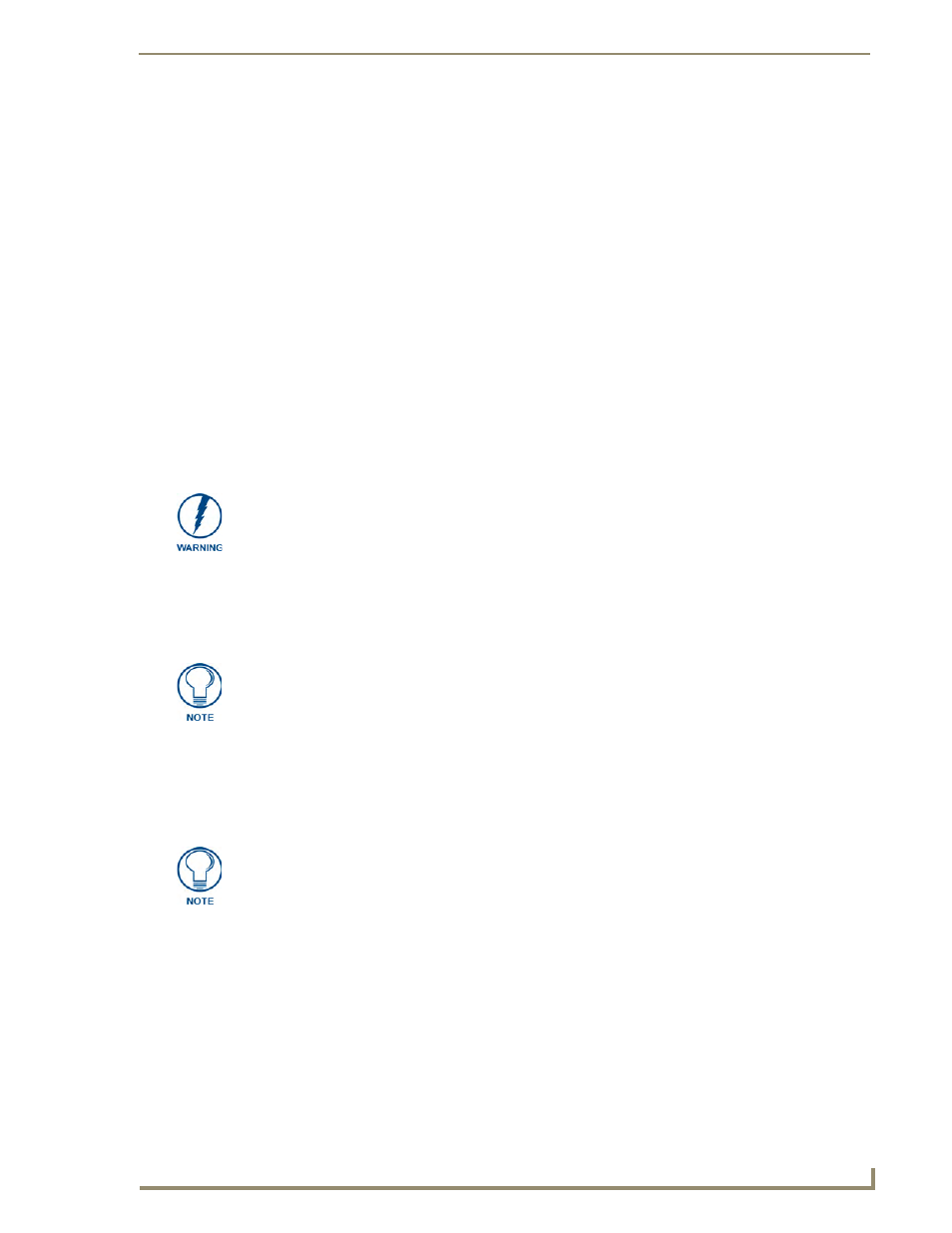
Configuring Communication
31
NXD-500i 5" Wall/Flush Mount Touch Panel with Intercom
Configuring a Wired Ethernet Connection
It is necessary to tell the panel as to which Master it should be communicating. This "pointing to a
Master" is done via the System Settings page, where the IP Address, System Number and Username/
Password information assigned to the target Master is configured. Until those parameters are configured,
your Connection Status icon will remain red, indicating that it has no current connection to a Master.
Step 1: Configure the Panel’s Wired IP Settings
This panel has only one method of communicating to a target Master over the Internet: Wired (direct
Ethernet connection, as wireless communication is not available on the NXD-500i). The connection
parameters may only be configured through the System Connection page. This type of communication
can be established either via either a Dynamic IP Address (DHCP) or via a pre-reserved Static IP
Address (typically provided by your System Administrator).
IP Settings section - Configuring a DHCP Address over Ethernet
1.
Select Protected Setup > System Settings (located on the lower-left) to open the System Settings
page.
2.
Locate the IP Settings section of this page.
3.
Toggle the DHCP/Static field (from the IP Settings section) until the choice cycles to DHCP.
4.
Press the optional Host Name field to open a Keyboard and enter the Host Name information.
5.
Press Done after you are finished assigning the alpha-numeric string of the host name.
6.
Do not alter any of the remaining greyed-out fields in the IP Settings section. Once the panel is
rebooted, these values are obtained by the unit and displayed in the DNS fields after power-up.
7.
Press the Back button to return to the Protected Setup page.
8.
Press the on-screen Reboot button to save any changes and restart the panel.
IP Settings section - Configuring a Static IP Address over Ethernet
1.
Select Protected Setup > System Settings located on the lower left to open the System Settings
page.
2.
Locate the IP Settings section of this page.
Even though the Host, Gateway, Primary DNS, Secondary DNS, and Domain fields
appear on the two separate System Connection and Secondary Connection pages;
the information populating these fields is identical.
If the information within one of these fields is altered, the change is reflected on both
pages within the altered field.
Example: if the domain is altered on the Secondary Connection page, the value is
then also changed within the Domain field of the System Connection page.
DHCP will register the unique factory-assigned MAC Address on the panel, and once
the communication setup process is complete, reserve an IP Address, Subnet Mask,
and Gateway values from the DHCP Server.
This information can be found in either the: Workspace- System name > Define
Device section of the code that defines the properties for the panel, or in the Device
Addressing/Network Addresses in the Tools > NetLinx Diagnostics dialog.
