AMX Modero NXD-500i User Manual
Page 40
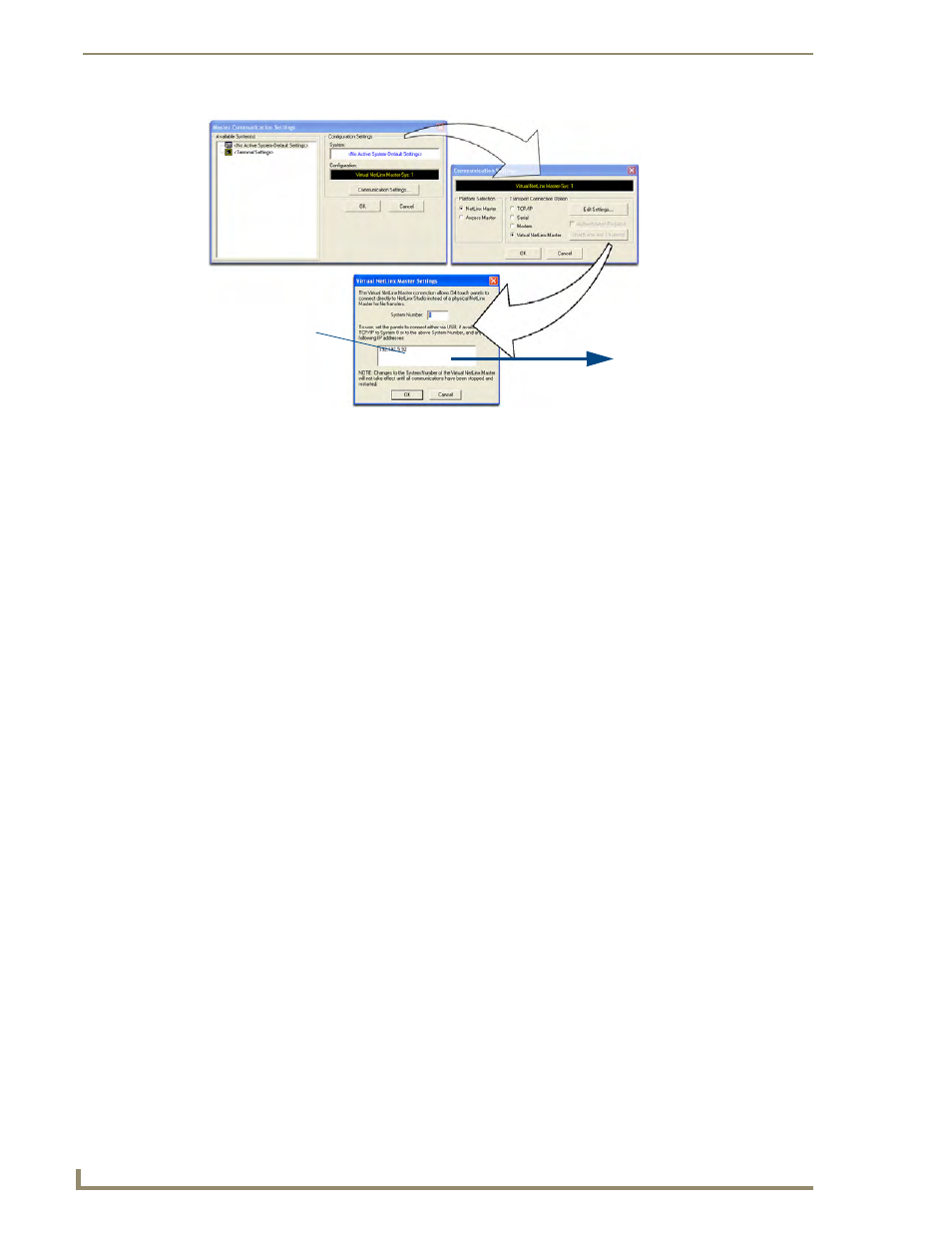
Configuring Communication
34
NXD-500i 5" Wall/Flush Mount Touch Panel with Intercom
6.
Click on the Virtual Master radio box from the Transport Connection Option section to indicate
you are wanting to configure the PC to communicate with a panel. All other fields will be greyed
out because the Master’s UI is not being used.
7.
Click the Edit Settings button on the Communications Settings dialog to open the Virtual NetLinx
Master Settings dialog (FIG. 25).
8.
From within this dialog, enter the System number (default is 1) and note the IP Address of the target
PC being used as the Virtual Master. This IP Address can also be obtained by following these
procedures:
On your PC, click Start > Run to open the Run dialog.
Enter cmd into the Open field and click OK to open the command DOS prompt.
From the C:\> command line, enter ipconfig to display the IP Address of the PC. This
information is entered into the Master IP/URL field on the panel.
9.
Click OK three times to close the open dialogs, save your settings, and return to the main NetLinx
Studio application.
10.
Click the OnLine Tree tab in the Workspace window to view the devices on the Virtual System. The
default System value is one.
11.
Right-click on the Empty Device Tree/System entry and select Refresh System to re-populate the
list.
12.
Power-up your panel and press and hold the grey Front Setup Access button (for 3 seconds) to
continue with the setup process and proceed to the Setup page.
13.
Select Protected Setup > System Connection, located on the lower left, to open the System
Connection page (FIG. 26).
14.
Press the blue Type field in the Master Connection section until the choice cycles to Ethernet.
15.
Press the Mode field until the choice cycles to the word URL.
By selecting URL, the System Number field becomes read-only (grey) because the panel pulls
this value directly from the communicating target Master (virtual or not). A Virtual Master
system value can be set within active AMX software applications such as NetLinx Studio,
TPD4, or IREdit.
16.
Press the Master IP/URL field to open a Keyboard and enter the IP Address of the PC used as the
Virtual Master.
FIG. 25
Assigning Communication Settings and TCP/IP Settings for a Virtual Master
Enter this IP
into the
Master IP/URL
field on the
System Settings
page
IP Addresses of computer
(also obtained by using the
Start > Run > cmd command)
