AMX Modero NXD-500i User Manual
Page 3
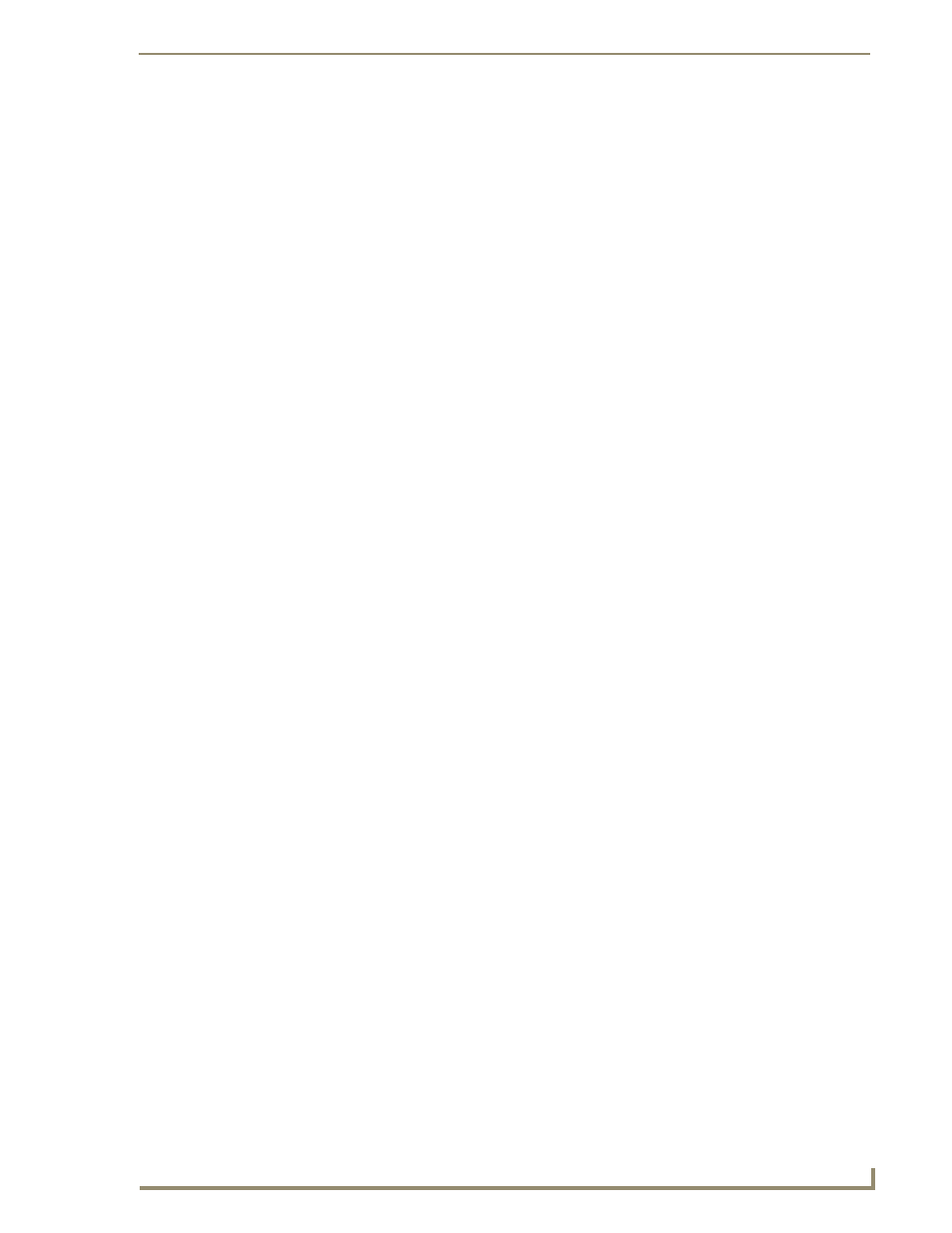
Table of Contents
i
NXD-500i 5" Wall/Flush Mount Touch Panel with Intercom
Table of Contents
Step 3: Confirm and View the current AMX USB device connections ........................... 27
Step 4: Use the USB to Configure a Virtual Master (using NetLinx Studio)................... 28
Step 5: Confirm and View the current AMX USB device connections ........................... 29
IP Settings section - Configuring a DHCP Address over Ethernet ................................. 31
IP Settings section - Configuring a Static IP Address over Ethernet ............................. 31
Step 2: Choose a Master Connection Mode Setting............................................... 32
Master Connection section - Virtual Master communication over Ethernet .................. 33
Master Connection section - NetLinx Master Ethernet IP Address - URL Mode ............ 35
Master Connection section - NetLinx Master Ethernet IP Address - Listen Mode ......... 36
