AMX Modero NXD-500i User Manual
Page 42
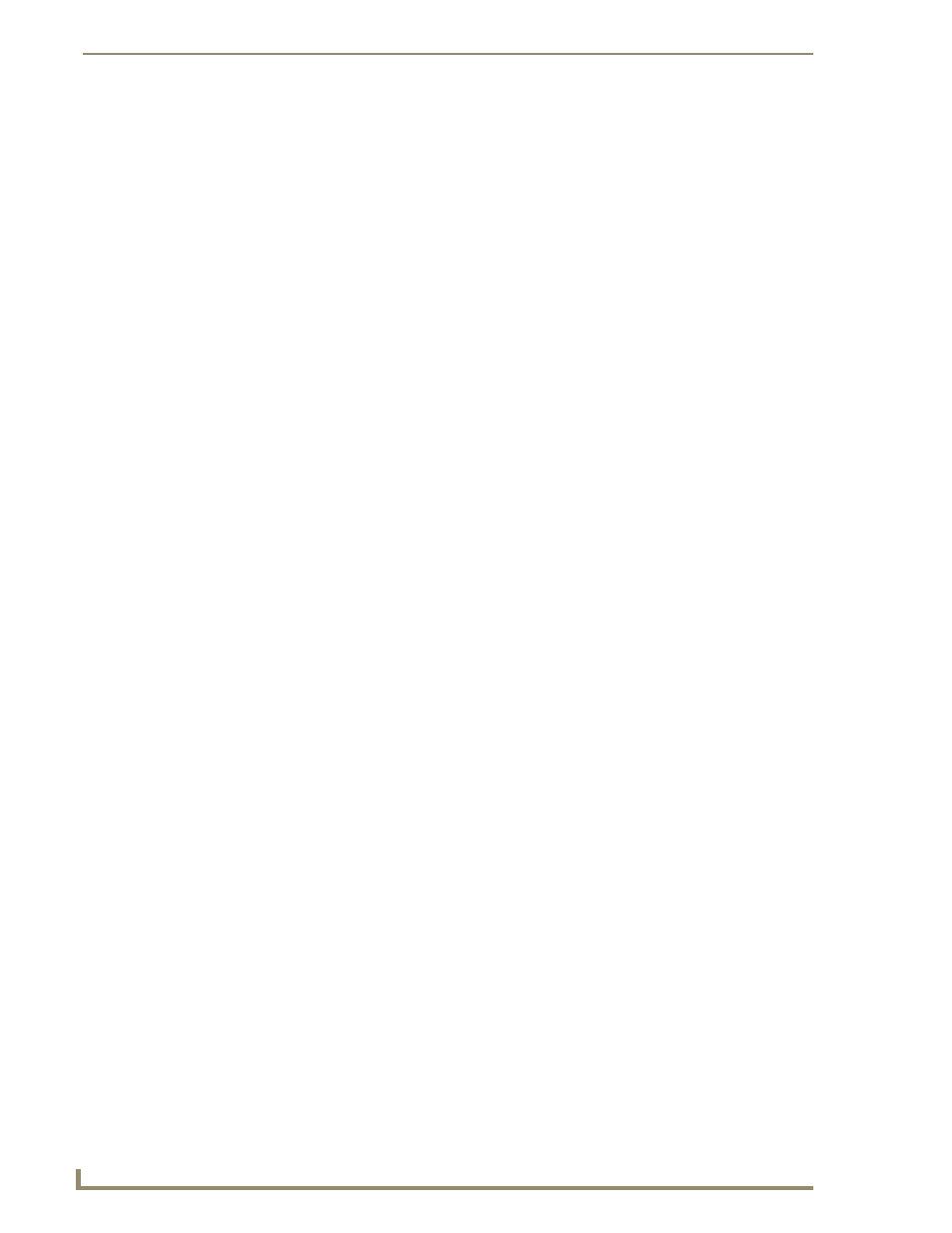
Configuring Communication
36
NXD-500i 5" Wall/Flush Mount Touch Panel with Intercom
Master Connection section - NetLinx Master Ethernet IP Address - Listen Mode
In this mode, add the Modero panel IP Address into the URL List of the Master by using NetLinx Studio.
This mode sets the Modero panel to "listen" for broadcasts from the Master (using the panel IP from its
URL list).
1.
Obtain either a Static IP for the Modero panel (from your System Administrator) or a DHCP
Address from the IP Settings of the System Connection page.
The DHCP/Static field, in the IP Settings section of the System Connection page, must be set
to DHCP to get Dynamic IP information for the panel.
Press the on-screen Reboot (from the Protected Setup page) to save any changes and restart
the panel.
After power-up, press the front button for 3 seconds to access the Setup page.
Navigate to the Setup > Protected Setup > System Connection page and note the newly
obtained Dynamic IP Address information from the IP Settings section. This information is
then entered into the URL List for the connected NetLinx Master.
2.
Toggle the Type field until Ethernet is selected (from the Master Connection section of the System
Connection page).
3.
Press the Mode field (to set the connection Mode) until the choice cycles to Listen. The System
Number and Master IP/URL fields are then greyed out.
4.
Enter a username and password into their respective fields if the target Master has been previously
secured.
5.
Select the OnLine Tree tab from the Workspace window.
6.
Enter the System and Device number for the specific Master associated with the touch panel as seen
in the OnLine Tree tab.
7.
Click Add and enter the IP Address of the Modero touch panel into the Add URL dialog.
8.
Click OK to enter the IP Address and add it to the list.
9.
Click Done when finished adding your panel information to the list.
10.
Press the on-screen Reboot button to save any changes and restart the panel.
Master Connection section - NetLinx Master Ethernet IP Address - Auto Mode
In this mode, enter the System Number of the NetLinx Master. This mode instructs the Modero to search
for a Master that uses the same System Number (assigned within the Master Connection section) and
resides on the same Subnet as itself.
1.
Toggle the blue Type field until Ethernet is selected from the Master Connection section of the
System Connection page.
2.
Press the Mode field until the choice cycles to the word Auto.
3.
Press the System Number field to launch a Keypad and enter the value for the system number of the
NetLinx Master. This value can be obtained from the NetLinx Studio program > OnLine Tree of
the Workspace window.
4.
Do not alter the IP Settings section of the System Connection page, as these fields are not applicable
to this connection mode.
5.
Enter a username and password into their respective fields if the target Master has been previously
secured.
6.
Press the on-screen Reboot button to save any changes and restart the panel.
7.
Press the grey Front Setup Access button for 3 seconds to open the Setup page and confirm an
active connection.
