4 typical online parameter value change, Figure 4-8. online standard ai dialog box – Micromod Micro-DCI: 53HC2600 LoopMaster SL6000 CONFIGURATION TOOLKIT User Manual
Page 46
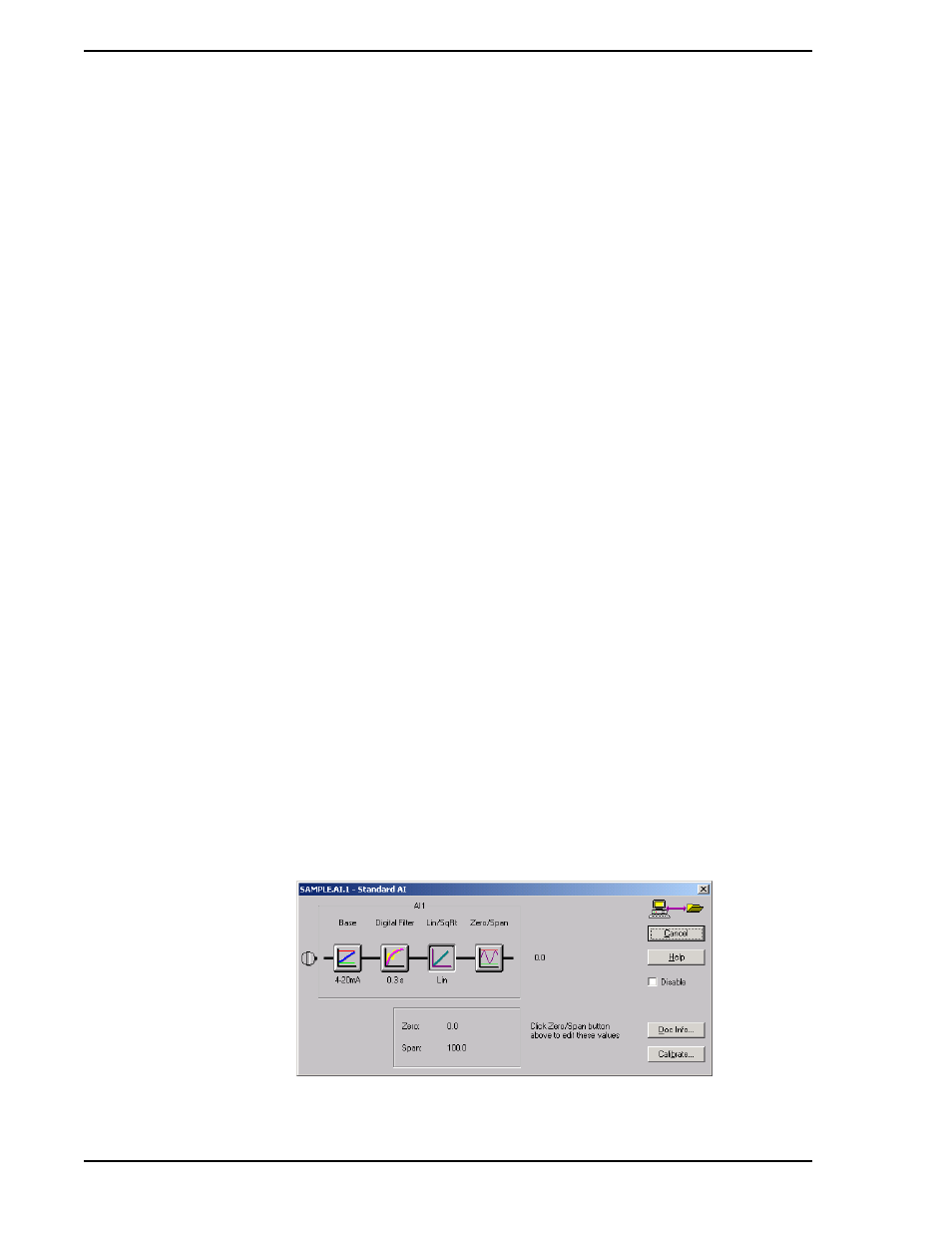
53HC2600 INSTRUCTION MANUAL
38 Online Configurations
As in offline operation, the online Control Strategy Window provides a function block overview, showing
inputs on the left and outputs on the right. This window has its own title bar across the top and its own sta-
tus bar along the bottom. The status bar reminds you that the Control Scheme is a Single Loop Controller,
and RUN indicates that this is an online configuration.
The function blocks are drawn as standard Windows push buttons with an extra outline and drop shadow.
Input blocks are AI1, DI2, etc. Output blocks are AO1, DO2, etc. Internal blocks are FNC, CHR, C Scheme,
etc. There are two stand-alone blocks, System and EZ Tune.
There are two other buttons in this window: Strategies... and Help. The Strategies... button opens the
Strategy Assistant dialog. To change from a Single Loop Controller to a different control strategy, click on
this button. The eight control strategies appear. Select the radio button next to a control strategy and click
OK to load that preconfigured strategy. The Strategy Assistant automatically changes parameters and
function block connections for you. You may then edit the configuration to suit your specific needs.
The Help button opens the LoopMaster help screen for this window. Move the mouse around the Control
Strategy window. When the mouse moves over a button, the Main Status Bar displays a FlyBy message.
See the Main Status Bar for messages.
If your baud rate is 9600 or higher, then all of the push buttons on the front panel display should be func-
tional. To activate a front panel push button, move the mouse pointer to the button and click on it. Click
and hold the mouse pointer on a push button to simulate pressing a real push button for an extended time,
to move the setpoint up or down, for example. If the Mode push button is pressed for an extended time,
the engineer mode display panel will be activated on the controller and will function as though the control-
ler front panel push buttons were actually being manipulated in engineer mode.
4.4.4 Typical Online Parameter Value Change
To configure a function block’s parameters, click on its button. We’ll start by configuring the first analog
input.
1.
Click on AI1. The Online Standard AI dialog (
) opens.
✎ NOTE
Note that any changes made to the controller parameter values
presented in dialog boxes with a Cancel/Close button take
immediate effect, and can therefore significantly alter process
operation. Parameter values presented in dialogs with an OK
button take affect only after you click on OK.
✎ NOTE
For information regarding the Micro-Mite controller front panel push
button functions and the engineer mode display, reference the
53SL6000 Controller Instruction Bulletin.
Figure 4-8. Online Standard AI Dialog Box
