Micromod Micro-DCI: 53HC2600 LoopMaster SL6000 CONFIGURATION TOOLKIT User Manual
Page 19
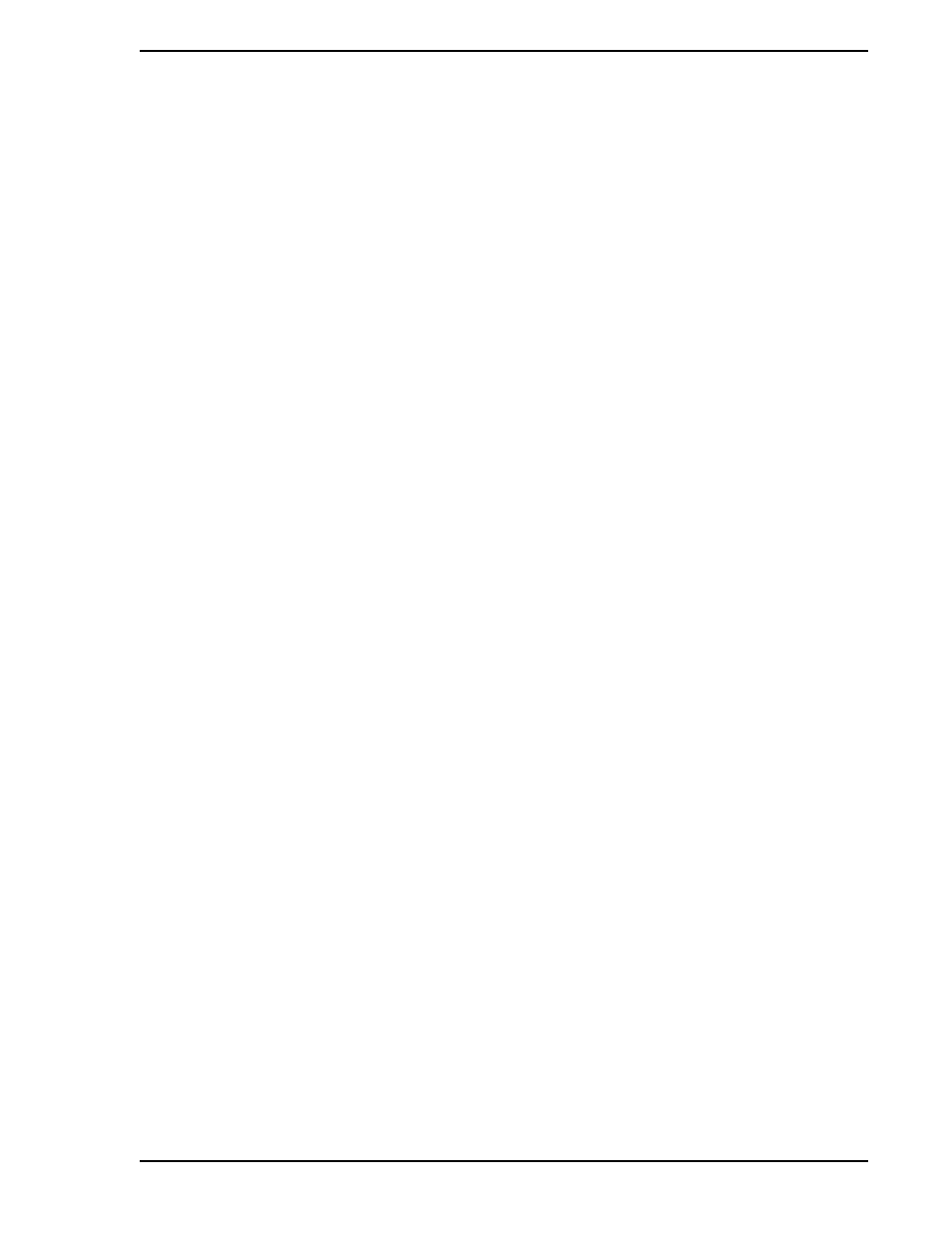
53HC2600 INSTRUCTION MANUAL
Installation 11
The following license keys may be provided:
•
Select Exit from the File menu when finished.
9.
Adding Micro-DCI Networks
If you would like to add Micro-DCI instrument networks, click on the Yes button when given the
choice. The Add Micro-DCI Networks window appears. Click the Next button.
•
The Setup program then starts the Super32 program, which is a LoopMaster program that
enables you to add Micro-DCI network instruments to your system. This is a good time to
add Micro-DCI networks to your system since you need to reboot your PC after installing
the LoopMaster software and after you install the Micro-DCI networks.
•
The first Network Wizard window lets you select whether you are adding a network that is
connected to your system through a supervisor board (SUP) or though a COM port
(COM). Select either SUP or COM, then click the Next button.
•
In the Network Wizard - Network Attributes window, enter a Network Name (up to 9 char-
acters) and select a Network Position, then click the Next button.
•
The Network Wizard - Backup window appears. Select Master or Backup, and then click
the Next button.
•
The Network Wizard - Network Parameters window appears. If SUP was selected in the
first Network Wizard window, set the I/O Port Address to agree with the address jumpers
on the Supervisor Board. The parameters change depending on the type of network that
is being installed.
•
After selecting the I/O Port Address (if required), click the Next button.
•
In the Network Wizard - Finish window, click the Finish button.
•
A window appears confirming that the Network was added successfully. Click the
OK button to proceed.
•
If the network was added successfully, Super32 will ask if another network is to be added.
If so, repeat the above steps until all desired Micro-DCI networks have been added.
Answering No exits Super 32 and opens the Read-Me file in a Notepad window.
•
When the Read-Me file window is closed, a window appears asking if the the computer
should be rebooted for the system to recognize the newly added SUP Micro-DCI net-
works. Click the No button at this time.
10. LoopMaster System Target Location
•
The LoopMaster Target Location window then appears, which enables you to specify the
drive and directory where you want the LoopMaster installed. You can accept the default
path of C:\LoopMaster by clicking the Next button or you can change the destination
directory by clicking the Browse button.
udci -
licenses MIcro-DCI Communication Services for 300 tags
udciunlim -
licenses MIcro-DCI Communication Services for unlimited tags
loopmaster -
licenses the LoopMaster product features
✎ NOTE
Entry of the License Keys is not case-sensitive.
