8 typical offline parameter value change, 1 changing the ai input base, 2 changing the ai digital filtering – Micromod Micro-DCI: 53HC2600 LoopMaster SL6000 CONFIGURATION TOOLKIT User Manual
Page 28: Figure 3-4. standard ai dialog box
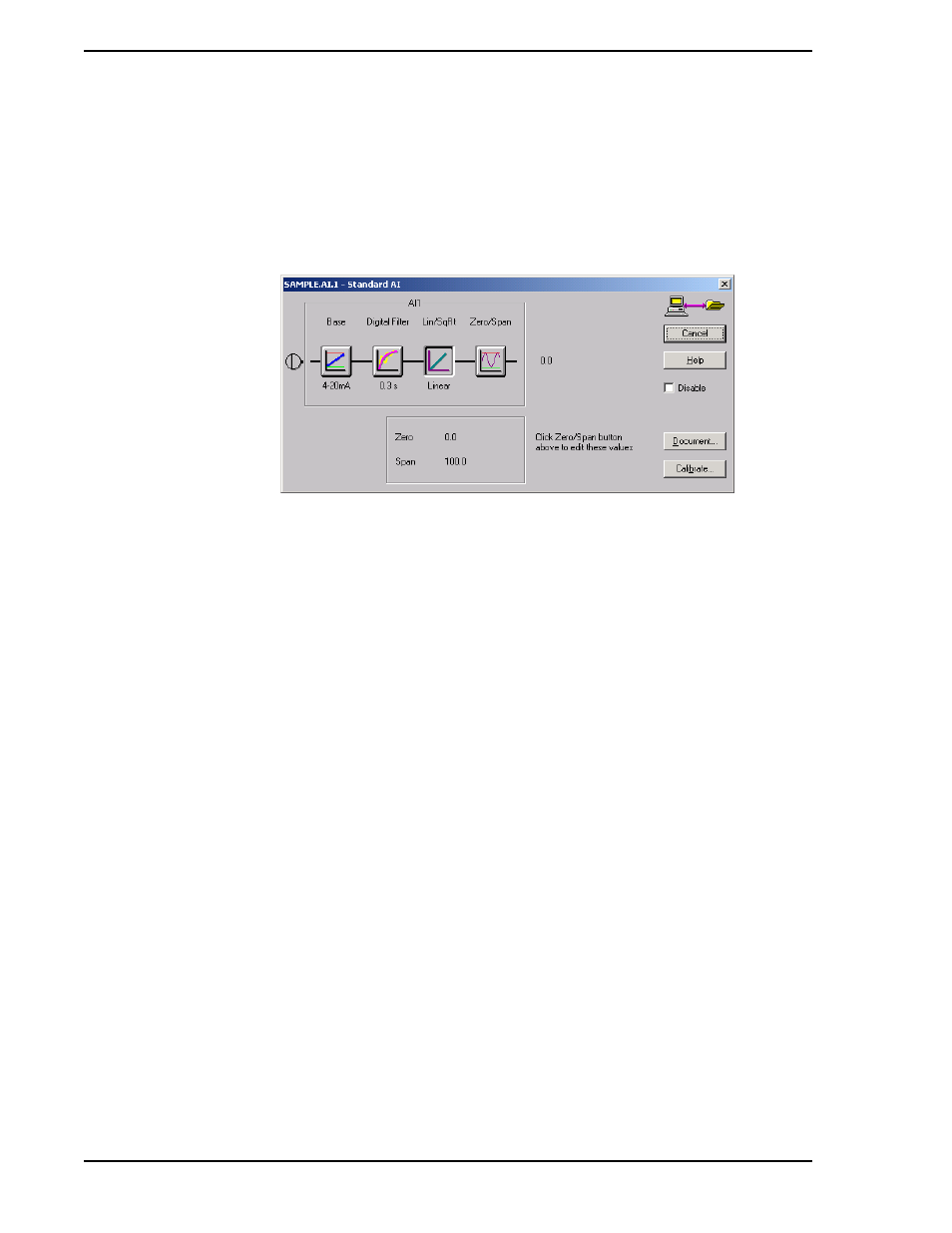
53HC2600 INSTRUCTION MANUAL
20 Guided Tour
3.8 Typical Offline Parameter Value Change
To configure a function block’s parameters, click on its button. We’ll start by configuring the first analog
input.
1.
Click on AI1.
2.
The Standard AI dialog opens, as shown in the example in
The dialog title shows the tagname, and the function block mnemonic found in the Micro-Mite controller.
This dialog is laid out to show signal flow through the analog input block, starting at the screw on the left,
flowing through the AI1 block, and producing the analog value.
When the dialog was first displayed, the button in the upper right corner was Cancel. Clicking the Cancel
button in any LoopMaster dialog leaves the configuration unchanged. Pressing the ESC key is the same
as clicking on Cancel.
3.8.1 Changing the AI Input Base
Setup the AI1 function block for a 0-20 mA input source:
1.
Click on the Base button. The picture inside the button, and the text below the button, change
between 0-20 mA and 4-20 mA configurations.
2.
Change the input base to 0- 20 mA.
The AI1 Base parameter changed as soon as you clicked its button. Notice the Cancel button changed to
Close because the configuration database changed while this dialog was open.
Try clicking on the Lin/SqRt button. The picture inside and the text below the button change between
Linear and SqRoot. Set it back to Linear.
3.8.2 Changing the AI Digital Filtering
The Micro-Mite controller AI blocks are capable of smoothing input noise with a digital filter. Apply a small
amount of filtering by setting the digital filter to 1.5 seconds:
1.
Click on the Digital Filter button and the Digital Filter dialog pops up.
2.
Click on the down arrow to drop down the list of selections. Use the scroll bar to see other
entries in the list. Select 1.5 s.
3.
Click OK to close this dialog and change the Digital Filter setting.
Figure 3-4. Standard AI Dialog Box
