10 saving the configuration, 11 changing function block connections – Micromod Micro-DCI: 53HC2600 LoopMaster SL6000 CONFIGURATION TOOLKIT User Manual
Page 32
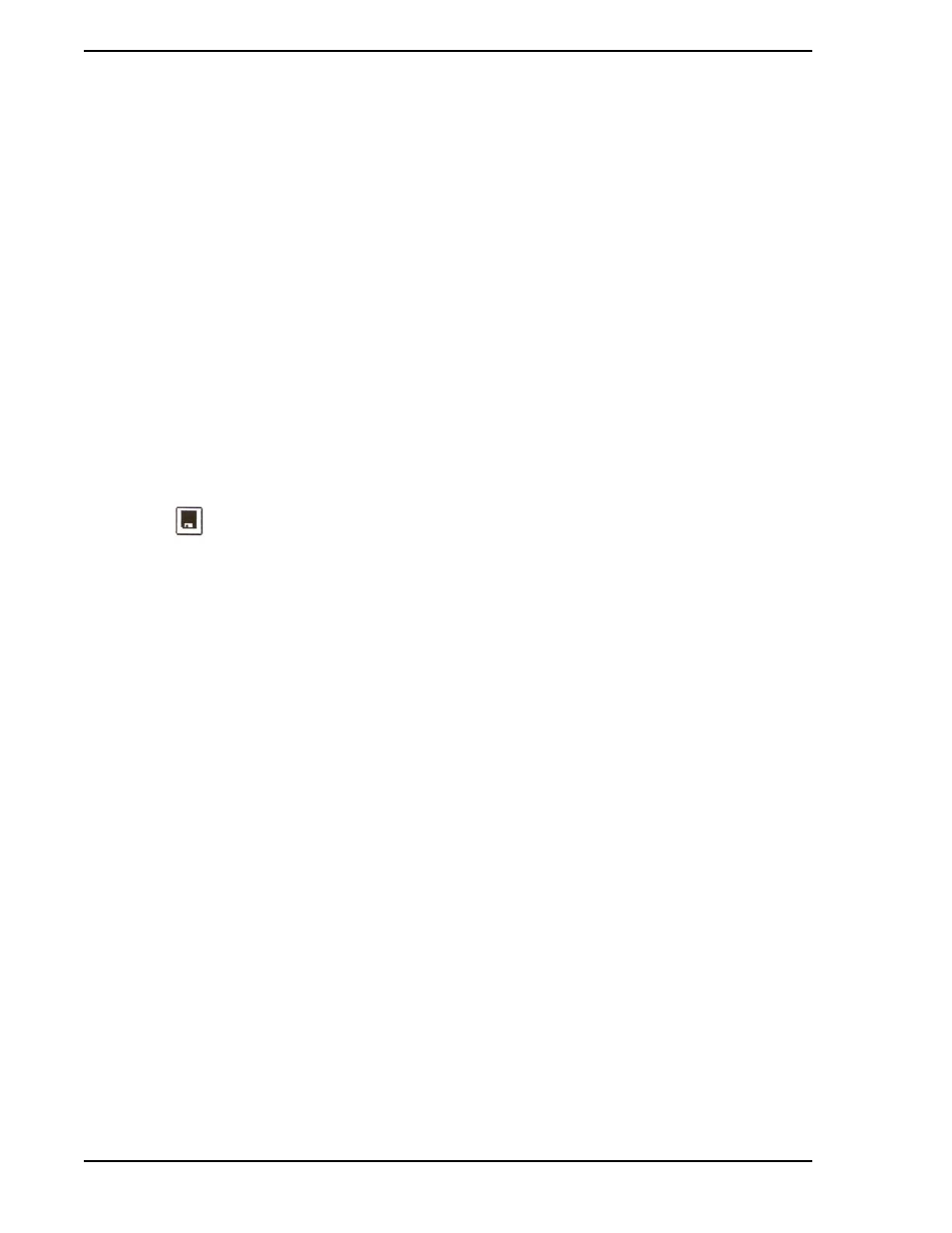
53HC2600 INSTRUCTION MANUAL
24 Guided Tour
information you entered for AI1.
5.
Click Close to go back to the Control Strategy Window.
Many aspects of the Documenter Report can be customized from the Documenter menu. For more infor-
mation, see
Section 5.0, USING THE DOCUMENTER
.
3.10 Saving the Configuration
1.
To save this configuration to disk, select Save from the File menu, or click on the Save toolbar
button that looks like a disk:
The Save toolbar button.
2.
Since this is the first time this configuration has been saved, the standard Windows Save As
dialog pops up.
3.
For the File Name, type in TOUR, then click OK.
LoopMaster automatically adds the .S6D filename extension, then writes the configuration
database and the Documenter information to disk under the filename TOUR.S6D.
The .S6D files created by LoopMaster are text files which can be viewed by a text editor. For more infor-
mation on the format of these files, see
Section 6.3, LoopMaster File Format
3.11 Changing Function Block Connections
Configurable function block connections have a small button on the left side of the function block. Use
these input buttons to view all possible sources for the input, and to change the connection.
In our example, let’s say PV requires a +25 engineering units offset. We’ll use the FNC function block to
add 25 to AI1:
✎ NOTES
The wiring of AI1 changes, depending upon the type of transmitter
you selected. The text you entered earlier labels this connection.
By using the Doc Info... button, you can create informative and
valuable configuration reports.
The final appearance of your Documenter Report depends upon the
installed Windows Printer Driver. Make sure you have the latest
driver for your printer. Use the Program Manager Control Panel,
Printers icon to install new drivers.
