Micromod Micro-DCI: 53HC2600 LoopMaster SL6000 CONFIGURATION TOOLKIT User Manual
Page 37
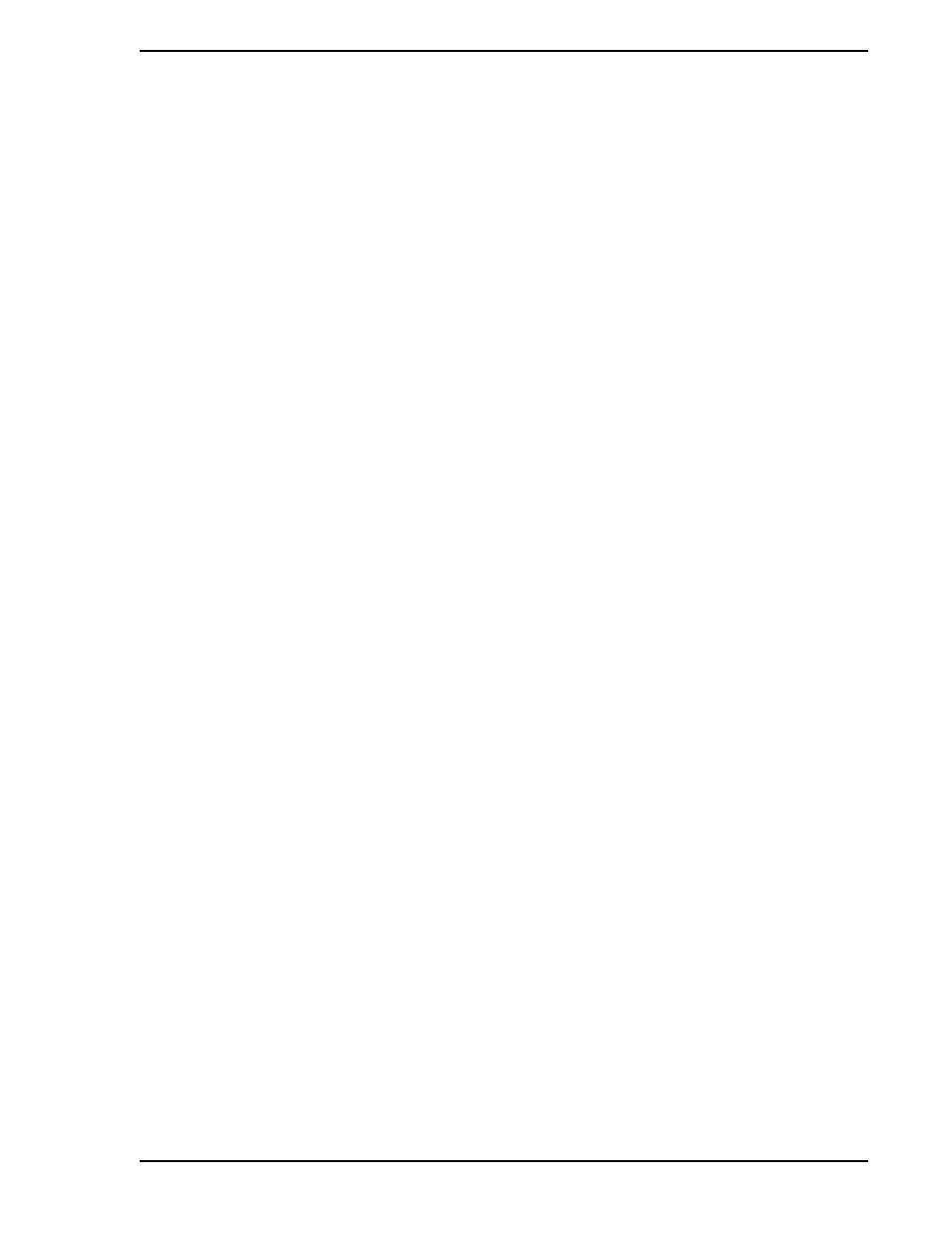
53HC2600 INSTRUCTION MANUAL
Guided Tour 29
4.
Parameters section below it. The interactive training screens explain the meaning of each
parameter, then prompt you for an action to configure it.
•
The first screen explains the RSW reverse switch. Notice in the Output Parameters sec-
tion that the RSW box is checked. Click No and you’ll see the RSW box become
unchecked.
•
The next screen states that RSV (reverse valve) can invert the output signal. Click Yes to
invert the output and watch the RSV box become checked.
•
The next screen explains the OH (output high) parameter. In this screen, an edit box and
a Next button appear because you are prompted to enter a value. Double-click in this edit
box and type in the value 90. Click Next. The OH parameter changes from 100.0 to 90.0.
•
The next screen explains the OL parameter and displays its current value in the edit box.
We will accept this value and click Next.
•
Since HML is a switch, the Yes and No buttons appear again. Answering Yes turns HML
on, while No sets HML to off. Click Yes.
•
For the next three screens, accept the current values by clicking Next in each screen.
You’ve reached the end of the training screens. The training screens only write values into
the dialog, so you must click OK to write your changes into the configuration database, or
click Cancel to abandon any changes made through the training screens.
5.
Click OK and all the changes made in this dialog are written into the configuration database.
6.
In the Control Scheme dialog, click Close.
Interactive training screens read their text from the LMTRAIN.TXT file. This file must be located in the
same subdirectory as LOOPMSTR.EXE. A dialog that uses training screens loads all its training screen text
just before the dialog is displayed. This file has the same format as a standard Windows .INI file.
The interactive training screens explain parameters in plain language and provide a step-by-step method
of configuring parameters. Once you become familiar with Micro-DCI terminology, you can edit parame-
ters directly in the dialog.
In this Guided Tour we introduced several LoopMaster concepts, created an offline configuration, and
saved it to a file. In the next section, we will download an offline file into a Micro-Mite controller.
