Import batch, Export batch, Delete batch – Luminex xPONENT 3.1 Rev 2 (IVD) User Manual
Page 92: Edit batch, Import batch export batch delete batch edit batch
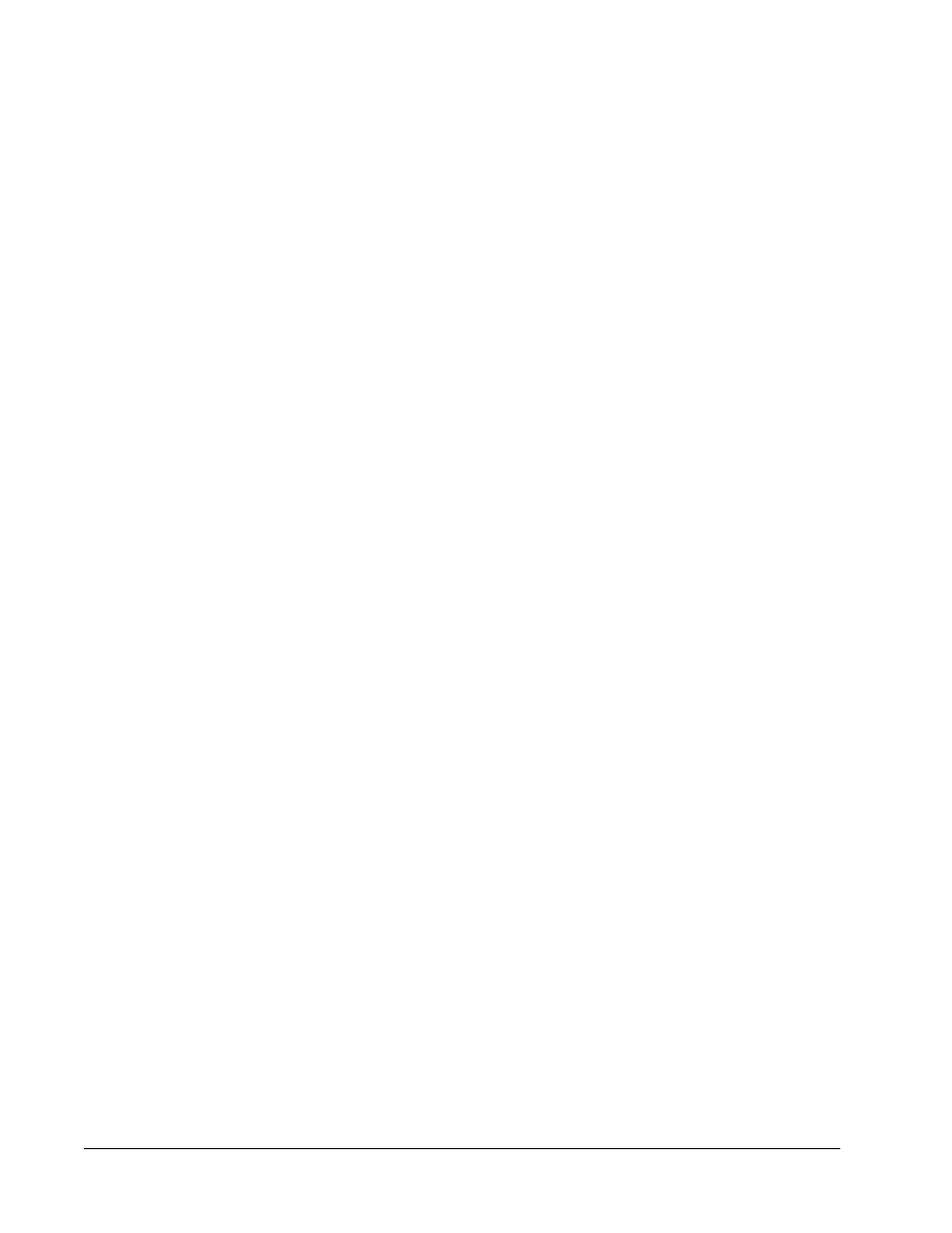
Import Batch
You need to import batches to the system only once. You must type lot information for the
standard and control reagents as specified in the protocol. This lot information is used for
every batch setup using the protocol until it is changed.
1. Open the Batches page.
2. Click Import. The Import Batch dialog box opens.
3. Click Browse to open the Select File dialog box. Navigate to the batch file you want to
import, then click Open.
4. Click OK in the Import Batch dialog box. The batch displays in the Pending Batches
list.
Export Batch
1. Open the Batches page.
2. In the Pending Batches section, click the batch you want to export, then click Export.
The Export Batch dialog box opens.
3. Click Browse. The Select File dialog box opens.
4. Navigate to the location in which you want to save the file, then click Save. Click OK in
the Export Batch dialog box.
NOTE: When exporting a large batch and including the LXP files, such as a
batch with hundreds of wells or hundreds of analytes, the export
process may take ten minutes or more.
Delete Batch
You can only delete unprocessed batches. Batches are deleted from the Open Batch list and
moved to the Open Incomplete Batch list.
1. Open the Batches page.
2. In the Pending Batches section, click the batch you want to delete, then click Delete.
The Delete Pending Batch dialog box opens.
3. Click Yes.
Edit Batch
1. Open the Batches page.
2. Click the batch you want to edit, then click Edit. The Protocol tab opens, (this includes
the batch name, the protocol used, and the active reagent).
3. Edit the information as needed on the Protocol, Std & Ctrls, and Plate Layout tabs.
NOTE: This does not allow editing of the assay protocol.
4. Click Save on the Plate Layout tab.
for more information on batch settings.
xPONENT
®
3.1 Rev. 2 Software User Manual
82
For In Vitro Diagnostic Use
