Edit routine, Run routine – Luminex xPONENT 3.1 Rev 2 (IVD) User Manual
Page 100
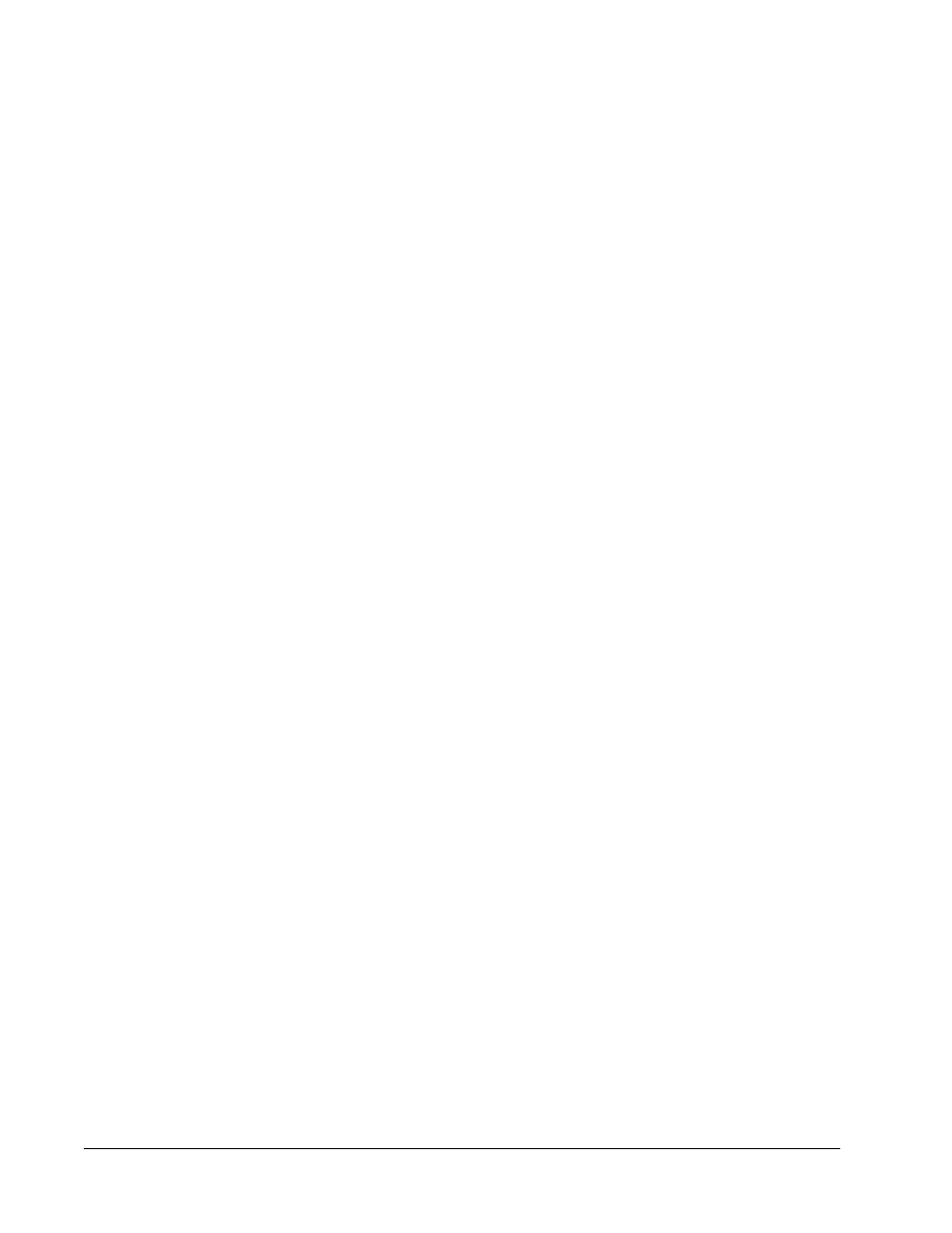
with the Luminex analyzer operations and maintenance requirements. See the Luminex
System Manual for more information.
1. Open the Maintenance page, then open the Cmds & Routines tab.
2. In the Routine Name list, click None.
3. In the Commands section, click one or more commands to add to the routine. These
commands display in the plate image and in the Command Sequence list.
4. To change a location (well or reservoir) for a command, click the command in the
Command Sequence list, then click the new location in the plate image.
NOTE: If you attempt to place two or more incompatible commands in the
same well, a message will display instructing you to change the
location of the command. Some commands can be run from the
same location, for example, multiple washes can be run from the
reservoir.
5. Click Save As to save the new routine. The Save Routine dialog box opens.
6. Type the routine name in the Routine Name box, then click OK.
Edit Routine
You can also edit routines.
1. Open the Maintenance page, then open the Cmds & Routines tab. Click the routine
that you want to edit from the Routine Name list.
2. Click a command in the Command Sequence list that you wish to edit. Click Clear to
delete the command, or click in a different well in the plate image to change the location
of that command.
NOTE: When you modify a routine, the routine name automatically defaults
to None in the Routine Name list.
3. Add, delete, or change commands as necessary, then click Save As.
4. Type a different name for the routine to create a new routine, or type the existing name of
the routine to keep the edited routine using the existing routine name.
NOTE: You can only add commands to the end of a routine. You cannot
insert them before commands that are already part of a routine.
Run Routine
1. Open the Maintenance page, then open the Cmds & Routines tab.
2. Select a routine to run from the Routine Name list.
3. Click Eject on the status bar.
4. Add the appropriate reagents to the plate, reservoirs, and well strips as indicated in the
plate image and set the plate on the plate holder.
5. Click Retract.
6. Click Run. The Routine Message dialog box opens when the routine is complete.
7. Click OK.
xPONENT
®
3.1 Rev. 2 Software User Manual
90
For In Vitro Diagnostic Use
